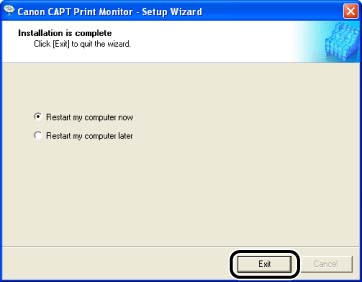How to install Canon CAPT Print Monitor
Issue
Cause and Solution
NOTE
a. If you are using LBP5100 with Windows 2000/XP/Server 2003, you can specify Standard TCP/IP Port also. If you specify Standard TCP/IP Port, you do not need to install Canon CAPT Print Monitor. Proceed to the installation of the printer driver.
b. The screen shots used in this section are from Windows XP Professional.
1. Insert the CD-ROM supplied with the network board into the CD-ROM drive.
To install Canon CAPT Print Monitor downloaded from the Canon website, decompress the downloaded file, double-click the created folder, and then proceed to Step 5.
2. Open [My Computer], then select the CD-ROM drive.
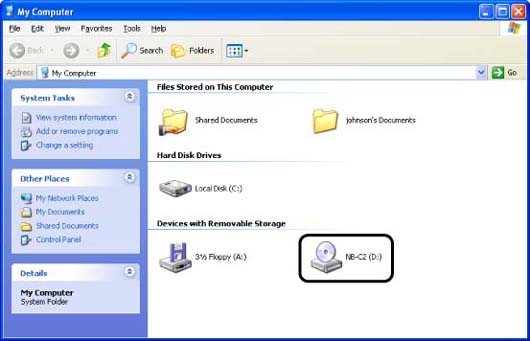
3. Select [Open] from the [File] menu.
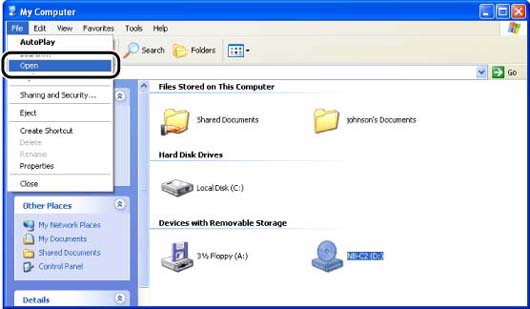
4. Double-click the [Print_Monitor_Installer] folder.
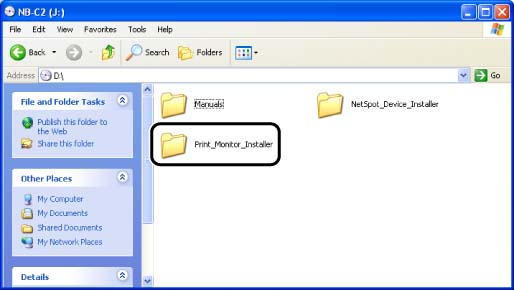
5. Double-click the [English] folder.
6. Double-click [Setup.exe].
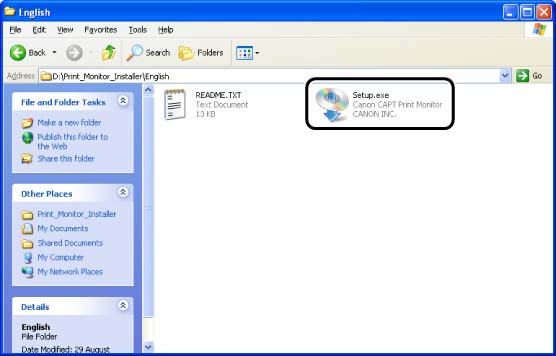
7. Click [Next].

8. Confirm the contents and select [I accept the terms in the license agreement], and then click [Next].
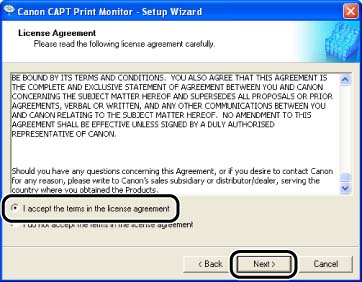
If you are using Windows XP Service Pack 2 or another operating system equipped with Windows Firewall, and when the following screen appears, select [Yes], and then click [Next].
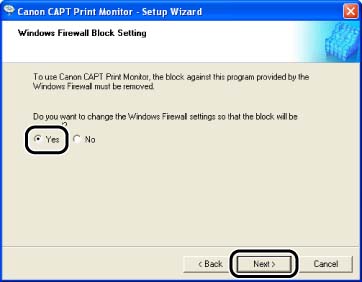
9. Click [Start].
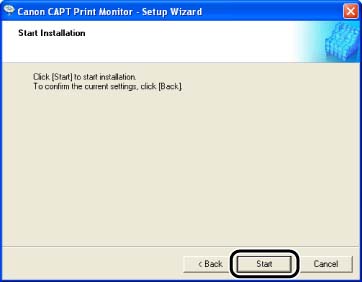
10. Restart the computer following the instructions on the screen.