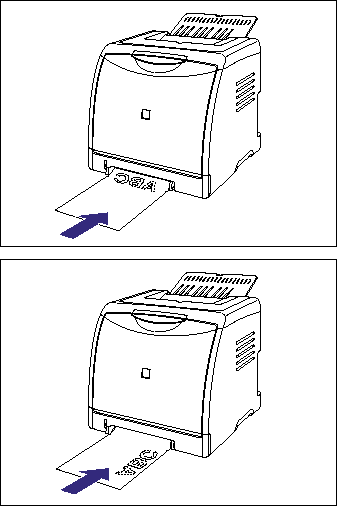Issue
Cause and Solution
When printing only a sheet of paper that is different in size or type from the one loaded in the paper cassette, load the paper in the manual feed slot. Because the procedure for loading paper varies depending on the paper type, refer to the respective procedures for each paper type.
IMPORTANT
Operational requirements and restrictions are indicated at the end of this page. Be sure to read these items carefully in order to operate the printer correctly, and to avoid damage to the printer.
How to load plain paper, heavy paper, a transparency, or label:
Load paper in the manual feed slot using the following procedure.
Be sure to load paper in portrait orientation when loading it in the manual feed slot.
1. Adjust the paper guides to the width of the loaded paper as shown in the figure.
The paper guides move together.
2. Gently insert the paper until it touches the back of the printer while supporting the paper with hands as shown in the figure.
When the paper is loaded, it is sent into the slot a little.
If you want to print after loading paper in the paper source, you need to configure the printer driver. For details on the procedure for configuring the printer driver, see "How to configure the printer driver and print" in Related Information at the end of this page.
How to load Index Card size media:
Load Index Card size media in the manual feed slot using the following procedure.
Be sure to load Index Card size media so that the printing side is facing down when loading it in the manual feed slot.
1. Adjust the paper guides to the width of the loaded Index Card size media as shown in the figure.
The paper guides move together.
2. Gently insert the paper until it touches the back of the printer while supporting the Index Card size media with hands as shown in the figure.
When the paper is loaded, it is sent into the slot a little.
If you want to print after loading Index Card size media in the paper source, you need to configure the printer driver. For details on the procedure for configuring the printer driver, see "How to configure the printer driver and print" in Related Information at the end of this page.
How to load an envelope:
Load an envelope in the manual feed slot using the following procedure.
- When loading an envelope at sizes of DL, COM10, C5, or Monarch in the manual feed slot, be sure to load it in portrait orientation so that the printing side is facing down and the flap is toward the right of the printer when viewed from the front.
(

: Feeding direction)
- When printing an envelope of the Envelope B5 size, close the flap and load it so that the printing side is facing down and the envelope is printed from the top (the edge with the flap).
(

: Feeding direction)
1. Adjust the paper guides to the width of the loaded envelope as shown in the figure.
The paper guides move together.
2. Gently insert the envelope until it touches the back of the printer while supporting the envelope with hands as shown in the figure.
When the envelope is loaded, it is sent into the slot a little.
If you want to print after loading envelopes in the paper source, you need to configure the printer driver. For details on the procedure for configuring the printer driver, see "How to configure the printer driver and print" in Related Information at the end of this page.
How to load custom size paper or Paper at a Size of Statement, Foolscap, or 16K:
Load custom size paper or paper at a size of Statement, Foolscap, or 16K in the manual feed slot using the following procedure.
Be sure to load custom size paper or paper at a size of Statement, Foolscap, or 16K in portrait orientation when loading it in the manual feed slot.
1. Adjust the paper guides to the width of the loaded paper as shown in the figure.
The paper guides move together.
2. Gently insert the paper until it touches the back of the printer while supporting the paper with hands as shown in the figure.
When the paper is loaded, it is sent into the slot a little.
If you want to print after loading custom size paper in the paper source, you need to register the custom paper size in the printer driver, and then configure the printer driver. For more details, see "How to register a custom paper size (non-standard paper)" or "How to configure the printer driver and print" in Related Information at the end of this page.
If you want to print after loading paper at a size of Statement, Foolscap, or 16K in the paper source, you need to configure the printer driver. For details on the procedure for configuring the printer driver, see "How to configure the printer driver and print" in Related Information at the end of this page.
IMPORTANT
a. When any paper is in the manual feed slot, you cannot feed paper from the paper cassette. If you are printing from the paper cassette, remove any paper loaded in the manual feed slot.
b. Do not pull out the paper cassette while the printer is printing. This may result in paper jams or damage to the printer.
c. Do not touch the paper in the manual feed slot or pull it out during printing. This may result in a faulty operation.
d. Do not load paper in the manual feed slot during printing from the paper cassette. This may result in multiple sheets of paper fed at once or paper jams.
e. For more details on the usable paper, see "Usable paper" in Related Information at the end of this page.
f. Transparencies can only be printed in black and white.
g. Be sure to align the paper guides with the width of the paper. If the paper guides are too loose or too tight, this may result in misfeeds or paper jams.
h. Load the paper so that it is straight.
i. If the paper is curled or folded at corners, flatten it before loading it in the printer.
NOTE
To print letterhead paper or paper printed with a logo, load the paper so that the printing side is facing down, as shown in the following figure.
(

: Feeding direction)
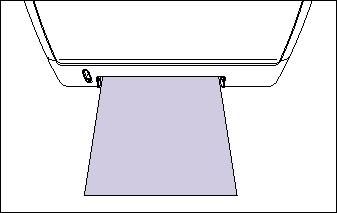
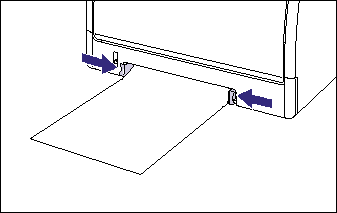
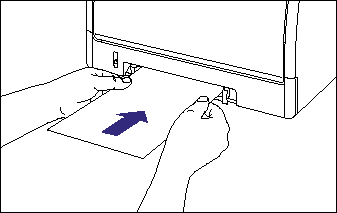
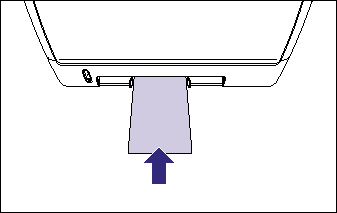
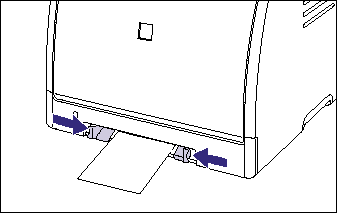
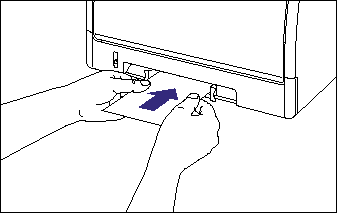
 : Feeding direction)
: Feeding direction) 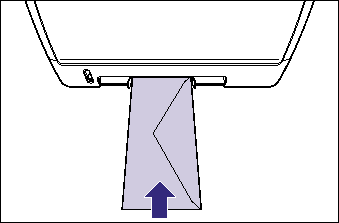
 : Feeding direction)
: Feeding direction) 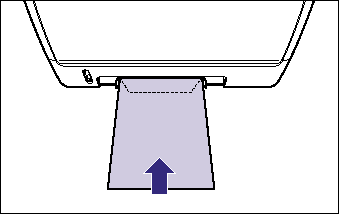
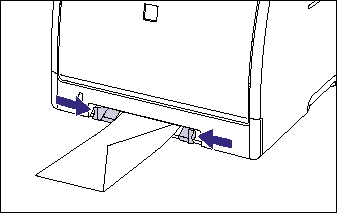
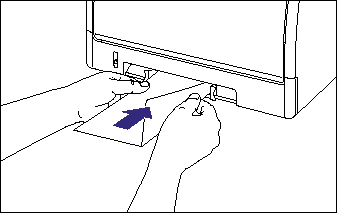
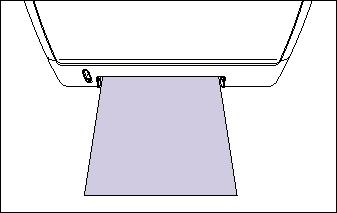
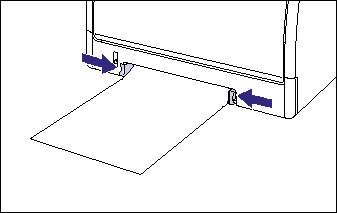
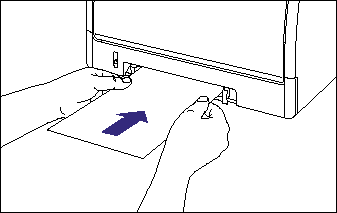
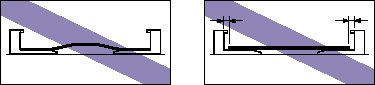
 : Feeding direction)
: Feeding direction)