Paper Jams
04-Jul-2012
8201547600
Issue
REFERENCE
If you need to turn off the machine to remove jammed paper during printing, press the Stop/Reset button to cancel print jobs before turning off the machine.
Cause and Solution
Remove the paper following the procedure below.
1. Pull the paper out slowly, either from the rear tray or from the paper output slot, whichever is easier.
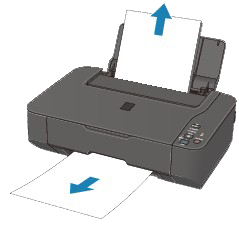
REFERENCE
- If you cannot pull the paper out, turn the machine off and turn it back on. The paper may be ejected automatically.
- If the paper tears and a piece remains inside the machine, see [ Paper Is Jammed inside the Machine ] within this webpage.
2. Reload the paper, and press the Stop/Reset button on the machine.
If you turned off the machine in step 1, all print jobs in the queue are canceled. Reprint if necessary.
REFERENCE
- When reloading the paper, confirm that you are using the paper suited for printing and are loading it correctly.
- We recommend you use paper other than A5 sized one to print documents with photos or graphics; otherwise, the printout may curl and cause paper exit jams.
If you cannot remove the paper or the paper tears inside the machine, or if the paper jam error continues after removing the paper, contact the service center.
Remove the paper following the procedure below.
1. Turn off the machine, and unplug the power cord of the machine from the power supply.
2. Open the scanning unit / cover.

IMPORTANT
- Do not touch the clear film (A) or the white belt (B).
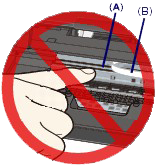
If the paper or your hands touch these parts and blot or scratch them, the machine can be damaged.
3. Make sure that the jammed paper is not under the FINE cartridge holder.
If the jammed paper is under the FINE cartridge holder, move the FINE cartridge holder to the right edge or the left edge whichever is easier to remove the paper.
When you move the FINE cartridge holder, hold the FINE cartridge holder and slide it slowly to the right edge or the left edge.

4. Hold the jammed paper with your hands.

If the paper is rolled up, pull it out.
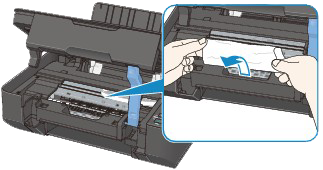
5. Pull the paper slowly not to tear it, then pull the paper out diagonally forward in front at aslant.
Keep an angle of the paper about 45 degrees and pull it slowly.

6. Make sure that all the jammed paper is removed.
If the paper is torn, a piece of paper may remain inside the machine. Check the following and remove the piece of paper if it remains.
- Does the piece of paper remain under the FINE cartridge holder?
- Does the little piece of paper remain inside the machine?
- Does the piece of paper remain in the right side or the left side space (C) inside the machine?
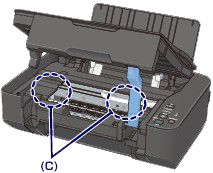
7. Close the scanning unit / cover, then reload the paper.
All print jobs in the queue are canceled. Reprint if necessary.
REFERENCE
If the message about paper jam is displayed on the computer screen when you resume printing after removing all the jammed paper, a piece of paper may remain inside the machine. In this case, confirm that no piece of paper remains inside the machine.
If you cannot remove the paper or the paper tears inside the machine, or if the paper jam error continues after removing the paper, contact the service center.
Make sure of the following:
- Check 1: Are there any foreign objects around the paper output slot?
- Check 2: Are there any foreign objects in the rear tray?

If there are any foreign objects in the rear tray, be sure to turn off the machine, unplug it from the power supply, then remove the foreign object.
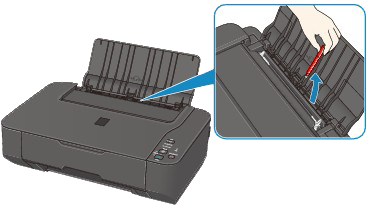
- Check 3: Is the paper curled?