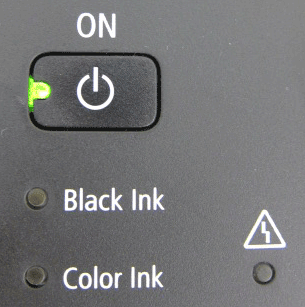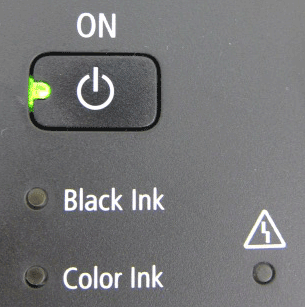When a printer error occurs, the Alarm lamp flashes orange as shown below. The number of flashes indicates the type of error that has occurred. Count the flashes and take the appropriate action to correct the error.
Support Code=1000 Two flashes: Machine is out of paper./Paper does not feed
Reload the paper on the rear tray and press the Black or Color button.
Support Code=1300 Three flashes: Paper jam
The paper may be jammed. Remove the jammed paper, reload paper properly in the machine, then press the Black or Color button.
Paper Jams
Support Code=1687 Four flashes: The FINE cartridge is not installed properly
The FINE cartridge is not installed properly.
Open the scanning unit / cover and install the appropriate FINE cartridge. After that, push the ink cartridge locking cover until it clicks into place, then close the scanning unit / cover.
If the error is not resolved, remove the FINE cartridges, then install them again.
Support Code=1401,1403,1485 Five flashes: The FINE Cartridge is not installed properly./Appropriate FINE Cartridge is not installed
- The FINE Cartridge is not installed.
Install the FINE Cartridge.
- Appropriate ink cartridge is not installed.
Printing cannot be executed because the ink cartridge is not compatible with this machine.
Install the appropriate ink cartridge.
If you want to cancel printing, press the machine's Stop/Reset button.
If the error is not resolved, contact the service center.
Support Code=1486,1487 Seven flashes: FINE cartridge is not installed in the correct position
Make sure that each FINE cartridge is installed in the correct position.
Replacing FINE Cartridges
When you need to replace a FINE cartridge, follow the procedure below.
Support Code=1700 Eight flashes: Ink absorber is almost full.
The ink absorber is almost full.
The machine has a built-in ink absorber to hold the ink used during Print Head Cleaning.
Press the machine's Black or Color button to continue printing. Contact the service center.
Support Code=1686 Thirteen flashes: The remaining ink level cannot be detected
The ink may have run out.
The function for detecting the remaining ink level will be disabled since the ink level cannot be correctly detected.
If you want to continue printing without this function, press the machine's Stop/Reset button for at least 5 seconds.
Canon recommends to use new genuine Canon cartridges in order to obtain optimum qualities.
Please be advised that Canon shall not be liable for any malfunction or trouble caused by continuation of printing under the ink out condition.
Support Code=1684 Fourteen flashes: The FINE cartridge cannot be recognized
The ink cartridge cannot be recognized.
Printing cannot be executed because the ink cartridge may not be installed properly or may not be compatible with this machine.
Install the appropriate ink cartridge.
If you want to cancel printing, press the machine's Stop/Reset button.
Replacing FINE Cartridges
When you need to replace a FINE cartridge, follow the procedure below.
Support Code=1682 Fifteen flashes: The FINE cartridge cannot be recognized
The FINE cartridge cannot be recognized.
Replace the FINE cartridge.
If the error is not resolved, the FINE cartridge may be damaged. Contact the service center.
Support Code=1688 Sixteen flashes: The ink has run out
The ink has run out.
Replace the ink cartridge and close the scanning unit / cover.
If printing is in progress and you want to continue printing, press the machine's Stop/Reset button for at least 5 seconds with the ink cartridge installed. Then printing can continue under the ink out condition.
The function for detecting the remaining ink level will be disabled.
Replace the empty ink cartridge immediately after the printing. The resulting print quality is not satisfactory, if printing is continued under the ink out condition.
Support Code=5100 Two flashes:
Cancel printing, turn off the machine. Then clear the jammed paper or protective material that is preventing the FINE cartridge holder from moving, and turn on the machine again.
IMPORTANT
- Be careful not to touch the components inside the machine. The machine may not print out properly if you touch it.
- If the problem is not resolved, contact the service center.
Support Code=B200 Ten flashes:
Turn off the machine, and unplug the power cord of the machine from the power supply.
Contact the service center.
Support Code=5011,5012,5200,5400,5700,6000,6800,6801,5B00,6930,6931,6932,6933,6936,6937,6938,6940,6941,6942,6943,6944,6945.6946 Other cases than above:
Turn off the machine, and unplug the power cord of the machine from the power supply.
Plug the machine back in and turn the machine back on.
If the problem is not resolved, contact the service center.