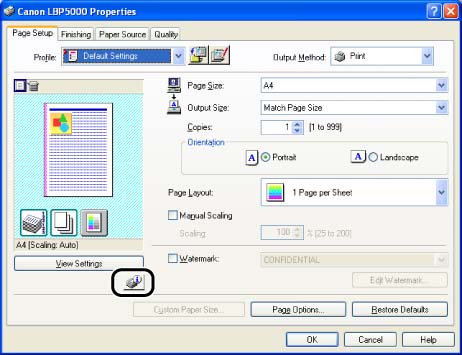Solution
When the front or back of the printed paper has smudge marks, clean the fixing roller using the following procedure. Print quality deterioration can be prevented by cleaning the fixing roller.
IMPORTANT
The cleaning page cannot be printed on any paper other than A4. Be sure to use A4 size paper.
1. Load A4 size paper in the manual feed slot.
2. Display the [Printers and Faxes] folder or the [Printers] folder.
For Windows XP Professional/Server 2003: From the [Start] menu, select [Printers and Faxes].
For Windows XP Home Edition: From the [Start] menu, select [Control Panel], and then click [Printers and Other Hardware] -> [Printers and Faxes].
For Windows 98/Me/2000: From the [Start] menu, select [Settings] -> [Printers].
3. Select the icon for this printer, then select [Printing Preferences] from the [File] menu.
For Windows 98/Me: Select the icon for this printer, then select [Properties] from the [File] menu.
4. Click the [Display Printer Status Window] button in locations such as in the [Page Setup] sheet.
5. From the [Options] menu in the Printer Status Window, select [Utility] -> [Cleaning].
The cleaning page is printed.
7. Load the cleaning page in the manual feed slot with the printed side facing up.
The paper is fed into the printer slowly, and the printer starts cleaning the fixing roller.
NOTE
a. Cleaning takes approximately 90 seconds.
b. The cleaning process cannot be canceled. Please wait until it is completed.