23-Apr-2012
8201530200
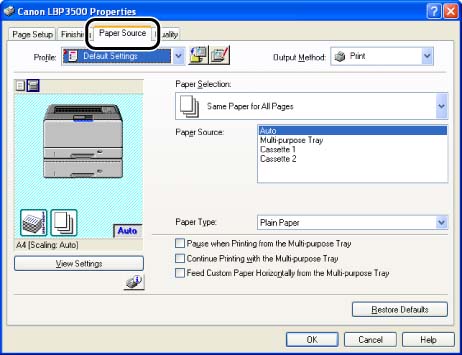
| Setting | Setting Value | Description |
| [Paper Selection] | [Same Paper for All Pages] | Feeds all the pages from the same paper source. However, if [Paper Source] is set to [Auto], and the [Continue Printing with the Multi-purpose Tray] check box is selected, the printer automatically switches the paper source to the multi-purpose tray when Cassette 1 or 2 runs out of paper during printing. |
| [Different for First, Others, and Last] | Paper can be selected for each page, such as for printing the front cover on a different type of paper. | |
| [Different for First, Second, Others, and Last] | ||
| [Different for Cover and Others] *1 | ||
| [Transparency Interleaving] | Allows you to interleave paper sheets between transparencies. | |
| [Paper Source] | [Auto] [Multi-purpose Tray] [Cassette 1] [Cassette 2] *2 | Select a paper source. Options to be specified differ depending on the setting for [Paper Selection]. |
| [First Page] | ||
| [Second Page] | ||
| [Cover Page] *1 | ||
| [Other Pages] | ||
| [Last Page] | ||
| [Interleaf Sheets] | [Auto] [Cassette 1] [Cassette 2] *2 | |
| [Paper Type] |
[Plain Paper] [Plain Paper L] [Plain Paper H] [Heavy Paper L] [Heavy Paper H] [Transparency] [Label] | Specify the type of paper. |
| [Pause when Printing from the Multi-purpose Tray] | - | Specify whether the printer should pause a job with a message displayed or continue the job when feeding paper from the multi-purpose tray. |
| [Continue Printing with the Multi-purpose Tray] | - | Specify whether the printer should switch the paper source to the multi-purpose tray automatically when a cassette has run out of paper during a job, and the paper specified in [Output Size] in the [Page Setup] sheet is not loaded in any other paper cassette. |
| [Feed Custom Paper Horizontally from the Multi-purpose Tray] | - | When feeding custom size paper of the following sizes in landscape orientation from the multi-purpose tray, select the check box for this option. - Width: 148.0 - 297.0 mm - Length 210.0 - 297.0 mm |
