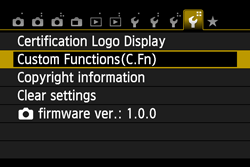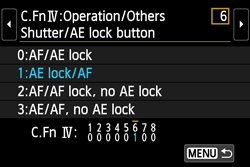Solution
You can customize various camera features to suit your picture-taking preferences with Custom Functions. Custom Functions can be set and used only in Creative Zone modes.
As a custom function of your camera, you can assign functions to the Shutter/AE lock button and the SET button other than the functions that are set by default.
C.Fn-6: Shutter/AE lock button
NOTE
During Live View shooting or movie shooting
- With setting [1: AE lock/AF] or [3: AE/AF, no AE lock], press the <
 >(AE lock)button for One-Shot AF.
>(AE lock)button for One-Shot AF.
- With setting [2: AF/AF lock, no AE lock], press the shutter button halfway for One-Shot AF.
C.Fn-7: Assign SET button
You can assign a frequently-used function to <SET>. Press <SET> when the camera is ready to shoot.
The functions that can be assigned to the SET button are as follows.
| Number | Setting details |
|---|
| 0: Normal (disabled) | This is the default setting when first purchased. |
| 1: Image quality | Press <SET> to display the image-recording quality setting screen on the LCD monitor. Select the desired image-recording quality, then press <SET>. |
| 2: Flash exposure compensation | When you press <SET>, the flash exposure compensation setting screen will appear. Set the flash exposure compensation, then press <SET> |
| 3: LCD monitor On/Off | Assigns the same function as the <INFO.> button. |
| 4: Menu display | Press <SET> to display the menu screen. |
| 5: ISO speed | The ISO speed setting screen will appear. Press the <Cross Keys> or turn the <Main Dial> to change the ISO speed. You can also refer to the viewfinder to set the ISO speed. |
How to change the functions of the Shutter/AE lock button and the SET button
To change the functions of the Shutter/AE lock button and the SET button, follow the steps below.
1. Set the power switch to <ON>.
2. Press the <MENU> button to display the menu screen.
3. Select [Custom Functions (C.Fn)] under the [

], then press the <SET> button.
4. Press the <Cross Keys> to select the Custom Function No., then press the <SET> button.
[C.Fn-6: Shutter/AE lock button] has been selected here as an example.
5. Press the <Cross Keys> to select the setting (number), then press the <SET> button.
At the bottom of the screen, the current Custom Function settings are indicated below the respective function numbers.
6. Press the <MENU> button. The screen for step 3 will reappear.
NOTE
Clearing All Custom Functions
Under [Clear settings] in step3, select [Clear all Custom Func. (C.Fn)] to clear all the Custom Function settings.
 > button to autofocus, and press the shutter button halfway to apply AE lock.
> button to autofocus, and press the shutter button halfway to apply AE lock. >(AE lock) button to stop the AF operation momentarily. This prevents the AF from being thrown off by any obstacle passing between the camera and subject. The exposure is set at the moment the picture is taken.
>(AE lock) button to stop the AF operation momentarily. This prevents the AF from being thrown off by any obstacle passing between the camera and subject. The exposure is set at the moment the picture is taken. >(AE lock) button to start or stop the AI Servo AF operation. The exposure is set at the moment the picture is taken. Thus, the optimum focusing and exposure will always be achieved as you wait for the decisive moment.
>(AE lock) button to start or stop the AI Servo AF operation. The exposure is set at the moment the picture is taken. Thus, the optimum focusing and exposure will always be achieved as you wait for the decisive moment. >(AE lock)button for One-Shot AF.
>(AE lock)button for One-Shot AF.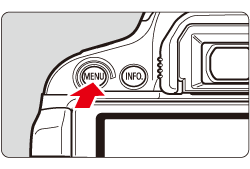
 ], then press the <SET> button.
], then press the <SET> button.