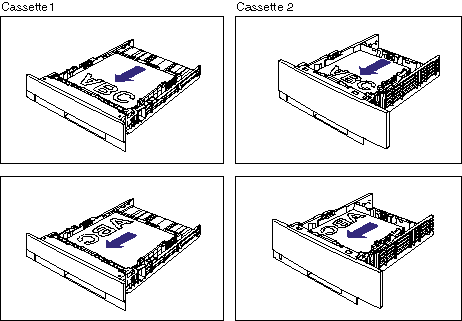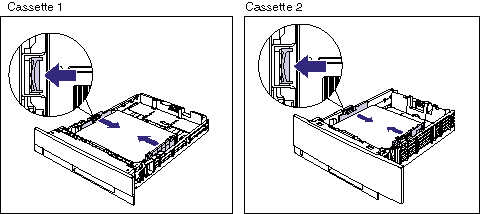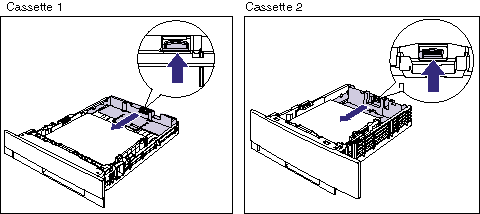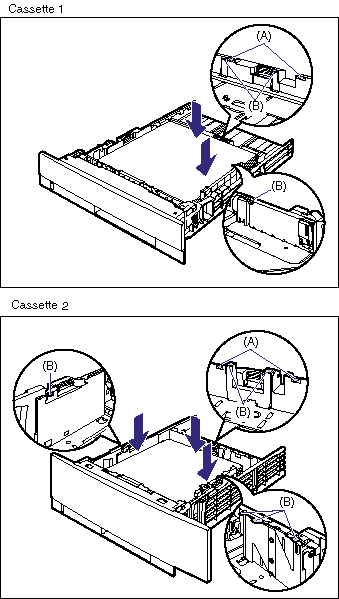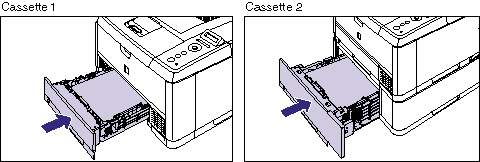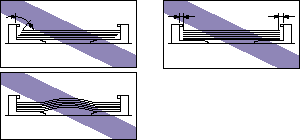Solution
The paper cassette can be loaded with plain paper (64 to 80 g/m2), heavy paper (90 to 120 g/m2) at sizes of A4, B5, A5, Legal, Letter, Executive, and Custom Size. When the paper cassette runs out of paper, <11 NO "size" PAPER> appears in the display, or the Paper Source indicator blinks indicating the status. Refill the cassette.
This printer comes with a paper cassette (Cassette 1) as standard. Cassette 2 is added by installing the optional paper feeder.
IMPORTANT
Operational requirements and restrictions are indicated at the end of this page. Be sure to read these items carefully in order to operate the printer correctly, and to avoid damage to the printer.
Precautions on loading paper:
Load paper when the printer status is in any of the following. When the Job indicator is blinking, the printer is printing. Do not pull out the paper cassette.
- When the Job indicator is off
- When a message that informs you of a paper-out condition or requests paper replacement is displayed
- When the printer is OFF
Load paper in the paper cassette. The paper loading methods are different between standard size paper and custom size paper.
When loading standard size paper:
Load standard size paper in the paper cassette using the following procedure. Be sure to load standard size paper in portrait orientation when loading it in the paper cassette.
1. Pull out the paper cassette.
2. When changing the size of the paper to be loaded, adjust the length of the paper cassette and change the positions of the paper guides.
- While holding the lock release lever of the side paper guides, slide the guides to the mark for the size of the paper to be loaded.
The side paper guides move together. Align the position of (A) with the mark for the size of the paper to be loaded.
NOTE
If you are using B5 size paper (182 mm x 257 mm), set the paper guide to "JIS B5".
- While holding the lock release lever of the rear paper guide, slide the guide to the size mark for the paper to be loaded.
Align the position of (A) with the mark for the size of the paper to be loaded.
IMPORTANT
Do not use the "8.5 x 13" position.
3. Load the paper stack so that the rear edge is aligned with the paper guide.
NOTE
a. If you want to print custom size paper of its long edges 215.9 mm or less when CASSETTE1 SIZE and/or CASSETTE2 SIZE in the FEEDER MENU options in the SETUP is set to MIXED SIZES, specify the settings according to the printer driver you are using as follows.
When using UFR II Printer Driver: Load the paper in landscape orientation
When not using UFR II Printer Driver: Load the paper in portrait orientation
b. To print letterhead paper or paper printed with a logo, load the paper so that the printing side is facing down, as shown in the following figures.
(

: Feeding direction)
4. Hold down the paper as shown in the figures, make sure that the paper stack does not exceed the load limit marks (A), and then set it under the hooks (B) on the paper guides.
Make sure that there is sufficient space between the hooks of the paper guides and the paper stack. If there is no sufficient space, slightly reduce the amount of paper.
5. Set the paper cassette in the printer.
Push the paper cassette into the printer firmly until the front side of the paper cassette is flush with the front surface of the printer.
This printer's paper cassette cannot automatically detect the paper size. Therefore, you need to register the size of the paper loaded in the paper cassette. For details on the procedure for specifying the size of the paper in the paper cassette, see "Specifying the size of the paper in the paper cassette" in Related Information at the end of this page.
When loading custom size paper:
Load custom size paper in the paper cassette using the following procedure.
1. Pull out the paper cassette.
2. Load the paper so that the edge of the paper is aligned with the front side of the paper cassette.
NOTE
a. To print letterhead paper or paper printed with a logo when loading paper in portrait orientation, load the paper so that the printing side is facing down as shown in the following figures.
(

: Feeding direction)
b. To print letterhead paper or paper printed with a logo when loading paper in landscape orientation, load the paper so that the printing side is facing down as shown in the following figures.
(

: Feeding direction)
3. While holding the lock release lever of the side paper guides, slide the guides to the mark for the size of the loaded paper.
The side paper guides move together.
4. While holding the lock release lever of the rear paper guide, slide the guide to the size mark for the loaded paper.
5. Hold down the paper as shown in the figures, make sure that the paper stack does not exceed the load limit marks (A), and then set it under the hooks (B) on the paper guides.
Make sure that there is sufficient space between the hooks of the paper guides and the paper stack. If there is no sufficient space, slightly reduce the amount of paper.
6. Set the paper cassette in the printer.
Push the paper cassette into the printer firmly until the front side of the paper cassette is flush with the front surface of the printer.
This printer's paper cassette cannot automatically detect the paper size. Therefore, you need to register the size of the paper loaded in the paper cassette. For details on the procedure for specifying the size of the paper in the paper cassette, see "Specifying the size of the paper in the paper cassette" in Related Information at the end of this page.
IMPORTANT
a. Match the settings for CASSETTE1 SIZE and CASSETTE2 SIZE in the SETUP menu of the printer and those in the printer driver. If they do not match, the message <PC LOAD "size"> appears. In this case, the settings for CASSETTE1 SIZE and CASSETTE2 SIZE are changed to those in the printer driver by pressing [Online], allowing you to continue printing.
b. If you are printing from Cassette 2, make sure that Cassette 1 is set before printing. If you print from Cassette 2 when Cassette 1 is not set, this will cause paper jams.
c. Be sure to turn the printer ON once when loading paper in the paper cassette for the first time after installing the paper feeder.
d. Be sure not to open the covers or paper cassette during printing. The printer may stop, disabling printing.
e. For more details on the usable paper, see "Usable paper" in Related Information at the end of this page.
f. For details on handling the paper cassette, see "Precautions for handling the multi-purpose tray or paper cassette" in Related Information at the end of this page.
g. Do not load paper other than plain paper (64 to 80 g/m2) and heavy paper (90 to 120 g/m2). This may result in paper jams or damage to the printer.
h. Be sure to check if the paper guide is at the position of the size of the loaded paper. If the paper guide is set at a wrong position, this may result in misfeeds.
i. If you use paper that has been poorly cut, multiple sheets of paper may be fed at once. In this case, fan the paper thoroughly, and then align the edges of the stack on a hard, flat surface.
j. The following shows the paper capacity of the paper cassette. Be sure that the paper stack does not exceed the load limit marks. If the paper stack exceeds the load limit marks, this may result in misfeeds.
| Paper Type | Cassette 1 | Cassette 2 |
| Plain paper (Ex. 64 g/m 2) | Approx. 250 sheets | Approx. 500 sheets |
| Heavy paper (Ex. 90 g/m2) | Approx. 200 sheets | Approx. 400 sheets |
IMPORTANT
k. You can load paper of the following custom sizes.
- When loading paper in portrait orientation: Width 148.0 to 215.9 mm; Length 210.0 to 355.6 mm
- When loading paper in landscape orientation: Width 210.0 to 215.9 mm; Length 210.0 to 215.9 mm
l. When custom size paper is loaded, specify the settings for CASSETTE1 SIZE and/or CASSETTE2 SIZE as follows.
- When the paper is loaded in landscape orientation: CUSTOM SIZE
- When the paper is loaded in portrait orientation: CUSTOM SIZER
m. When you change the orientation of the loaded custom size paper frequently, it is convenient if you set CASSETTE1 SIZE and/or CASSETTE2 SIZE to MIXED SIZES. When CASSETTE1 SIZE and/or CASSETTE2 SIZE is set to MIXED SIZES, you do not need to specify the setting for CASSETTE1 SIZE and/or CASSETTE2 SIZE each time the paper orientation is changed. However, observe the following when specifying MIXED SIZES.
- Make sure that the size of the loaded paper matches the paper size specified in the printer driver before printing. If they do not match, the printer may stop printing, displaying the message <41 CHK PAPER SZE>, or a paper jam may occur. Be sure to check if the paper size specified in the printer driver matches the size of the paper loaded in the cassette before using the printer. However, if SPECIAL MODE J is set to ON, the printer prints without checking the paper size even when the paper size specified in the printer driver and the size of the paper loaded in the cassette do not match. For more details, see "How to specify the setting for SPECIAL MODE J" in Related Information at the end of this page.
- When printing from UFR II Printer Driver, you can load paper either in portrait or landscape orientation. However, when printing custom size paper of its long edges 215.9 mm or less, load the paper in landscape orientation. When you are not using UFR II Printer Driver, load the paper in portrait orientation.
n. Be sure to align the paper guides with the width of the paper. If the paper guides are too loose or too tight, this may result in misfeeds or paper jams.
NOTE
a. If you are printing from an operating system on which the printer driver cannot be used, previously specify the paper source to CASSETTE 1 or CASSETTE 2.
b. Load paper in Cassette 2 (Only when the optional paper feeder is installed) in the same manner as you load paper in Cassette 1.
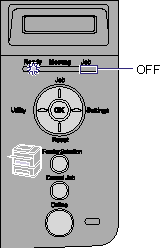

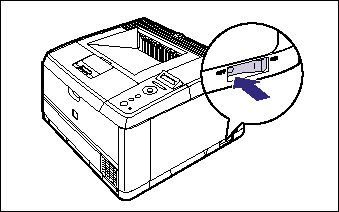
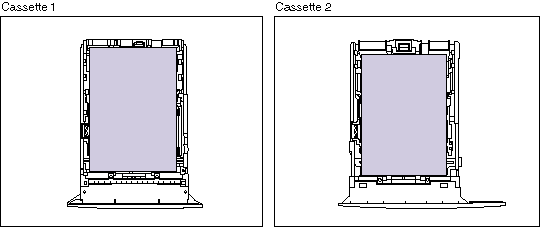
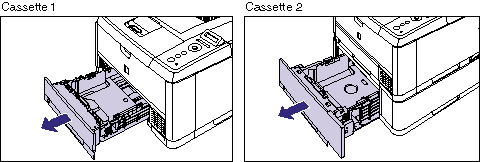
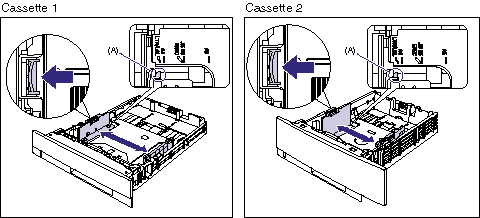
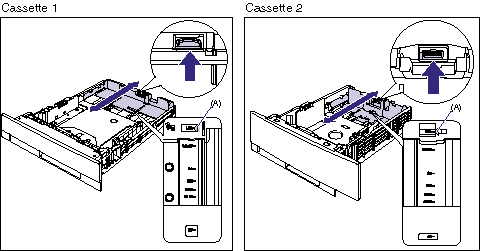
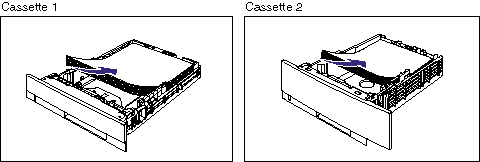
 : Feeding direction)
: Feeding direction) 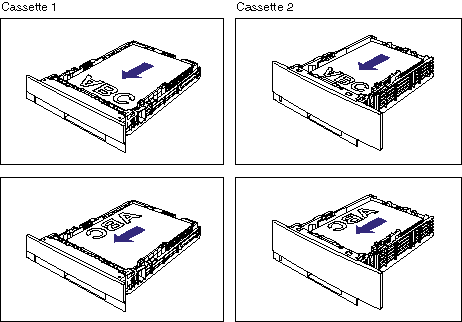
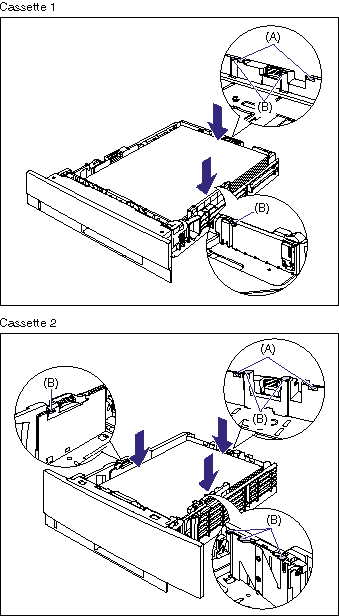
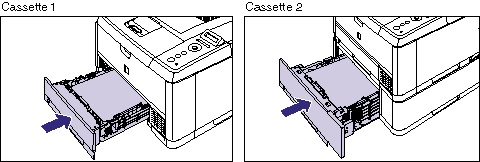
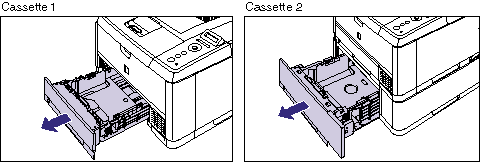
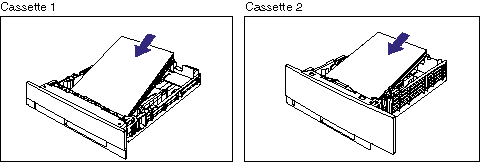
 : Feeding direction)
: Feeding direction) 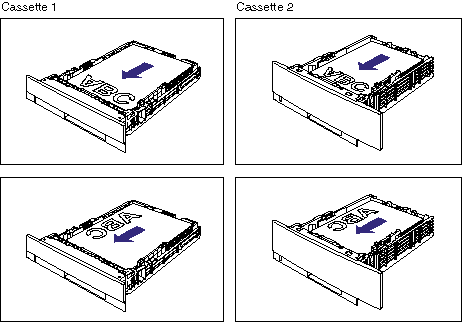
 : Feeding direction)
: Feeding direction)