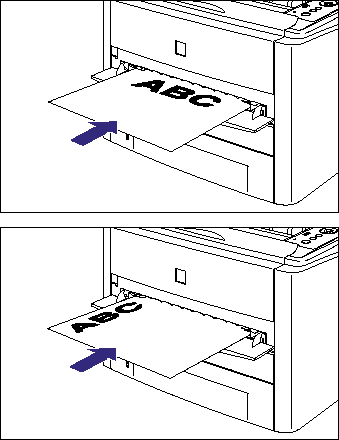Issue
Cause and Solution
The manual feed slot can be loaded with only one sheet of paper at sizes of A4, B5, A5, Legal, Letter, Executive, Index Card, Statement, 16K, and paper of the following custom paper sizes.
- Custom size paper
When loading paper in portrait orientation: Width 76.2 to 215.9 mm; Length 127.0 to 355.6 mm
When loading paper in landscape orientation (Only when UFR II Printer Driver is used): Width 127.0 to 215.9 mm; Length 127.0 to 215.9 mm
When printing only a sheet of paper that is different in size or type from the one loaded in the paper cassette, load the paper in the manual feed slot. Paper that cannot be loaded in the paper cassette such as transparency and envelope can be loaded in the manual feed slot.
IMPORTANT
Operational requirements and restrictions are indicated at the end of this page. Be sure to read these items carefully in order to operate the printer correctly, and to avoid damage to the printer.
Precautions on loading paper:
Load paper when the printer status is in any of the following. When the

(Job) indicator is blinking, the printer is printing. Do not pull out the paper cassette.
- When the

(Job) indicator is off
- When a message that informs you of a paper-out condition or requests paper replacement is displayed
- When the printer is OFF
Load custom size paper in the manual feed slot using the following procedure.
1. Open the manual feed slot.
2. Adjust the paper guides to the width of the loaded paper as shown in the figure.
The paper guides move together.
3. Gently insert the paper until it touches the back of the printer while supporting the paper with hands as shown in the figure.
When the paper is loaded, it is sent into the slot a little.
Next, specify the paper size for the manual feed slot. For details on the procedure for specifying the size of the paper in the manual feed slot, see "Specifying the size of the paper in the manual feed slot" in Related Information at the end of this page.
IMPORTANT
a. Match the setting for SLOT PAPER SIZE in the SETUP menu of the printer and that in the printer driver. If they do not match, the message <PC LOAD "size"> appears. In this case, the setting value for SLOT PAPER SIZE is changed to that in the printer driver by pressing the

(Online) key, allowing you to continue printing.
b. For more details on the usable paper, see "Usable paper" in Related Information at the end of this page.
c. For details on how to handle the manual feed slot, see "Precautions for handling the manual feed slot or paper cassette" in Related Information at the end of this page.
d. The manual feed slot can be loaded with only one sheet of paper.
e. Make sure that the printer is not operating and the

(Ready) indicator is on when loading paper in the manual feed slot. However, when printing multiple copies or multiple pages from the manual feed slot, make sure that the printer is not operating and the

(Message) indicator is on before loading the second and subsequent paper. If paper is loaded in the manual feed slot while the printer is operating such as when the printer is printing or immediately after outputting paper, the loaded paper may be output without being printed, or this may result in paper jams.
f. Be sure to align the paper guides with the width of the paper. If the paper guides are too loose or too tight, this may result in misfeeds or paper jams.
g. When you are printing custom size paper from UFR II Printer Driver, you can load the paper either in portrait or landscape orientation. However, load the paper in landscape orientation when the setting for SLOT PAPER SIZE is set to MIXED SIZES on printing custom size paper of its long edges 215.9 mm or less. When you are not printing from UFR II Printer Driver, load the paper in portrait orientation.
h. Load the paper so that it is straight.
i. If the paper is curled or folded at corners, flatten it before loading it in the printer.
NOTE
a. If you are printing from an operating system on which the printer driver cannot be used, previously specify the paper source to MANU.FEED SLOT.
b. To print letterhead paper or paper printed with a logo, load the paper in the proper orientation according to the following instructions:
- When loading custom size paper in portrait orientation, load the paper so that the printing side is facing up as shown in the following figures.
(

: Feeding direction)
- When loading custom size paper in landscape orientation, load the paper so that the printing side is facing up as shown in the following figures.
(

: Feeding direction)
 (Job) indicator is blinking, the printer is printing. Do not pull out the paper cassette.
(Job) indicator is blinking, the printer is printing. Do not pull out the paper cassette. (Job) indicator is off
(Job) indicator is off 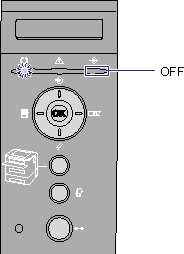

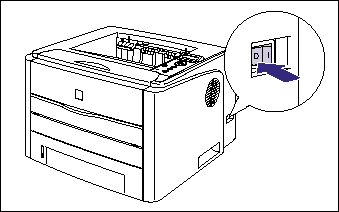
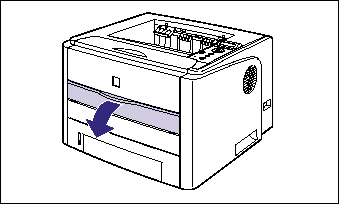
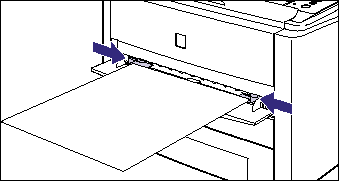
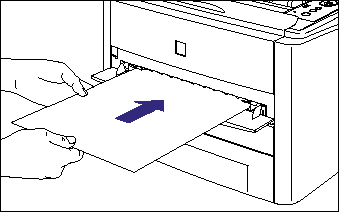
 (Online) key, allowing you to continue printing.
(Online) key, allowing you to continue printing.  (Ready) indicator is on when loading paper in the manual feed slot. However, when printing multiple copies or multiple pages from the manual feed slot, make sure that the printer is not operating and the
(Ready) indicator is on when loading paper in the manual feed slot. However, when printing multiple copies or multiple pages from the manual feed slot, make sure that the printer is not operating and the  (Message) indicator is on before loading the second and subsequent paper. If paper is loaded in the manual feed slot while the printer is operating such as when the printer is printing or immediately after outputting paper, the loaded paper may be output without being printed, or this may result in paper jams.
(Message) indicator is on before loading the second and subsequent paper. If paper is loaded in the manual feed slot while the printer is operating such as when the printer is printing or immediately after outputting paper, the loaded paper may be output without being printed, or this may result in paper jams. 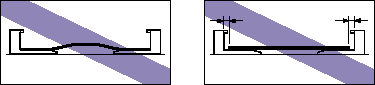
 : Feeding direction)
: Feeding direction) 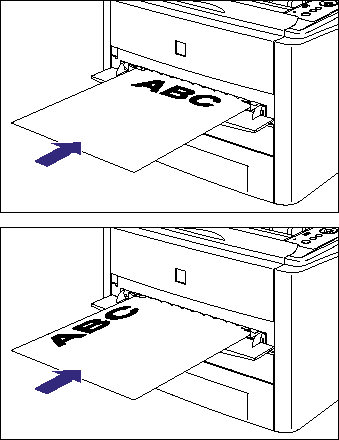
 : Feeding direction)
: Feeding direction)