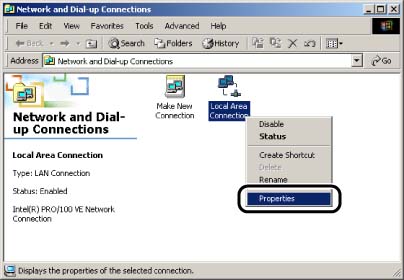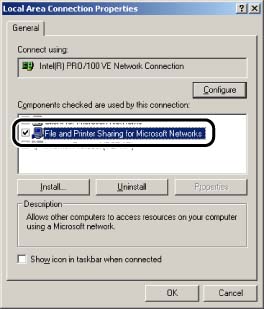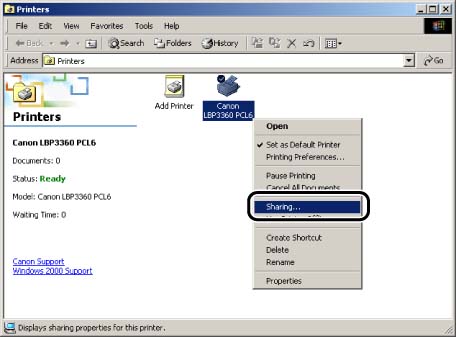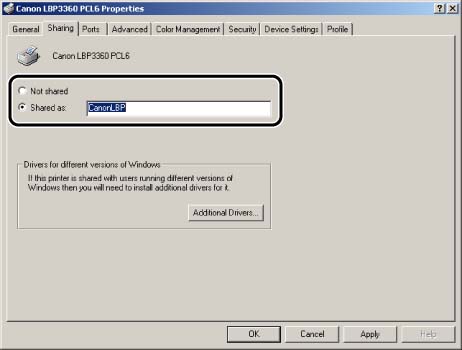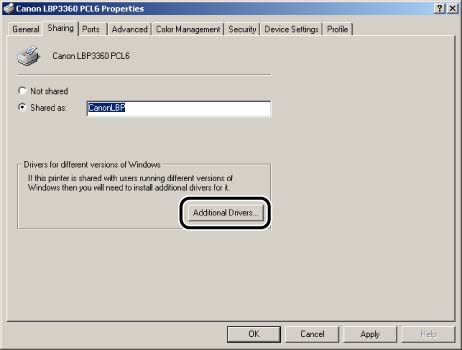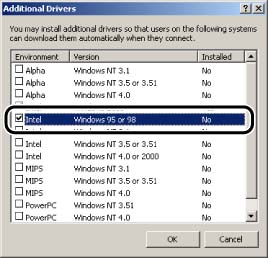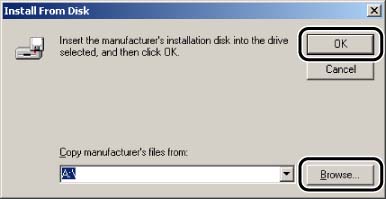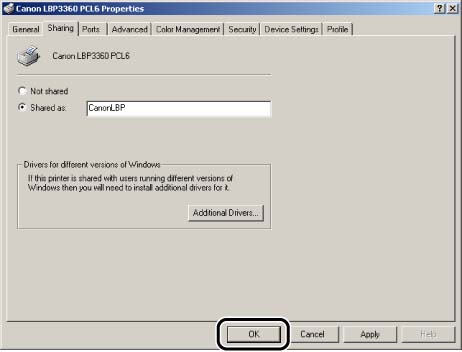Solution
NOTE
The screen shots used in this section are from Windows Me.
Preparing the printer sharing settings:
1. From the [Start] menu, select [Settings] -> [Network and Dial-up Connections].
For Windows XP: From the [Start] menu, select [Control Panel], and then click [Network and Internet Connections] -> [Network Connections].
For Windows Server 2003: From the [Start] menu, select [Control Panel] -> [Network Connections] -> [Local Area Connection], and then proceed to Step 3.
2. Right-click the [Local Area Connection] icon, then select [Properties] from the pop-up menu.
3. Make sure that [File and Printers Sharing for Microsoft Networks] is selected, then click [OK].
Printer sharing settings:
NOTE
For Windows XP, the printer cannot be shared on a network at the default settings (the settings immediately after the installation).
Printer sharing settings require running [Network Setup Wizard] to enable the sharing settings. For more details, see Windows online Help.
1. Display the [Printers] folder or the [Printers and Faxes] folder.
For Windows 2000: From the [Start] menu, select [Settings] -> [Printers].
For Windows XP Professional/Server 2003: From the [Start] menu, select [Printers and Faxes].
For Windows XP Home Edition: From the [Start] menu, select [Control Panel], and then click [Printers and Other Hardware] -> [Printers and Faxes].
2. Right-click the icon for this printer, then select [Sharing] from the pop-up menu.
3. Select [Shared as]. Change the share name as needed.
For Windows XP/Server 2003: .Select [Share this printer].
NOTE
a. You can also specify the sharing settings during the local installation.
b. Do not enter blank or special characters for the share name.
4. If any client is using Windows 98/Me, click [Additional Drivers].
If no client is using Windows 98/Me, click [OK]. The printer icon changes to the shared printer icon, and the printer sharing settings are completed.
5. Select the [Windows 95, 98 and Me] check box, then click [OK].
For Windows 2000: Select the [Windows 95 or 98] check box, then click [OK].
For Windows XP/Server 2003: Select the [Windows 95, Windows 98, and Windows Millennium Edition] check box, then click [OK].
6. Insert the CD-ROM supplied with the printer into the CD-ROM drive.
If the [Insert Disk] dialog box appears, click [OK].
7. Click [Browse] to select the folder of the driver you want to install -> click [OK].
You can select the driver from the following folders on the CD-ROM:
| Printer driver | Path |
| PCL5c/PCL5e | \PCL\uk_eng\win98_me\pcl5e_5c |
| PCL6 | \PCL\uk_eng\win98_me\pcl6 |
| UFR II | \UFRII\uk_eng\win98_me |
The printer icon changes to the shared printer icon.