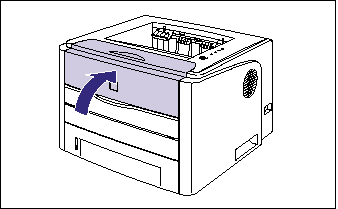Issue
The Paper Jam indicator (orange) blinks, and the following messages appear in the Printer Status Window when a paper jam occurs during printing.
IMPORTANT
Operational requirements and restrictions are indicated at the end of this page. Be sure to read these items carefully in order to operate the printer correctly, and to avoid damage to the printer.
Cause and Solution
1. Open the output selection cover.
2. Tilt the green pressure release levers on both sides of the fixing unit towards you to release the pressure in the fixing unit.
Even if paper is jammed here, do not remove it but proceed to the next step.
3. Open the front cover.
Holding the opening of the front cover, open it gently.
4. Remove the toner cartridge from the printer.
5. Place the toner cartridge into the protective bag.
6. If you see the top of the jammed paper inside the front cover, simply pull out the paper to remove it.
Remove the jammed paper gently to prevent unfixed toner from spilling.
IMPORTANT
If you pull the jammed paper obliquely upward, unfixed toner may spill. When removing the jammed paper, pull it as horizontally as possible. Dirt inside the printer may cause deterioration in print quality.
7. Raise the transport guide and tilt it toward you.
Raise the transport guide by holding the green tab, tilt the guide toward you.
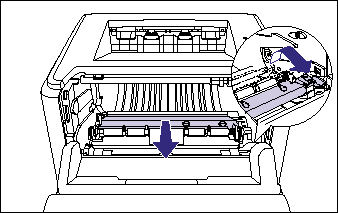
]
8. Remove any jammed paper by pulling it in the direction of the arrow.
Remove the jammed paper gently to prevent unfixed toner from spilling.
IMPORTANT
If the jammed paper cannot be removed easily, do not try to remove it forcefully but proceed to the next step.
9. Move the transport guide back to its original position slowly.
10. Remove any jammed paper on the face-down output tray or face-up output slot side by pulling it in the direction of the arrow.
In case the automatic 2-sided printing has been performed
11. Move the green pressure release levers of the fixing unit back to their original positions.
12. Close the output selection cover.
In case the automatic 2-sided printing has not been performed, proceed to Step 16.
13. Open the duplex unit cover.
14. Remove any jammed paper by pulling it in the direction of the arrow.
IMPORTANT
If the jammed paper cannot be removed easily, do not try to remove it forcefully but proceed to the next step.
15. Close the duplex unit cover.
16. Close the front cover.
Holding the opening of the front cover, close it gently.
17. If you are using the manual feed slot, remove any paper jammed in the manual feed slot.
18. Pull out the paper cassette.
If the paper feeder is installed, pull out the paper cassette of the paper feeder also.
19. Remove any jammed paper while pushing it downward to some extent.
In case of the printer unit
In case of the paper feeder
In case the automatic 2-sided printing has not been performed, proceed to Step 23.
20. Open the duplex print transport guide.
Holding the green tab, push the duplex print transport guide downward.
21. Remove any jammed paper by pulling it in the direction of the arrow.
22. Close the duplex print transport guide.
Holding the green tab, close both sides of the duplex print transport guide securely.
IMPORTANT
Be sure to check if the duplex print transport guide is closed completely. If the duplex print transport guide is not closed completely, this may result in misfeeds or paper jams.
23. Set the paper cassette in the printer.
Push the paper cassette into the printer firmly until the front side of the paper cassette is flush with the front surface of the printer.
If the paper feeder is installed, set the paper cassette of the paper feeder also.
24. Open the front cover.
Holding the opening of the front cover, open it gently.
25. Take the toner cartridge out of the protective bag.
26. Hold the toner cartridge properly with the arrowed side facing up as shown in the figure.
27. Push the toner cartridge into the printer until it touches the back of the printer while aligning (A) on both sides of the toner cartridge with the toner cartridge guides inside the printer.
28. Close the front cover.
Holding the opening of the front cover, close it gently.
IMPORTANT
If you cannot close the front cover, check if the toner cartridge is installed properly. If you try to close the front cover forcefully, this may result in damage to the printer.
IMPORTANT
a. Remove jammed paper while the power of the printer is ON. If the power is turned OFF, the data being printed will be deleted.
b. Applying excess force may result in tearing paper or damaging the parts in the printer. When removing jammed paper, pull out the paper in the most appropriate direction, judging from the position of the paper.
c. If paper is torn, be sure to find and remove any remaining pieces of paper.
d. The error message may remain if jammed paper is removed without opening the front cover. In this case, open and close the front cover once.
e. Do not touch the high-voltage contact (A) or the electrical contacts (B) shown in the figure, as this may result in damage to the printer.
f. Do not touch the transfer roller (C), as this may result in deterioration in print quality.
g. The face-down output tray and its surroundings, and face-up output slot become hot during or immediately after using the printer. Do not touch the face-down output tray and its surroundings, and face-up output slot when removing the jammed paper or performing the related operation.
h. Do not touch the feed rollers (A) in the printer unit and paper feeder. This may result in damage to the printer or printer error.
i. Do not leave the front cover open for a long time after installing the toner cartridge.
NOTE
For details on how to handle a toner cartridge, see "Precautions for handling toner cartridge" in Related Information at the end of this page.







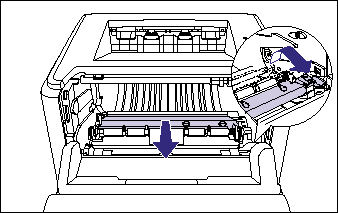 ]
]