Displaying the Printer Status Window
28-Feb-2012
8201476900
Issue
There are the following two ways to display the Printer Status Window.
Cause and Solution
Start up by clicking the button to display the Printer Status Window in locations such as in the [Page Setup] sheet in the [Printer Properties] dialog box.
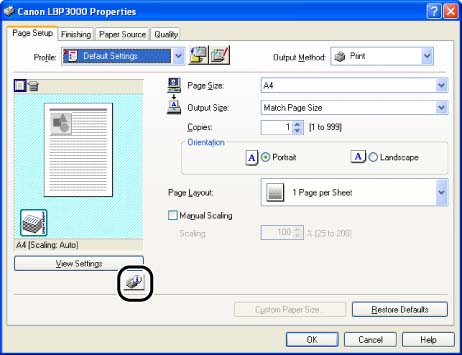
Select the [Show Icon in the Taskbar] check box in the [Configuration]/[Device Settings] sheet in the [Printer Properties] dialog box. The icon for the Printer Status Window is displayed in the Windows taskbar. Click the icon, then click [Canon LBP3000] to start up.

The Printer Status Window appears automatically during printing or when an error occurs. If [When Starting Printing] is not selected in the [Preferences] dialog box in the [Options] menu, the Printer Status Window does not appear during printing.