Solution
Load plain paper, heavy paper, transparencies, or labels in the multi-purpose tray using the following procedure. When loading paper, be sure that the paper is loaded in portrait orientation.
IMPORTANT
- When printing from the multi-purpose tray, make sure that no paper is loaded in the manual feed tray. If any paper is loaded in the manual feed tray, the paper in the manual feed tray is fed first as feeding paper from the manual feed tray is prioritized to that from the multi-purpose tray.
- In the middle of printing from the multi-purpose tray, do not load paper in the manual feed tray. If the paper loaded in the manual feed tray is fed, multiple sheets of paper may be fed or a paper jam may occur.
- Do not load paper with jagged edges, creased, or extremely curled paper. This may result in paper jams or damage to the printer.
- Do not use the following types of labels. Using inappropriate paper may result in paper jams that are difficult to clear or may result in damage to the printer.
- Peeled labels or partly used labels
- Coated labels that are easily peeled off from the backing sheet
- Labels with uneven adhesive
- Do not touch the paper in the multi-purpose tray or pull it out during printing. This may result in a faulty operation.
- If you want to refill the multi-purpose tray when paper still remains in it, take out the loaded paper once, reload it in the multi-purpose tray after aligning the paper stack with additional paper thoroughly.
- Continuous printing should be performed observing the load limitation of each type of paper.
1. Pull out the rear paper guide.
2. Spread the paper guides a little wider than the actual paper width.
3. Before loading transparencies or labels, fan them in small batches and align the edges.
IMPORTANT
- Be sure to fan the transparencies or labels thoroughly before loading them. If they are not fanned enough, multiple sheets of paper may be fed at once, causing paper jams.
- When fanning or aligning the transparencies, try to hold the edges to avoid touching the printing surface.
- Take care not to mark or stain the printing surface of the transparencies with fingerprints, dust, or oil. This may result in poor print quality.
4. Gently load paper with the printing side facing up until it touches the back of the tray.
Be sure that the paper stack is loaded under the paper limit guides (A).
IMPORTANT
- The number of sheets that can be loaded in the multi-purpose tray is shown as the following. Make sure that there is sufficient space between the paper limit guides and the paper stack. If there is no space, slightly reduce the amount of paper.
- Plain paper (64 g/m2): Approx. 150 sheets
- Heavy paper (128 g/m2): Approx. 60 sheets
- Transparency: Approx. 100 sheets
- Label: Approx. 50 sheets
- If you use paper that has been poorly cut, multiple sheets of paper may be fed at once. In this case, fan the paper stack thoroughly, then align the edges of the stack on a hard, flat surface.
- Load the paper so that it is straight.
- If the rear edge of the paper stack is not properly aligned, it may result in misfeeds or paper jams.
- If the paper is curled or folded at corners, flatten it before loading it in the printer.
NOTE
To print letterhead paper or paper printed with a logo, load the paper so that the printing side is facing up, as shown in the following figure.
5. Slide and align the paper guides with both sides of the paper.
IMPORTANT
Be sure to align the paper guides with the width of the paper. If the paper guides are too loose or too tight, this may result in misfeeds or paper jams.
6. Align the rear paper guide with the edge of the paper stack.
IMPORTANT
When the tray runs out of the paper and is refilled, the Paper indicator blinks. Press

(Paper) key to resume the job.
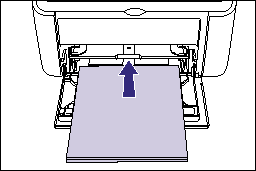
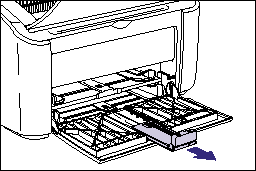
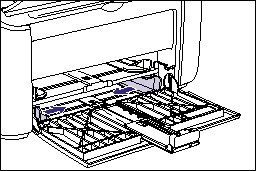
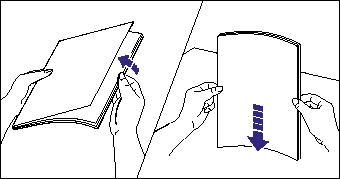
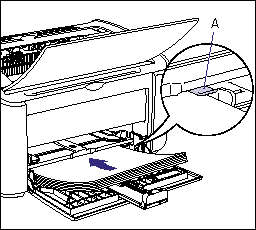
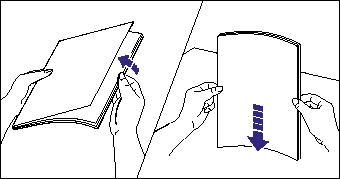
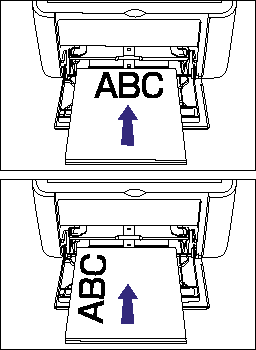
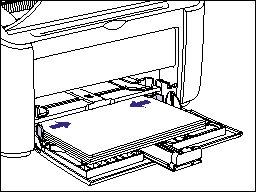
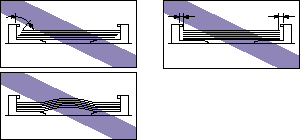
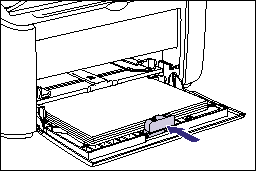
 (Paper) key to resume the job.
(Paper) key to resume the job.