Solution
By connecting the camera to a TV, you can view your shots on the larger screen of the TV.
For details on connection or how to switch inputs, refer to the TV manual.
IMPORTANT
- Images will not display correctly if the camera's video output setting (NTSC / PAL) does not match the TV system. Press the <
 > button, and then select the [Set up] (
> button, and then select the [Set up] ( ) tab > [Video System] to switch to the correct video output setting.
) tab > [Video System] to switch to the correct video output setting.
- Some information may not be displayed when viewing images on a TV.
CAUTION
- The supplied interface cable and the separately sold Stereo AV Cable, and HDMI Cable HTC-100 cannot be plugged into the camera at the same time. Doing so could cause the camera to malfunction.
Viewing images on a standard TV (using an AV Cable)
Connecting the camera to a TV with the AV Cable AVC-DC400 (sold separately) enables you to view your shots on the larger screen of the TV as you control the camera.
1. Turn off the camera and the TV.
2. Connect the AV Cable (sold separately) to the camera’s [A/V OUT / DIGITAL] terminal.
3. Connect the AV Cable (sold separately) to a TV’s video-in terminal and audio-in terminal.

Plug the yellow terminal of the [AV Cable] into the

VIDEO IN jack on the TV.

Plug the black terminal of the [AV Cable] into the

AUDIO IN jack on the TV. If the TV has two AUDIO IN jacks (for right and left), plug the AV Cable to either one of them.
4. Turn on the TV and switch it to video mode.
5. Press the <playback> (

) button to turn on the camera.
The image will appear on the TV (nothing will appear on the screen of the camera).
When you want to stop playing back images, turn off the camera and the TV first before removing the AV Cable.
NOTE
- When the camera and TV are connected, you can also shoot while previewing shots on the larger screen of the TV. To shoot, follow the same steps as when using the camera screen.
Viewing images on an HD (High-Definition) TV (using an HDMI Cable)
Connecting the camera to an HDTV with the HDMI Cable HTC-100 (sold separately) enables you to view your shots on the larger screen of the TV. Movies shot at a resolution of (

) or (

) can be viewed in high-definition.
When you connect the camera to an HDMI CEC-compatible TV, you can use the TV's remote control to operate the camera and play back images or view slideshows.
IMPORTANT
- Operation sounds will not play when connected to a high-definition TV.
- Some TVs may not be able to control the camera properly even though they are HDMI CEC compatible.
NOTE
Using the HDMI CEC function
- You may need to make settings on some TVs. For details, refer to the user guide supplied with the TV.
- When using the HDMI CEC function, follow the steps below to make settings before connecting the camera to a TV.
1. Press the <

> button to display the window below.
2. Operate the <directional buttons> to select the

[Set up] (

) tab, and set

[Ctrl via HDMI] to [Enable].
3. Press the <

> button.
1. Turn off the camera and the TV.
2. Connect the HDMI Cable [HTC-100] (sold separately) to the camera's [HDMI Terminal].
3. Connect the HDMI Cable [HTC-100] (sold separately) to a high-definition TV's [HDMI Terminal].
4. Turn on the TV and switch it to HDMI mode.
5. Press the <playback> (

) button to turn on the camera.
The image will appear on the TV (nothing will appear on the screen of the camera).
NOTE
While the HDMI CEC function is in use, operate the camera with the TV’s remote control.
- Press the remote control's <Directional buttons> right and left to choose an image.
- Press the OK/Select button to display the camera control panel. Press the <Directional buttons> right and left to choose an item, then press the OK/Select button again.
<Summary of the Camera Control Panel Displayed on the TV>

[Return] : Closes the menu.

[Group playback] : Displays groups of High-speed Burst images (only appears when grouped images are chosen).

[Play Movie] : Plays a movie (only appears when a movie is chosen).

[Slideshow] : Plays back images automatically. During playback, you can press the remote control’s <Directional buttons> right and left to switch images.

[Index Playback] : Displays images in an index.

[Change Display] : Changes the screen display.
- If you operate the controls on the camera, you will not be able to control the camera with the TV's remote control until you return to single image playback.
 > button, and then select the [Set up] (
> button, and then select the [Set up] ( ) tab > [Video System] to switch to the correct video output setting.
) tab > [Video System] to switch to the correct video output setting.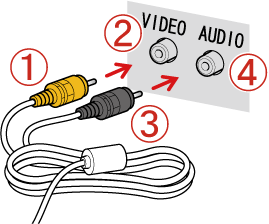
 Plug the yellow terminal of the [AV Cable] into the
Plug the yellow terminal of the [AV Cable] into the  VIDEO IN jack on the TV.
VIDEO IN jack on the TV. Plug the black terminal of the [AV Cable] into the
Plug the black terminal of the [AV Cable] into the  AUDIO IN jack on the TV. If the TV has two AUDIO IN jacks (for right and left), plug the AV Cable to either one of them.
AUDIO IN jack on the TV. If the TV has two AUDIO IN jacks (for right and left), plug the AV Cable to either one of them. ) button to turn on the camera.
) button to turn on the camera. ) or (
) or ( ) can be viewed in high-definition.
) can be viewed in high-definition. > button to display the window below.
> button to display the window below.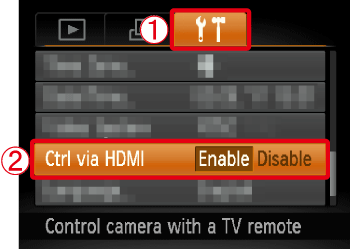
 [Set up] (
[Set up] ( ) tab, and set
) tab, and set  [Ctrl via HDMI] to [Enable].
[Ctrl via HDMI] to [Enable]. > button.
> button.
 ) button to turn on the camera.
) button to turn on the camera. [Return] : Closes the menu.
[Return] : Closes the menu. [Group playback] : Displays groups of High-speed Burst images (only appears when grouped images are chosen).
[Group playback] : Displays groups of High-speed Burst images (only appears when grouped images are chosen). [Play Movie] : Plays a movie (only appears when a movie is chosen).
[Play Movie] : Plays a movie (only appears when a movie is chosen). [Slideshow] : Plays back images automatically. During playback, you can press the remote control’s <Directional buttons> right and left to switch images.
[Slideshow] : Plays back images automatically. During playback, you can press the remote control’s <Directional buttons> right and left to switch images. [Index Playback] : Displays images in an index.
[Index Playback] : Displays images in an index. [Change Display] : Changes the screen display.
[Change Display] : Changes the screen display.