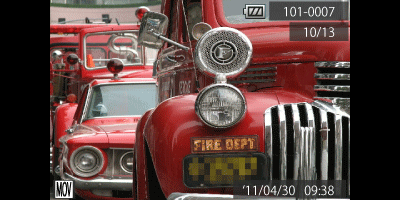Solution
You can make a short movie of a day just by taking still images.
Each time you take a picture, the scene just before taking your shot (about two to four seconds) will be automatically recorded as a movie. All the movies recorded on the same day will be saved as a single file.
IMPORTANT
- The position and shape of the operation buttons, screens displayed, and setting items may differ according to the model you use.
- Since you are also shooting movies when you shoot still images, the battery will be depleted more quickly than in [AUTO] (
 ) mode.
) mode.
- Movies created in [Movie Digest] (
 ) mode are saved as iFrame movies.
) mode are saved as iFrame movies.
- In the following cases, movies will be saved as separate files even if they were shot on the same day with [Movie Digest] (
 ) mode.
) mode.
- If the movie file size reaches about 4 GB or the total recording time reaches approx. 30 minutes
- If a movie is protected
- If a movie has been edited
- If a new folder is created
- If the daylight saving time or time zone settings have been changed
REFERENCE
- You can use the [Touch Shutter] function to take shots. Please see the following information for details.
1. Set the <Mode Switch> to [Shooting] (

) and then press the <Power> button.
REFERENCE
- If using the PowerShot ELPH 530 HS / IXUS 510 HS, press the camera's <Power> button to turn the camera on.
2. The following screen appears.
Touch the [Shooting Mode] in the upper-left corner of the screen (if the setting has never been changed, [Program] (

) is displayed).
REFERENCE
- If using the PowerShot ELPH 530 HS / IXUS 510 HS and the settings have never been changed, [AUTO] (
 ) will appear.
) will appear.
3. The following screen appears.
Touch [Movie Digest] (

).
4. The following screen appears.
5. Shoot.
NOTE
- If you operate the camera while shooting a movie, the sounds made will be recorded in the movie.
- The camera will not play sounds, such as when pressing the <Shutter Button> halfway, using the controls or the self-timer.
- If you take a picture just after turning on the camera, choosing [Movie Digest] (
 ) mode or otherwise operating the camera, a movie may not be recorded.
) mode or otherwise operating the camera, a movie may not be recorded.
You can select movies made in [Movie Digest] (

) mode by date for viewing.
1. Press the <Playback> (

) button on the camera.
2. The following screen appears.
Touch [FUNC.] (

).
3. The following screen appears.
Drag the menu on the left up or down to select and touch [Movie Digest Playback] (

).
4. The following screen appears.
Touch and select the date of the movie you wish to play back.
5. Touch the date of the movie you wish to play back again to play back the movie.
 ) mode.
) mode. ) mode are saved as iFrame movies.
) mode are saved as iFrame movies. ) mode.
) mode. ) and then press the <Power> button.
) and then press the <Power> button.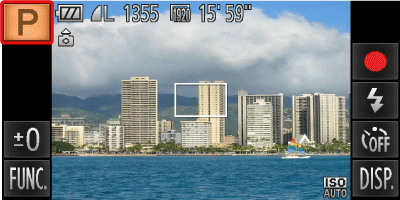
 ) is displayed).
) is displayed). ) will appear.
) will appear. 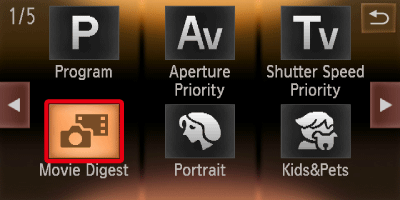
 ).
).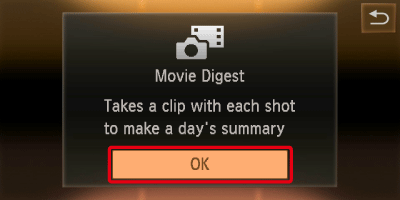
 ) mode or otherwise operating the camera, a movie may not be recorded.
) mode or otherwise operating the camera, a movie may not be recorded. ) mode by date for viewing.
) mode by date for viewing. ) button on the camera.
) button on the camera.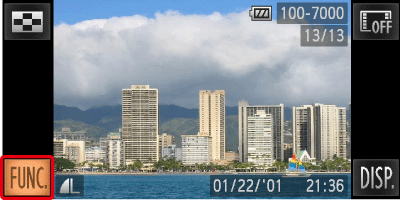
 ).
).
 ).
).