Solution
When an image is blurry or cannot be brought into focus during shooting, please check the following.
IMPORTANT
- The position and shape of the operation buttons, screens displayed, and setting items may differ according to the model you use.
REFERENCE
- You can use the [Touch Shutter] function to take shots. Please see the following information for details.
You can prevent camera shake by holding the camera firmly.
REFERENCE
- Depending on the shooting conditions, image blurring when using the [Touch Shutter] function may occur. Be sure to hold the camera firmly when shooting.
If using the PowerShot ELPH 530 HS / IXUS 510 HS:
Hold the camera securely to prevent it from moving. Do not rest your fingers on the <flash>.
If using the PowerShot PowerShot ELPH 320 HS / IXUS 240 HS / IXUS 245 HS:
Keep your arms tight against your body while holding the camera firmly by the sides. Be sure that your fingers do not block the <flash>.
2. When the Camera Shake Icon Appears
When you press the <Shutter Button> halfway in low light conditions where camera shake is likely, a flashing (

) will appear.
Follow the instructions below and be careful not to shake the camera.
- Set the [IS mode] to [Continuous]
Touch [FUNC.] (

) > [MENU] (

) > [Shooting] tab (

) > [IS Settings], and then select [Continuous] for the [IS Mode].
NOTE
- When the [Shooting mode] is in [Handheld NightScene] (
 ) mode, the [IS mode] will automatically be set to [Continuous].
) mode, the [IS mode] will automatically be set to [Continuous].
- Set the flash to [On] (
 )
)
Touch [flash] (

) , and then set the flash to [On] (

).
- Increase the [ISO speed].
Touch [FUNC.] (

) to choose [ISO speed] (if the settings have never been changed, [Auto] (

) will appear), and then the menu up or down to choose the [ISO speed] you want to set.
For details on the setting screen that appears on your camera or the [Shooting Modes] in which the [ISO Speed] can be set, see
the table at the end of the page.
- Attach the camera to a tripod.
Additionally, you should set the [IS Mode] to [Off] when shooting with a tripod.
- Press the <Shutter Button> halfway to focus on the subject, then press fully to shoot.
Half-press the <Shutter Button> (press lightly to focus), and then press it fully (without releasing the <Shutter Button>, press it all the way down).
- Shoot the subject within the focusing distance.
For details on the shooting distances for the [Focusing Range] of your camera, please see
the table at the end of the page.
- Set the [AF-assist Beam] to [On].
Touch [FUNC.] (

) > [MENU] (

) > [Shooting] tab (

), and then select [On] for [AF-assist Beam].
- Confirm that functions which you do not intend to use (macro, etc.) are not set.
Touch [FUNC.] (

) to choose [Focusing Range] (if the settings have never been changed, [Normal] (

) will appear), and then the menu up or down to choose the [Focusing Range] that is best suited to your usage environment.
- Shoot using the focus lock or AF lock
- Focus Lock
Change the composition while holding the <Shutter Button> down halfway.
- AF Lock
Keep the <Shutter Button> half-pressed and touch the center of the screen.
The focus is fixed and (

) appears.
4. The AF frame does not appear, and the camera does not focus
If you center on the light and dark contrasting area of the subject and push the <Shutter Button> halfway, or repeatedly push the <Shutter Button> halfway*, the [AF frame] will appear and the camera will focus.
* The [Touch Shutter] function cannot be operated by repeatedly half-pressing the <Shutter button> a few times. For these operations, please use the <Shutter button>.
NOTE
- The camera may not be able to focus in some conditions.
5. Information on different models
| Model | Shooting modes in which the ISO speed setting can be made
| Focusing zone
|
|---|
Figures in the upper line: [Normal] ( ) )
Figures in the bottom line: [Macro] ( ) ) |
|---|
| PowerShot ELPH 530 HS / IXUS 510 HS
|  , ,  | [Normal] 5 cm (2.0 in.) – infinity (W) * / 1 m (3.3 ft.) – infinity (T)**
[Macro] 1 – 50 cm (0.4 in. – 1.6 ft.) (W) |
| PowerShot ELPH 320 HS / IXUS 240 HS / IXUS 245 HS |
[Normal] 5 cm (2.0 in.) – infinity (W) / 90 cm (3.0 ft.) – infinity (T)
[Macro] 3 – 50 cm (1.2 in. – 1.6 ft.) (W) |
* (W): When turning the toward (

) to the maximum wide angle side (Max. wide angle).
** (T): When turning the toward (

) to the maximum telephoto side (Max. telephoto).
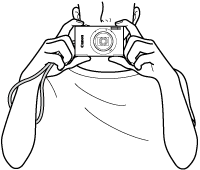
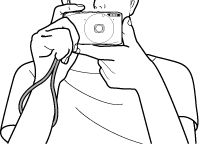
 ) will appear.
) will appear. ) > [MENU] (
) > [MENU] ( ) > [Shooting] tab (
) > [Shooting] tab ( ) > [IS Settings], and then select [Continuous] for the [IS Mode].
) > [IS Settings], and then select [Continuous] for the [IS Mode].
 ) mode, the [IS mode] will automatically be set to [Continuous].
) mode, the [IS mode] will automatically be set to [Continuous]. ) to choose [ISO speed] (if the settings have never been changed, [Auto] (
) to choose [ISO speed] (if the settings have never been changed, [Auto] ( ) will appear), and then the menu up or down to choose the [ISO speed] you want to set.
) will appear), and then the menu up or down to choose the [ISO speed] you want to set. 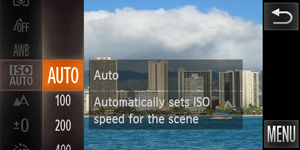
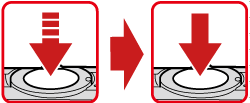
 ) > [MENU] (
) > [MENU] ( ) > [Shooting] tab (
) > [Shooting] tab ( ), and then select [On] for [AF-assist Beam].
), and then select [On] for [AF-assist Beam].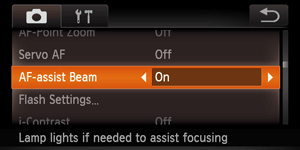
 ) to choose [Focusing Range] (if the settings have never been changed, [Normal] (
) to choose [Focusing Range] (if the settings have never been changed, [Normal] ( ) will appear), and then the menu up or down to choose the [Focusing Range] that is best suited to your usage environment.
) will appear), and then the menu up or down to choose the [Focusing Range] that is best suited to your usage environment.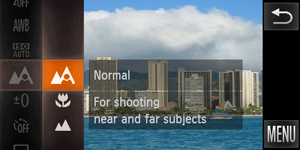
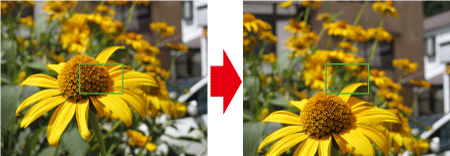

 ) appears.
) appears.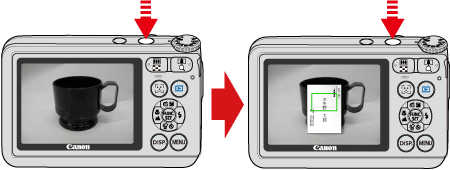
 )
) )
) ,
, 
 ) to the maximum wide angle side (Max. wide angle).
) to the maximum wide angle side (Max. wide angle). ) to the maximum telephoto side (Max. telephoto).
) to the maximum telephoto side (Max. telephoto).