Initial Hardware Setup
25-Jan-2012
8201454200
Solution
To perform setup, place the machine near the computer.
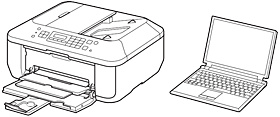
Check the included items.
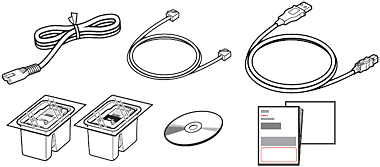
Remove the protective sheets and tape.
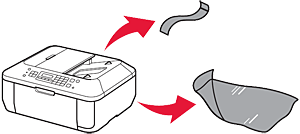
1.

Open the Front Cover, the Paper Output Tray, and the Document Cover.
2.
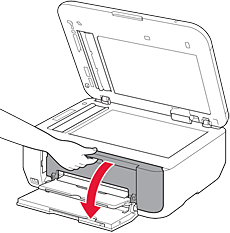
Open the Paper Output Cover.
3.
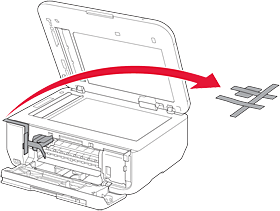
Remove all the protective tapes and the white fixing material.
4.
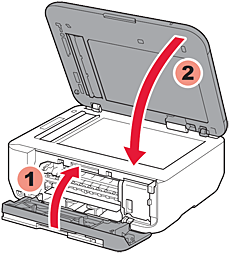
Close the Paper Output Cover and the Document Cover.
5.
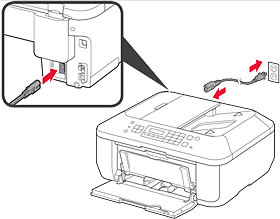
Connect the power cord.
IMPORTANT
- Do not connect the USB cable yet.
6.

Press the ON button.
7.
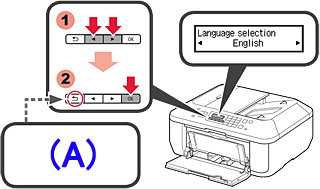
Select your language, then press the OK button.
(A) Back button
IMPORTANT
- To change the language setting, press the Back button.
8.
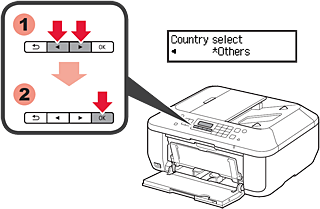
Select the country of use, then press the OK button.
9.
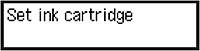

Check that this screen is displayed.
1.

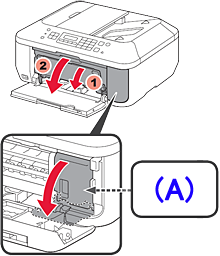
Open the Paper Output Tray and the Paper Output Cover.
(A) Check that the Head Cover has opened automatically.
REFERENCE
- If the Head Cover is closed, close the Paper Output Cover and open it again to open the Head Cover.
2.
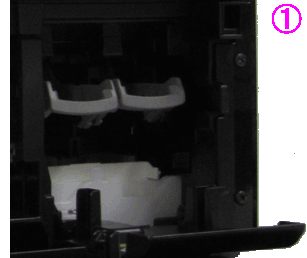
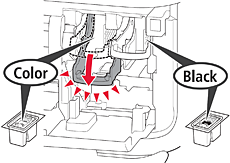
Lower the Ink Cartridge Lock Lever.
IMPORTANT
- The left is where the Color FINE Cartridge is to be installed and the right is where the Black FINE Cartridge is to be installed.
3.
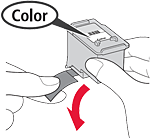
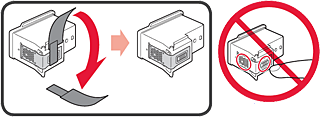
Unpack the FINE Cartridge, then remove the protective tape.
 Do not touch!
Do not touch!IMPORTANT
- Be careful of ink on the protective tape.
4.
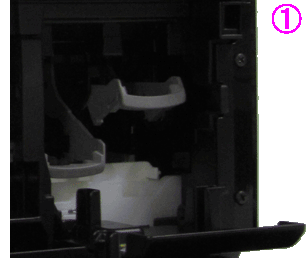
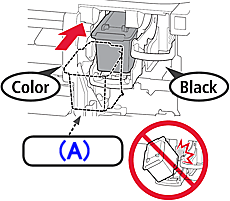
Insert the FINE Cartridge until it stops.
(A) Insert it straight until it stops.
 Do not knock it against the sides!
Do not knock it against the sides!5.

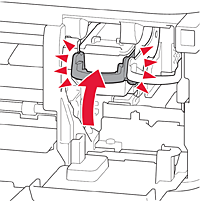
Lift the Ink Cartridge Lock Lever.
6.
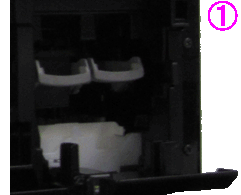
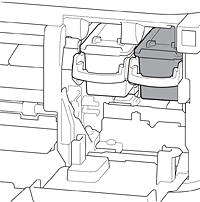
Repeat (2) to (5) to install the other FINE Cartridge.
REFERENCE
Confirm that the FINE cartridge is properly installed.

(A) When the cartridge is properly installed
(B) When the cartridge is NOT properly installed
7.
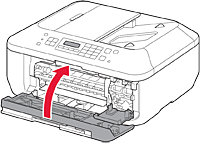
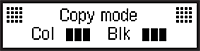
Close the Paper Output Cover.
Wait for about 1 to 2 minutes until this screen is displayed, then proceed.
IMPORTANT
- If an error message appears, check that the FINE Cartridge is installed correctly.
REFERENCE
- The LCD turns off if the machine is not operated for about 5 minutes. To restore the display, press any button (except the ON button) on the Operation Panel.
- Setting Plain Paper
1.
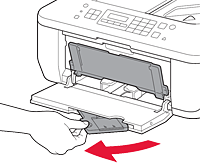
Check that the Paper Output Tray is closed, then pull out the Paper Support.
2.

Slide the right Paper Guide to the end.
The left Paper Guide moves simultaneously with the right guide.
3.

Insert paper until it stops.
4.
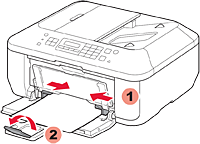
Adjust the Paper Guide to fit the paper size used, then open the Output Tray Extension.
5.
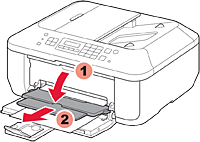
Open the Paper Output Tray and the Paper Output Support.
IMPORTANT
- Printing without opening the Paper Output Tray causes an error.
REFERENCE
- For information about paper, refer to the On-screen Manual which will be installed later.
- Loading Photo Paper
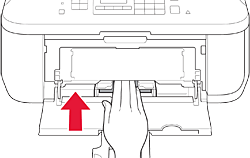
Insert paper with the printable side down until it stops. When using photo paper, machine settings for media type and size should be adjusted.