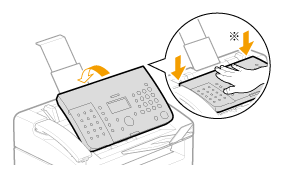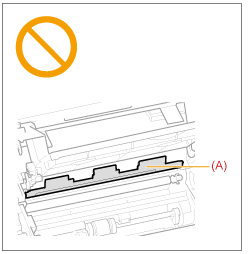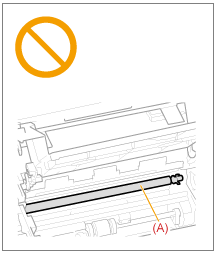Solution
Clean the exterior of the machine and ventilation slots.
1. Turn OFF the power switch, and then disconnect the power cord.
2. Clean the exterior of the machine with a soft, well wrung out cloth dampened with water or a mild detergent that has been diluted with water.
3. Wait for the machine to dry completely before reconnecting the power cord, and then turn ON the power.
Clean the machine's print area periodically to prevent toner powder and paper dust from accumulating inside.
1. Turn OFF the power switch, and then disconnect the power cord.
4. Hold the grip on the left front side of the toner cover.
6. Remove the toner cartridge.
7. Remove any toner or paper debris from interior of the machine, with a clean, soft, dry, and lint-free cloth.
8. Insert the toner cartridge.
Fit the protrusions (A) on each side of the toner cartridge into the guides located on each side of the machine. Slide the toner cartridge into the machine, until the toner cartridge meets the back of the machine.
9. Close the toner cover.
NOTE
If you cannot close the toner cover:
- Make sure that the toner cartridge is properly installed in the machine.
- Do not try to forcefully close the toner cover, as this may damage the machine.
10. Lower the upper unit.
11. Connect the power cord, and then turn ON the power switch.
You should clean the fixing unit when
- Black streaks appear on the output
- You replace the toner cartridge
1. Press [

] (Menu).
2. Press [

] or [

] to highlight <Adjustment/Maintenance>, and then press [OK].
3. Press [

] or [

] to highlight <Clean Fixing Unit>, and then press [OK].
4. Check if the supported paper is set in the paper cassette, and then press [OK].
The cleaning begins. It takes approximately 120 seconds to complete the process.
* We recommend that you load plain paper when cleaning the fixing unit.
NOTE
If the cleaning does not start
- You cannot use this function when jobs are stored in memory.
5. Press [

] (Menu) to close the Menu screen.
If your document has black streaks or appears dirty after it has been scanned from the feeder, the rollers inside the feeder may be dirty. Clean the feeder's scanning area and rollers.
1. Turn OFF the power switch, and then disconnect the power cord.
2. Lift the operation panel.
3. Clean the rollers (A) inside the feeder with a well wrung out cloth dampened with water and wipe them with a soft, dry cloth.
4. Lower and close the operation panel until it is locked.
* Push down the operation panel until it is locked.
5. Connect the power cord, and then turn ON the power switch.
Attention (Cleaning the Machine)
Before cleaning the machine, note the following.
- Make sure that no jobs are stored in memory before turning OFF the power switch and disconnecting the power cord.
- Use a soft cloth to avoid scratching the components.
- Do not clean the machine components with tissue paper, paper towels, or similar materials. These materials tend to stick to the components or generate static charges.
CAUTION
Precautions to take when cleaning the feeder:
- Do not dampen the cloth too much, as this may tear the document or damage the machine.
Precautions to take when lowering the operation panel:
- Keep your fingers clear of the operation panel to avoid injury.
Do not touch the fixing unit (A).
- Touching the fixing unit (A) may cause burns as it becomes very hot during use.
Precautions to take when you get toner onto your hands or into clothing:
- If toner gets on your hands or clothing, wash them immediately with cold water.
- The toner sets onto hands or into clothing if you try to wash it with warm water. Once it is set, you can hardly remove the toner stains.
IMPORTANT
Do not touch the transfer roller (A).
- Touching the transfer roller (A) may damage the machine.
NOTE
Sending or receiving faxes:
- When the power plug is unplugged, the machine cannot send or receive faxes.
When a job is waiting to be printed
- The job is deleted when you turn OFF the power switch.
- Jobs can be stored in memory for approximately 5 minutes after the power plug has been unplugged. To view jobs stored in memory.
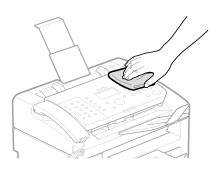
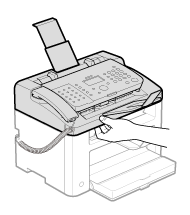
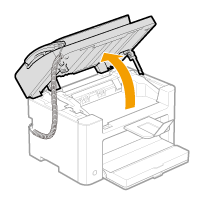
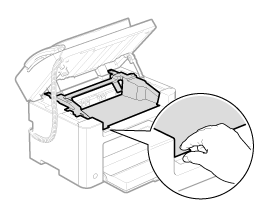
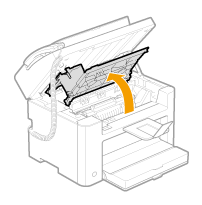
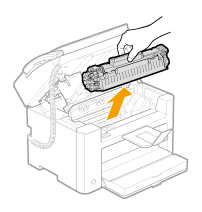

 ] (Menu).
] (Menu). ] or [
] or [  ] to highlight <Adjustment/Maintenance>, and then press [OK].
] to highlight <Adjustment/Maintenance>, and then press [OK].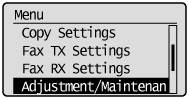
 ] or [
] or [  ] to highlight <Clean Fixing Unit>, and then press [OK].
] to highlight <Clean Fixing Unit>, and then press [OK].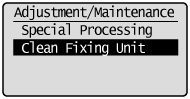
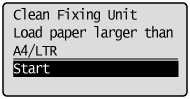
 ] (Menu) to close the Menu screen.
] (Menu) to close the Menu screen.