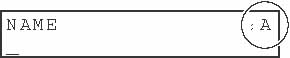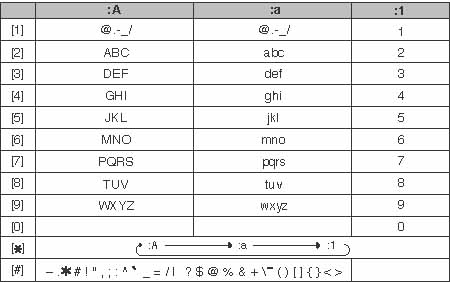Solution

Registering Your Fax/Telephone Number and Name
1. Press [Menu].
2. Press [Left cursor] or [Right cursor] to select [FAX SETTINGS], and then press [OK].
3. Press [Left cursor] or [Right cursor] to select [USER SETTINGS], and then press [OK].
4. Press [Left cursor] or [Right cursor] to select [TEL LINE SETTINGS], and then press [OK].
5. Press [Left cursor] or [Right cursor] to select [UNIT TEL NUMBER], and then press [OK].
6. Use the numeric keys to enter your fax/telephone number (max. 20 digits, including spaces), and then press [OK].
- To enter a plus sign (+) before the number, press [#].
- To delete a previous number, press [Left cursor] or [Clear]. To delete the entire entry, press and hold [Left cursor] or [Clear].
7. Press [Menu].
8. Press [Left cursor] or [Right cursor] to select [UNIT NAME], and then press [OK].
9. Use the numeric keys to enter your name (max. 24 characters, including spaces), and then press [OK].
10. Press [Stop/Reset] to return to the standby display.

Guidelines for Entering Numbers, Letters, and Symbols
1. Press [*] to switch to the uppercase letter mode (:A), lowercase letter mode (:a), or number mode (:1).
You can see what mode you are in by the character indicated on the top right corner of the LCD.
2. Use the numeric keys to enter the character.
Press the key repeatedly until the character you want appears.
- To enter two characters that are under the same key:
Press the numeric key, press [Right cursor], and then press the same numeric key again.
For example, to enter [DD], you would press [3], press [Right cursor], and then press [3].
- To enter a space:
Press [Right cursor].
- To delete a character:
Press [Clear].
- To delete an entire entry:
Press and hold [Clear].
- To move a cursor:
Press [Left cursor] or [Right cursor].
 Registering Your Fax/Telephone Number and Name
Registering Your Fax/Telephone Number and Name

 Guidelines for Entering Numbers, Letters, and Symbols
Guidelines for Entering Numbers, Letters, and Symbols