How to Clean the Read Area (FAX-L380)
25-Jan-2012
8201409300
Solution
Black lines may appear in printouts when the ADF is used to feed documents.
This is caused by glue, ink, correction fluid, or other foreign matters in the read area of the ADF. Use a clean soft cloth to wipe the read area clean. Take particular care to clean at the locations where the black lines are appearing on printouts.
If you have trouble getting the glass clean, wipe with a cloth moistened with water or a mild neutral detergent, and then wipe the glass dry with another cloth.
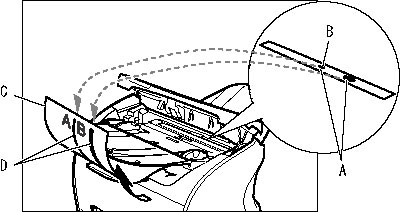
(B): Read area
(C): Copy
(D): Black lines
IMPORTANT
Glue, ink, correction fluid, and other foreign matter can soil the scanning glass when you send a document through the ADF while the glue, ink, or correction fluid on the original is still wet. This is what causes black lines on copies. Whenever you load a document in the ADF, always check to make sure that any glue, ink, or correction fluid that is on the document is completely dry.
NOTE
When you unplug the machine, any documents stored in memory will be erased if you leave the machine unplugged for 1 hour or more. Be sure to plug in the machine after cleaning to avoid this happening.
1. Disconnect the power cord.
2. Open the operation panel by gently pulling it up.
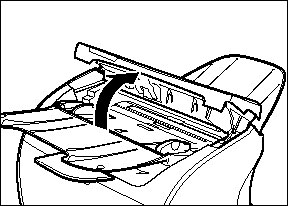
3. Use a soft, dry, clean cloth to clean the scanning glass and rollers (shaded areas).
- If the document scanning glass and rollers are dirty, the documents you send or print will also be dirty.
- Clean with a soft cloth that will not scratch the glass or rollers.
- Use a soft, dry, clean cloth to wipe up paper dust around the rollers.

(B): Rollers
4. Clean the shaded areas of the operation panel and the machine.
Dirt and dust particles that collect on the underside of the operation panel also affect the quality of documents you copy and send.
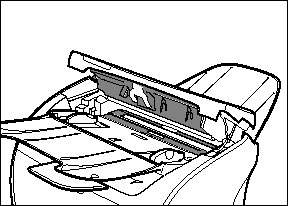
5. When you finished, close the operation panel by pressing it down from the center.
NOTE
Be sure to close the operation panel until it locks into place. Otherwise the machine will not function properly.
6. Plug the power cord back in.