Solution

Use [System Monitor] to confirm and delete the jobs.
When using [System Monitor], the LCD displays the jobs in the following order in each mode.
- COPY STATUS
- FAX MONITOR
- PRINT STATUS
- REPORT STATUS
- FAX MONITOR
- COPY STATUS
- PRINT STATUS
- REPORT STATUS

Confirming Transmission Status
Follow the procedure below to confirm the sending or receiving status.
1. Press [System Monitor] repeatedly until [FAX MONITOR] is displayed, then press [OK].
NOTE
a. To return to standby mode, press [Stop/Reset].
b. If you perform the procedure above when the machine is not sending or receiving faxes, [NO CURRENT RX/TX JOB] appears, and the display returns to the display shown in step 1.
c. The transaction number and [TX/RX] in the LCD mean the following:
- [0001] to [4999]: A sent document (TX)
- [5001] to [9999]: A received document (RX)

Confirming Transmission Results and Sending Reservation
Follow the procedure below to confirm the sending or receiving results and sending reservation (automatic redialing and delayed sending).
1. Press [System Monitor] repeatedly until [FAX MONITOR] is displayed.
2. Press [Left cursor] or [Right cursor] to select [2.TX/RX RESULT], then press [OK].
The sending result and reservation can be confirmed by checking the sending time, [TX/RX NO.] or fax number.
3. Press [Left cursor] or [Right cursor] to confirm the sending result and reservation.
NOTE
a. To return to standby mode, press [Stop/Reset].
b. If you perform the procedure above when there is no sending reservation and transmission jobs, [NO DOC. STORED] will appear, and the display will return to the display shown in step 2.

Deleting a Fax Job
Follow the procedure below to delete the documents waiting to be sent by automatic redialing or delayed sending.
1. Press [System Monitor] repeatedly until [FAX MONITOR] is displayed.
2. Press [Left cursor] or [Right cursor] to select [3.DELETE DOCUMENT], then press [OK].
3. Use the numeric buttons to enter the transmission number of the fax job you want to delete, then press [OK].
4. If you want to delete the fax job, press [Left cursor] for [YES].
If you change your mind and do not want to delete the fax job, press [Right cursor] for [NO].
NOTE
If you perform the procedure above when there is no sending reservation and transmission jobs, [NO DOC. STORED] will appear, and the display will return to the display shown in step 2.

Confirming and Deleting a Copy Job
1. Press [System Monitor] repeatedly until [COPY STATUS] is displayed.
NOTE
If there is no job, [NO COPY JOBS EXIST] is displayed.
2. Press [Left cursor] or [Right cursor] to confirm the job number, and the quantity of copies.
3. If you want to delete the copy job, press [OK].
4. If you want to delete the job, press [Left cursor] for [YES].
NOTE
To cancel deleting the job, press [Right cursor] for [NO]. Once the job is deleted, the job cannot be restored.

Confirming and Deleting a Print Job
1. Press [System Monitor] three times.
NOTE
If there is no job, [NO PRINT JOBS EXIST] is displayed.
2. Press [Left cursor] or [Right cursor] to confirm the file name (A).
3. If you want to delete the print job, press [OK].
4. If you want to delete the job, press [Left cursor] for [YES].
NOTE
a. To cancel deleting the job, press [Right cursor] for [NO]. Once the job is deleted, the job cannot be restored.
b. The LCD can display characters in ASCII codes. Using characters other than those in ASCII codes may have the LCD display garbled characters.

Confirming and Deleting a Report Job
1. Press [System Monitor] four times.
NOTE
If there is no job, [NO REPORT JOBS EXIST] is displayed.
2. If there is one report job and if you want to delete it, press [OK].
3. If you want to delete the job, press [Left cursor] for [YES].
4. If there are multiple report jobs, press [Left cursor] or [Right cursor] to select the job you want to delete.
6. If you want to delete the job, press [Left cursor] for [YES].
NOTE
To cancel deleting the job, press [Right cursor] for [NO]. Once the job is deleted, the job cannot be restored.
 Use [System Monitor] to confirm and delete the jobs.
Use [System Monitor] to confirm and delete the jobs. Confirming Transmission Status
Confirming Transmission Status
 Confirming Transmission Results and Sending Reservation
Confirming Transmission Results and Sending Reservation
 Deleting a Fax Job
Deleting a Fax Job
 Confirming and Deleting a Copy Job
Confirming and Deleting a Copy Job

 Confirming and Deleting a Print Job
Confirming and Deleting a Print Job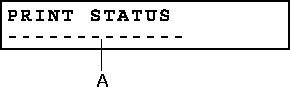

 Confirming and Deleting a Report Job
Confirming and Deleting a Report Job

