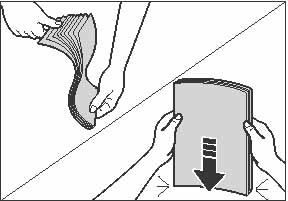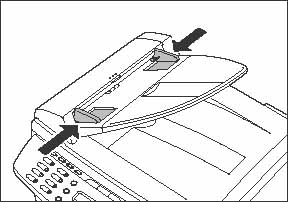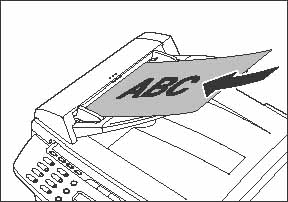Solution

On the Platen Glass
1. Lift up the ADF/platen glass cover.
2. Place your document face down.
3. Align the document with the appropriate paper size marks.
If your document does not match any of the paper size marks, align the center of your document with the arrow mark.
4. Gently close the ADF/platen glass cover.
The document is ready for scanning.
IMPORTANT
a. When closing the ADF/platen glass cover, be careful not to get your fingers caught, as this may result in personal injury.
b. Do not press down the ADF/platen glass cover forcefully, as this may damage the platen glass and cause personal injury.
NOTE
Remove the document from the platen glass when scanning is complete.

In the ADF (MF4150 Only)
1. Fan the document stack and even the edges.
2. Adjust the slide guides to the width of the documents.
3. Neatly place the documents face up in the document feeder tray.
When enlarging A5 or B5 originals to A4 paper, place your originals horizontally.
The document is ready for scanning.
NOTE
a. Do not add or remove documents while they are being scanned.
b. When scanning is complete, remove the documents from the document delivery tray to avoid paper jams.
c. Avoid using ADF to scan the same document more than 30 times. When scanned repeatedly, documents can become folded or torn, which may cause paper jams.
d. If the feeder rollers are soiled from scanning a document written in pencil, clean them.
 On the Platen Glass
On the Platen Glass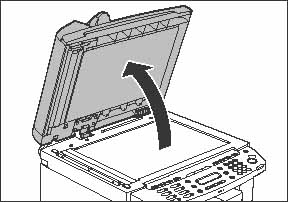
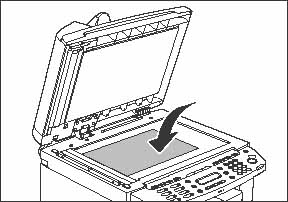
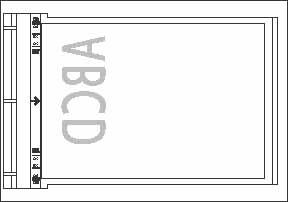
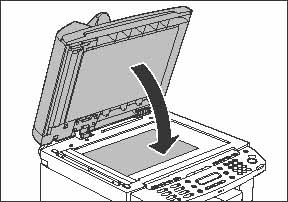
 In the ADF (MF4150 Only)
In the ADF (MF4150 Only)