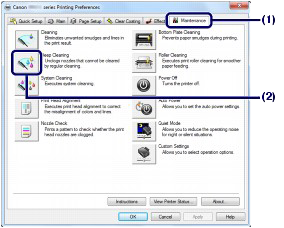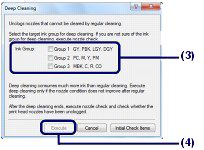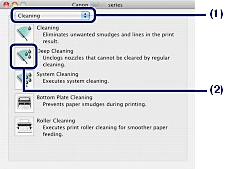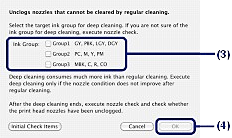Solution
If print quality does not improve by the standard cleaning of the Print Head, clean the Print Head deeply. Cleaning the Print Head deeply consumes more ink than the standard cleaning of the Print Head, so clean the Print Head deeply only when necessary.
You need to prepare: a sheet of A4 or Letter-sized plain paper
1. Make sure that the power is turned on.
2. Load a sheet of A4 or Letter-sized plain paper in the Rear Tray.
IMPORTANT
- You cannot use the Manual Feed Tray to print the nozzle check pattern after the cleaning is completed. Be sure to load paper in the Rear Tray.
3. Open the Paper Output Tray gently, and pull out the Output Tray Extension.
IMPORTANT
- If the Inner Cover is open, close it.
* The Inner Cover is not present depending on the country or region of purchase.
4. Open the printer driver setup window.
5. Clean the Print Head deeply.
(1) Click the Maintenance tab.
(2) Click Deep Cleaning.
(3) Select the ink group to clean deeply.
REFERENCE
- If there are horizontal streaks in the nozzle check pattern of GY, PBK, LGY, or DGY, select Group 1. If there are horizontal streaks in the nozzle check pattern of PC, M, Y, or PM, select Group 2. If there are horizontal streaks in the nozzle check pattern of MBK, C, R, or CO, select Group 3. For details on the nozzle check pattern, see [ Examining the Nozzle Check Pattern ].
(4) Click Execute.
REFERENCE
- Clicking Initial Check Items displays the items to be checked before cleaning the Print Head deeply.
(5) Confirm the message and click OK.
The printer starts cleaning the Print Head deeply when the POWER lamp starts flashing white.
Do not perform any other operations until the printer completes the deep cleaning of the Print Head. This takes about 4 minutes.
(6) Confirm the message and click Print Check Pattern.
The nozzle check pattern will be printed.
Do not perform any other operations until the printer completes the printing of the nozzle check pattern.
6. Examine the nozzle check pattern.
If a particular color is not printed properly, replace the ink tank of that color.
If this does not resolve the problem, perform the system cleaning.
If the system cleaning does not resolve the problem, turn off the power and clean the Print Head deeply again after 24 hours.
If the problem is still not resolved, the Print Head may be damaged. Contact the service center.
1. Make sure that the power is turned on.
2. Load a sheet of A4 or Letter-sized plain paper in the Rear Tray.
IMPORTANT
- You cannot use the Manual Feed Tray to print the nozzle check pattern after the cleaning is completed. Be sure to load paper in the Rear Tray.
3. Open the Paper Output Tray gently, and pull out the Output Tray Extension.
IMPORTANT
- If the Inner Cover is open, close it.
* The Inner Cover is not present depending on the country or region of purchase.
4. Open the Canon IJ Printer Utility.
5. Clean the Print Head deeply.
(1) Make sure that Cleaning is selected in the pop-up menu.
(2) Click Deep Cleaning.
(3) Select the ink group to clean deeply.
REFERENCE
- If there are horizontal streaks in the nozzle check pattern of GY, PBK, LGY, or DGY, select Group1. If there are horizontal streaks in the nozzle check pattern of PC, M, Y, or PM, select Group2. If there are horizontal streaks in the nozzle check pattern of MBK, C, R, or CO, select Group3. For details on the nozzle check pattern, see [ Examining the Nozzle Check Pattern ].
(4) Click OK.
REFERENCE
- Clicking Initial Check Items displays the items to be checked before cleaning the Print Head deeply.
(5) Confirm the message and click OK.
The printer starts cleaning the Print Head deeply when the POWER lamp starts flashing white.
Do not perform any other operations until the printer completes the deep cleaning of the Print Head. This takes about 4 minutes.
(6) Confirm the message and click Print Check Pattern.
The nozzle check pattern will be printed.
Do not perform any other operations until the printer completes the printing of the nozzle check pattern.
6. Examine the nozzle check pattern, and click Quit on the Pattern Check dialog.
If a particular color is not printed properly, replace the ink tank of that color.
If this does not resolve the problem, perform the system cleaning.
If the system cleaning does not resolve the problem, turn off the power and clean the Print Head deeply again after 24 hours.
If the problem is still not resolved, the Print Head may be damaged. Contact the service center.