Lines Are Misaligned
22-Aug-2011
8201217100
Issue
When the lines on the print results are misaligned, check the items below.

Cause and Solution
When you see unevenness in the print result such as misalignment, align the print head.
Refer to "Aligning the Print Head" to perform the automatic print head alignment.
If the problem is not solved, perform the manual print head alignment.
Aligning the Print Head
Automatic Print Head Alignment
If printed ruled lines are misaligned or print results are otherwise unsatisfactory, adjust the print head position.

1. Open the printer driver setup window.
2. Select Custom for Print Quality on the Main tab, and click Set....
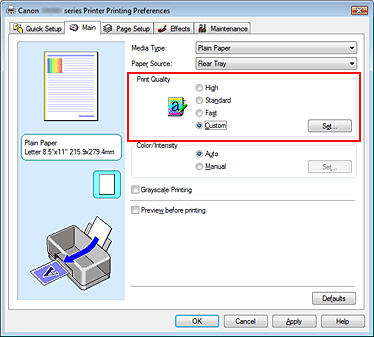
The Custom dialog box opens.

3. Using the slide bar in [Quality], upgrade print quality.
4. Click OK on the Main tab.
Execute printing, and the print results will be output with the quality level you selected.
IMPORTANT
- Depending on the media selected in [Media Type], some of the print quality levels are not available.

1. Select Quality & Media from the pop-up menu on the Print Dialog.
2. Select Custom for Print Quality.

3. Using the slide bar in [Quality], upgrade print quality.
4. Click Print.
Execute printing, and the print results will be output with the quality level you selected.
IMPORTANT
- Depending on the media selected in [Media Type], some of the print quality levels are not available.