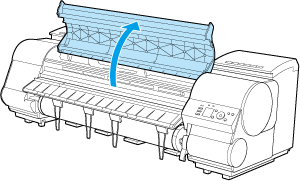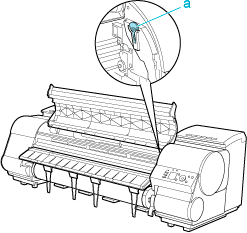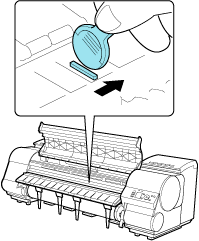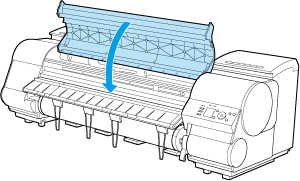Solution
If printed documents exhibit the following symptoms, adjust the setting of the blue Switch on the Platen.
- Image edges are blurred
- Image edges are affected by white banding
IMPORTANT
- Always set the blue Switch on the Platen to the ● side for borderless printing. Printing quality may be affected if the Switch is incorrectly set.
1.Remove any loaded paper that will not be used.
3.Remove the Cleaning Brush (a).
4.Using the back of the Cleaning Brush, move the first Switch to the side opposite ●.
5.Refer to the following table to confirm the number on the Platen that corresponds to the size of paper for printing.
| Number | Dimensions |
| 2 | 254 mm (10 in) |
| 3 | 355 mm (14 in) |
| 4 | 432 mm (17 in) |
| 5 | 515 mm (JIS B2 or B3) |
| 6 | 594 mm (ISO A1 or A2) or 610 mm (24 in) |
| 7 | 841 mm (ISO A0 or A1) |
| 8 | 914 mm (36 in) |
| 9 | 1,030 mm (JIS B0 or B1) |
| 10 | 1,067 mm (42 in) |
| 11 | 1,117 mm (44 in) |
6.Using the back of the Cleaning Brush, move the Switch to the side opposite ●, corresponding to the size of the paper for printing.
In this case, note that you will move the switch in the opposite direction from the direction in step 4.