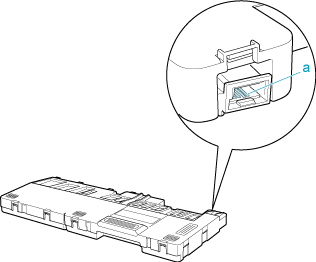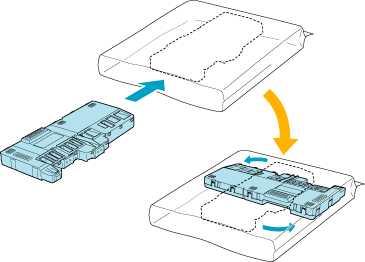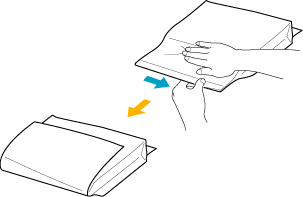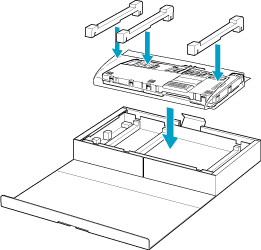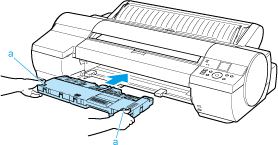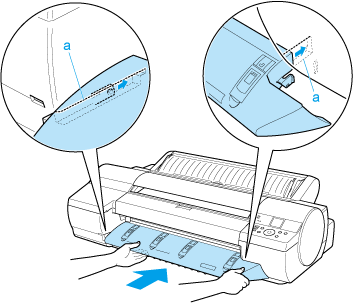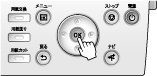Solution
Compatible maintenance cartridges
Maintenance Cartridge MC-16
Precautions when handling the Maintenance Cartridge
Take the following precautions when handling the Maintenance Cartridge.
CAUTION
- For safety, keep the Maintenance Cartridge out of the reach of children.
- If ink is accidentally ingested, contact a physician immediately.
IMPORTANT
- Do not remove the Maintenance Cartridge except to replace it. Ink may leak out.
- To prevent ink from leaking from a used Maintenance Cartridge, avoid dropping the cartridge or storing it at an angle. Otherwise, ink may leak and cause stains.
- Ink adheres to the top of the Maintenance Cartridge after it has been used. Handle the Maintenance Cartridge carefully during replacement. The ink may stain clothing.
When the Maintenance Cartridge is almost empty, a message is shown on the Display Screen. According to the message, replace the Maintenance Cartridge or prepare a new Maintenance Cartridge.
If a message is displayed requesting Maintenance Cartridge replacement, you can skip the step Access the menu for Maintenance Cartridge replacement. Follow the instructions in Replace the Maintenance Cartridge.
CAUTION
- Do not replace the Maintenance Cartridge during initialization immediately after turning on the printer, during Printhead cleaning, or when ink is being absorbed. Ink may leak out.
Access the menu for Maintenance Cartridge replacement
1.On the [Tab Selection screen] of the Control Panel, press

or

to select the Settings/Adj. tab (

).
NOTE
- If the Tab Selection screen is not displayed, press the Menu button.
2.Press the [OK] button.
The Set./Adj. Menu is displayed.
3.Press

or

to select Maintenance, and then press the [OK] button.
4.Press

or

to select Repl. maint cart, and then press the [OK] button.
Replace the Maintenance Cartridge
1.Remove the Ejection Guide.
2.Pull out the used Maintenance Cartridge by the grip (a). Holding the cartridge by the handles (b) on both sides, keep the cartridge level as you remove it.
CAUTION
- Used maintenance cartridges are heavy. Always grasp the cartridge firmly and keep the cartridge level during removal and storage. If you drop a used Maintenance Cartridge or store it at an angle, ink may leak and cause stains.
- The remaining Maintenance Cartridge capacity is recorded on each printer. Do not install a used Maintenance Cartridge in another printer.
3.Open the box of the new Maintenance Cartridge and remove the plastic bag and packaging material. Holding the handles (a) on both sides, pull out the cartridge.
IMPORTANT
- Never touch the metal contacts (a). This may damage the Maintenance Cartridge.
4.Keep the used Maintenance Cartridge level as you put it in the plastic bag that was in the box, as shown.
5.Expel excess air from the plastic bag as you seal the zipper. Fold the bag in half.
6.Put the used Maintenance Cartridge and packaging material in the box, just as the new Maintenance Cartridge was originally packaged, and store the used cartridge keeping it level.
CAUTION
- Always put the used Maintenance Cartridge back in the box and store the box on a flat surface. Otherwise, ink may leak and cause stains.
7.Holding the handles (a) on both sides of the new Maintenance Cartridge, insert it completely, keeping it level.
8.Hold the Ejection Guide on both sides by the near end. Aligning the Ejection Guide with the guides (a), insert it into the printer until it locks in place.
The printer now initializes the Maintenance Cartridge.
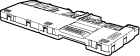
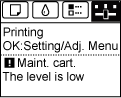
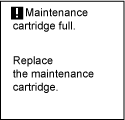
 or
or  to select the Settings/Adj. tab (
to select the Settings/Adj. tab ( ).
).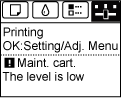
 or
or  to select Maintenance, and then press the [OK] button.
to select Maintenance, and then press the [OK] button. or
or  to select Repl. maint cart, and then press the [OK] button.
to select Repl. maint cart, and then press the [OK] button.