Solution
If vertical lines in printed documents are warped or colors are out of alignment, execute [Head Posi. Adj.]. The printer will print and read a test pattern, and the Printhead position will be adjusted automatically.
There are three modes for automatic Printhead adjustment: [Auto(Standard)], [Auto(Advanced)] and [Auto(Expansion)].
Fixes slight distortion and color misalignment.
Try adjustment in this mode if [Auto(Standard)] does not improve printing.
Try adjustment in this mode if vertical lines are warped or colors are out of alignment when the printer driver option [Print Priority] is set to [Proof].
IMPORTANT
- This function is not available with CAD Tracing Paper or CAD Translucent Matte Film.
If adjustment is not possible as expected using highly transparent film or similar media, try another type of paper, or try [Manual] adjustment.
NOTE
- Because the results of adjustment vary depending on the type of paper used for adjustment, use the same type of paper as you will use for printing. Even if you will print on a different type of paper, we recommend using [Auto(Advanced)] for adjustment.
- If [Auto(Advanced)] does not improve printing, try adjustment in [Manual] mode.
- Advanced adjustment can enable superior printing quality when printing fine lines or text at high precision on glossy or semi-glossy photo or proofing paper.
<Items to Prepare>
When Using Rolls : An unused roll at least 10 inches wide
When Using Sheets :
[Auto(Standard)] : Two sheets of unused paper, A4/Letter size
[Auto(Advanced)] : Ten sheets of unused paper, A4/Letter size (or five sheets when using A2)
[Auto(Expansion)] : Seven sheets of unused paper, A4/Letter size (or four sheets when using A2)
Perform adjustment as follows.
1.Load paper.
IMPORTANT
- Always make sure the loaded paper matches the type of paper specified on the printer. Adjustment cannot be completed correctly unless the loaded paper matches the settings.
2.On the [Tab Selection screen] of the Control Panel, press

or

to select the Settings/Adj. tab (

).
NOTE
- If the [Tab Selection screen] is not displayed, press the [Menu] button.
3.Press the [OK] button.
The [Set./Adj. Menu] is displayed.
4.Press

or

to select [Adjust Printer], and then press the [OK] button.
5.Press

or

to select [Head Posi. Adj.], and then press the [OK] button.
6.Press

or

to select [Auto(Standard)], [Auto(Advanced)], or [Auto(Expansion)], and then press the [OK] button.
A test pattern is printed for adjustment.
Adjustment is now finished if you have printed on a roll.
NOTE
- [Auto(Expansion)] may be unavailable in some cases, even if it is displayed in the menu.
If so, execute [Auto(Advanced)] once.
7.If you are printing on sheets, a confirmation message is displayed requesting you to continue printing. Press the [OK] button and follow the instructions displayed.
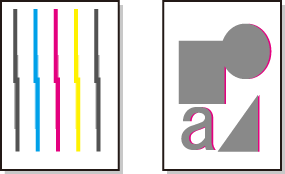
 or
or  to select the Settings/Adj. tab (
to select the Settings/Adj. tab ( ).
).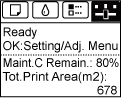
 or
or  to select [Adjust Printer], and then press the [OK] button.
to select [Adjust Printer], and then press the [OK] button. or
or  to select [Head Posi. Adj.], and then press the [OK] button.
to select [Head Posi. Adj.], and then press the [OK] button. or
or  to select [Auto(Standard)], [Auto(Advanced)], or [Auto(Expansion)], and then press the [OK] button.
to select [Auto(Standard)], [Auto(Advanced)], or [Auto(Expansion)], and then press the [OK] button.