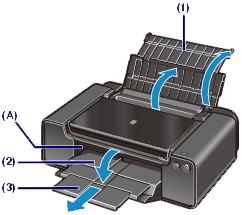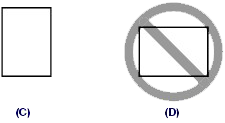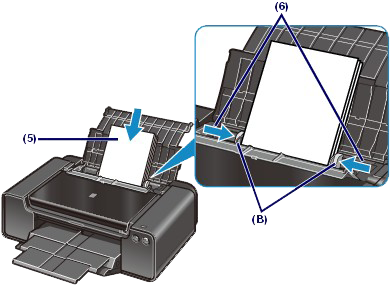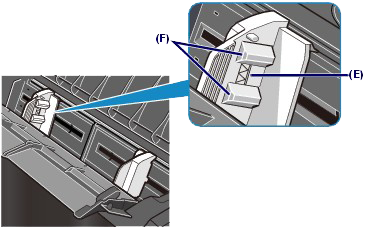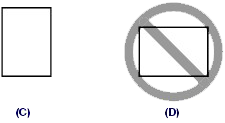Solution
Paper Source to Load Paper
The printer has two paper sources to feed paper, Rear Tray and Manual Feed Tray.
Select either one of the paper sources, depending on the size or type of paper to load.
REFERENCE
- For details on how to load paper in each paper source, Refer to [ Loading Paper in the Rear Tray ] or [ Loading Paper in the Manual Feed Tray ] within this webpage.
- Loading Two or More Sheets of Paper in the Rear Tray
You can load various sizes of paper, from 4" x 6" / 10 x 15 cm to A3+ (13" x 19" / 33 x 48 cm) paper, in the Rear Tray.
Two or more sheets of the same size and type of paper can be loaded at a time so that you can print continuously. (Some sizes or types of paper can be loaded only one sheet at a time.)
Select Rear Tray in Paper Source in the printer driver setting when printing from the Rear Tray.
- Loading One Sheet of Large Size Paper or Thick Paper in the Manual Feed Tray
You can load large size paper such as 14" x 17" / 36 x 43 cm paper, or thick paper such as art paper, in the Manual Feed Tray.
Select Manual Feed in Paper Source in the printer driver setting when printing from the Manual Feed Tray.
The Manual Feed Tray does not accept plain paper. When printing on plain paper, load it in the Rear Tray.
Loading Paper in the Rear Tray
You can load A3+ (13" x 19" / 33 x 48 cm), A3, B4, A4, B5, A5, Letter (8.5" x 11" / 22 x 28 cm), Legal (8.5" x 14" / 22 x 36 cm), 11" x 17" / 279.4 x 431.8 mm (Tabloid), Wide (4" x 7.1" / 101.6 x 180.6 mm), 4" x 6" / 10 x 15 cm, 4" x 8" / 101.6 x 203.2 mm, 5" x 7" / 13 x 18 cm, 8" x 10" / 20 x 25 cm, and 10" x 12" / 25 x 30 cm sizes of paper in the Rear Tray.
IMPORTANT
- If you cut plain paper into small size such as 4" x 6" / 10 x 15 cm, 4" x 8" / 101.6 x 203.2 mm, or 5" x 7" / 13 x 18 cm to perform trial print, it can cause paper jams.
REFERENCE
- We recommend Canon genuine photo paper for printing photos. For details on the Canon genuine paper, see [ Media Types You Can Use ].
- You can use general copy paper. For the page size and paper weight/thickness you can use for this printer, see [ Media Types You Can Use ].
1. Prepare paper.
Align the edges of paper. If paper is curled, flatten it.
REFERENCE
- Align the edges of paper neatly before loading. Loading paper without aligning the edges may cause paper jams.
- If paper is curled, hold the curled corners and gently bend them in the opposite direction until the paper becomes completely flat. For details on how to flatten curled paper, refer to [ Check 3: Load the paper after correcting its curl ].
- When using Photo Paper Plus Semi-gloss, even if the sheet is curled, load one sheet at a time as it is. If you roll up this paper to flatten, this may cause cracks on the surface of the paper and reduce the print quality.
2. Load paper.
(1) Open the Paper Support of the Rear Tray.
(2) Open the Paper Output Tray gently.
IMPORTANT
- If the Inner Cover (A) is open, close it.
* The Inner Cover is not present depending on the country or region of purchase.
(3) Pull out the Output Tray Extension.
(4) Open the Feed Slot Cover.
(5) Slide the Paper Guides (B) to open them, and load the paper in the center of the Rear Tray WITH THE PRINT SIDE FACING YOU.
IMPORTANT
- Always load paper in the portrait orientation (C). Loading paper in the landscape orientation (D) can cause paper jams.
(6) Slide the Paper Guides (B) to align them with both sides of the paper stack.
Do not slide the Paper Guides too hard against the paper. The paper may not be fed properly.
REFERENCE
- Do not load sheets of paper higher than the Load Limit Mark (E).
- The raised parts (F) on the Paper Guides retract depending on the size of the loaded paper. Do not push these parts down with your finger.
(7) Close the Feed Slot Cover gently.
REFERENCE
- If the Feed Slot Cover is open, paper cannot be fed. Be sure to close the Feed Slot Cover.
REFERENCE
Select Rear Tray in Paper Source, and the size and type of the loaded paper in Printer Paper Size and Media Type in the printer driver.
Loading Paper in the Manual Feed Tray
You can load A3+ (13" x 19" / 33 x 48 cm), A3, B4, A4, Letter (8.5" x 11" / 22 x 28 cm), Legal (8.5" x 14" / 22 x 36 cm), 11" x 17" / 279.4 x 431.8 mm (Tabloid), 8" x 10" / 20 x 25 cm, 10" x 12" / 25 x 30 cm, and 14" x 17" / 36 x 43 cm sizes of paper in the Manual Feed Tray.
REFERENCE
- The Manual Feed Tray does not accept plain paper. When printing on plain paper, load it in the Rear Tray.
- When printing on paper other than 14" x 17" / 36 x 43 cm size from a PictBridge compliant device, load paper in the Rear Tray.
1. Load paper.
(1) Open the Paper Support of the Manual Feed Tray, and pull it out.
(2) Open the Paper Output Tray gently.
IMPORTANT
- If the Inner Cover (A) is open, close it.
* The Inner Cover is not present depending on the country or region of purchase.
(3) Pull out the Output Tray Extension.
(4) Slide the Paper Guides (B) to open them, and load ONLY ONE SHEET OF PAPER in the center of the Manual Feed Tray WITH THE PRINT SIDE FACING YOU.
IMPORTANT
- Always load paper in the portrait orientation (C). Loading paper in the landscape orientation (D) can cause paper jams.
REFERENCE
- If paper is curled, hold the curled corners and gently bend them in the opposite direction until the paper becomes completely flat. For details on how to flatten curled paper, refer to [ Check 3: Load the paper after correcting its curl ].
- When using Photo Paper Plus Semi-gloss, even if the sheet is curled, load one sheet at a time as it is. If you roll up this paper to flatten, this may cause cracks on the surface of the paper and reduce the print quality.
(5) Slide the Paper Guides (B) to align them with both sides of the paper.
Do not slide the Paper Guides too hard against the paper. The paper may not be fed properly.
(6) Confirm that the paper is set properly in the Manual Feed Tray.
Make sure that the paper is set firmly against the bottom of the Manual Feed Tray and against the Paper Guides by slightly jiggling the paper up and down.
REFERENCE
- Select Manual Feed in Paper Source, and the size and type of the loaded paper in Printer Paper Size and Media Type in the printer driver.
- To continue printing from the Manual Feed Tray, wait until printing is completed, then load the next sheet.