Solution
The camera takes five continuous shots, then detects various aspects of the shot such as facial expressions, and saves only one picture detected as the best.
IMPORTANT
- The recording pixel setting will be fixed at (
 ) 1984×1488.
) 1984×1488.
- The focus, brightness and white balance will be set with the first shot.
- Depending on the shooting condition, you may not obtain the expected result.
- [ISO speed] is set to [AUTO] (
 ).
).
- The following functions cannot be used in the Best Image Selection.
- [Frash] (

), [Date Stamp], [Self-Timer](



)
For functions other than the above that cannot be used, see the [Camera User Guide] bundled with the camera.
- The position and shape of the operation buttons, screens displayed, and setting items may differ according to the model you use.
REFERENCE
- If you are using the PowerShot ELPH 510 HS / IXUS 1100 HS, you can use the [Touch Shutter] function to take shots. Please see the following information for details.
- With [Best Image Selection] (
 ), you can use the [Touch Shutter] function to shoot, but you cannot select the subject.
), you can use the [Touch Shutter] function to shoot, but you cannot select the subject.
1. Set the <Mode Switch> to [Shooting] (

) and then press the <Power> button.
2. The following window appears.
Touch [Rec. Mode] in the upper left-hand corner of the screen.
(If no changes have been made so far, [Program AE] (

) will be displayed.)
3. The following window appears.
If you touch


or quickly drag left or right across the screen, other Shooting modes will appear.
4. The following window appears.
Touch [Best Image Selection] (

) on the second screen.
5. The following window appears.
An explanation of [Best Image Selection] appears on the screen.
Touch [OK] to complete the setting.
6. The following window appears.
If the [Best Image Selection] (

) icon appears on the top-left part of the screen, the setting is completed.
When the <Shutter button> is pressed fully, the camera takes five continuous shots, and saves one picture only.
 ) 1984×1488.
) 1984×1488.  ).
).  ), [Date Stamp], [Self-Timer](
), [Date Stamp], [Self-Timer](

 )
) ), you can use the [Touch Shutter] function to shoot, but you cannot select the subject.
), you can use the [Touch Shutter] function to shoot, but you cannot select the subject.  ) and then press the <Power> button.
) and then press the <Power> button.
 ) will be displayed.)
) will be displayed.) 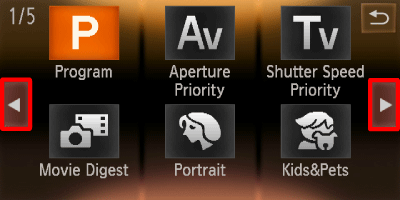

 or quickly drag left or right across the screen, other Shooting modes will appear.
or quickly drag left or right across the screen, other Shooting modes will appear.
 ) on the second screen.
) on the second screen.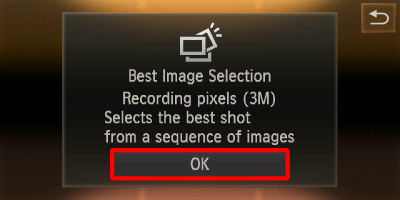

 ) icon appears on the top-left part of the screen, the setting is completed.
) icon appears on the top-left part of the screen, the setting is completed.