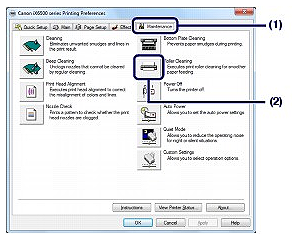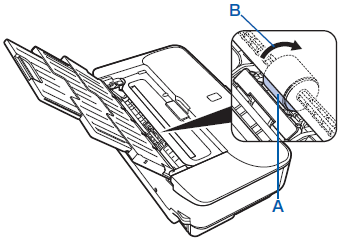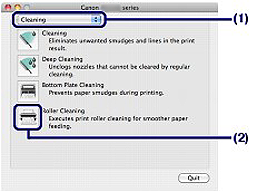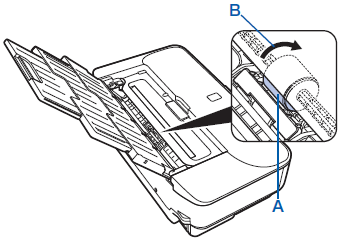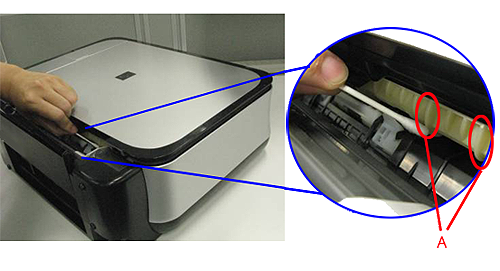Solution
Cleaning the Paper Feed Roller
If the Paper Feed Roller is dirty or paper powder is attached to it, paper may not be fed properly.
In this case, clean the Paper Feed Roller. Cleaning will wear out the Paper Feed Roller, so perform this only when necessary.
You need to prepare: three sheets of A4 or Letter-sized plain paper
1. Make sure that the power is turned on.
2. Open the Front Cover gently, and pull out the Paper Output Tray.
3. Open the printer driver setup window.
4. Select Roller Cleaning.
(1) Click the Maintenance tab.
(2) Click Roller Cleaning.
5. Clean the Paper Feed Roller without paper.
(1) Follow the message to remove paper in the Rear Tray.
(2) Click OK.
The Paper Feed Roller will rotate as it is cleaned.
6. Clean the Paper Feed Roller with paper.
(1) Make sure that the Paper Feed Roller has stopped rotating, then follow the message to load three sheets of A4 or Letter-sized plain paper.
(2) Click OK.
The printer starts cleaning.
The cleaning will be completed after the paper is ejected.
Do not perform any other operations until the printer completes the cleaning of the Paper Feed Roller.
(3) When the completion message appears, click OK.
If the problem is not resolved after cleaning the Paper Feed Roller in the Rear Tray, turn off the power, disconnect the power plug, then wipe the Paper Feed Roller (A) located in the center inside the Rear Tray with a moistened cotton swab or the like. Rotate the roller manually in the direction of the arrow (B) as you clean it. Do not touch the roller with your fingers; rotate it with the cotton swab.
If the problem is not resolved after cleaning the Paper Feed Roller, contact the service center.
1. Make sure that the power is turned on.
2. Open the Front Cover gently, and pull out the Paper Output Tray.
3. Open the Canon IJ Printer Utility.
4. Select Roller Cleaning.
(1) Make sure that Cleaning is selected in the pop-up menu.
(2) Click Roller Cleaning.
5. Clean the Paper Feed Roller without paper.
(1) Follow the message to remove paper in the Rear Tray.
(2) Click OK.
The Paper Feed Roller will rotate as it is cleaned.
6. Clean the Paper Feed Roller with paper.
(1) Make sure that the Paper Feed Roller has stopped rotating, then follow the message to load three sheets of A4 or Letter-sized plain paper.
(2) Click OK.
The printer starts cleaning.
The cleaning will be completed after the paper is ejected.
Do not perform any other operations until the printer completes the cleaning of the Paper Feed Roller.
If the problem is not resolved after cleaning the Paper Feed Roller in the Rear Tray, turn off the power, disconnect the power plug, then wipe the Paper Feed Roller (A) located in the center inside the Rear Tray with a moistened cotton swab or the like. Rotate the roller manually in the direction of the arrow (B) as you clean it. Do not touch the roller with your fingers; rotate it with the cotton swab.
If the problem is not resolved after cleaning the Paper Feed Roller, contact the service center.
Cleaning the Protrusions inside the Printer
(The photo is the MP540.)
1. Prepare the printer
Remove all sheets of paper from the rear tray.
2. Open the printer driver setup window
3. Click Roller Cleaning on the Maintenance tab
The confirmation message appears.
4. Execute paper feed roller cleaning
Make sure that the printer is on and then click OK.
Paper feed roller cleaning starts.
6. Place a moistened cotton swab, etc. to one of the protrusions (A) of the feed roller shaft.
7. Select the paper source to clean (Rear tray), and press the OK button.
Paper feed roller cleaning starts and the shaft will rotate. While the shaft is rotating, clean the protrusions (A) by keeping the swab touching to them one by one.
8. Repeat steps 6 and 7 for each protrusion (A) of the feed roller shaft until you clean all of them.