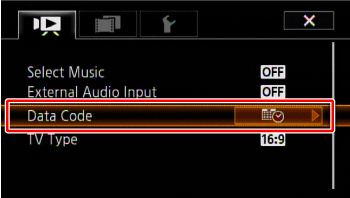Solution
By pressing the <DISP.> button on the camcorder, you can switch the shooting information displays, such as date and camera data (shutter speed and exposure), that appear on the LCD monitor.
By following the same procedures, you can turn off on-screen displays, including shooting information or operation buttons, when playing back video or photos.
You can also display necessary information by pressing the <DISP.> button to switch on-screen displays depending on the shooting and playback conditions.
The shooting information displayed on a TV screen connected to the camcorder also switches as the <DISP.> button is pressed.
REFERENCE
- The on-screen displays cannot be turned on/off in <
 > mode.
> mode.
- If you do not wish shooting information to be displayed on the connected TV screen, set the menu’s [Output Onscreen Displays] to [Off].
For details on how to switch between different on-screen displays, please see the information described below.
Displays when shooting video
* Pressing <DISP.> will turn off most of the icons and displays that appear automatically but will not remove onscreen displays that were turned on manually (for example, onscreen markers or the audio level meter).
Displays when playing back video
Touch the screen to display the playback controls.
Displays when playing back still images
Touch the screen to display the playback controls.
- Only recording date and time on
NOTE
With every scene or photo recorded, the camcorder keeps a data code (date/time of recording, information about the camera setup, etc.). You can select the information to be displayed with the

/

-> [Data Code] setting.
 > mode.
> mode.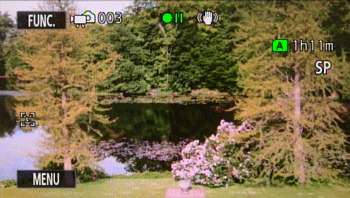


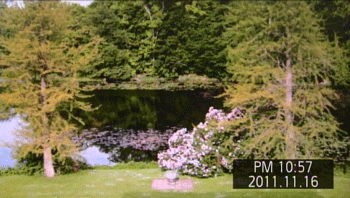


 /
/ -> [Data Code] setting.
-> [Data Code] setting.