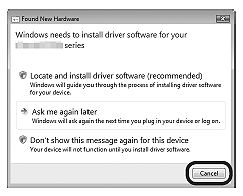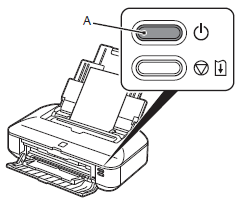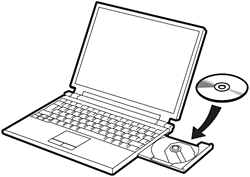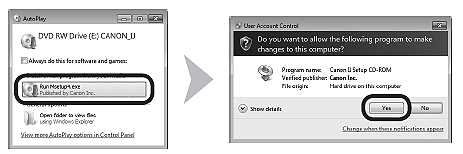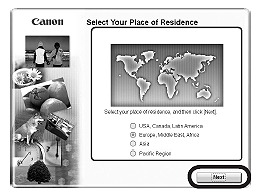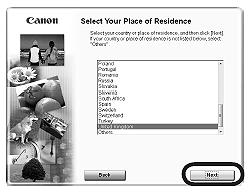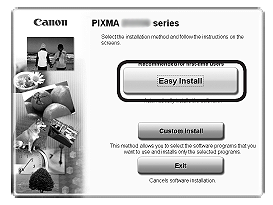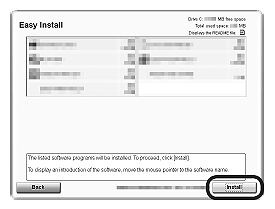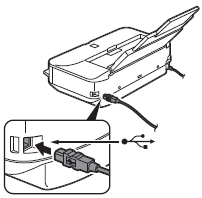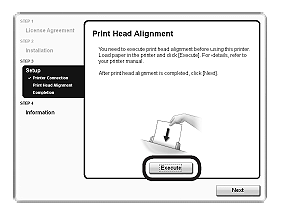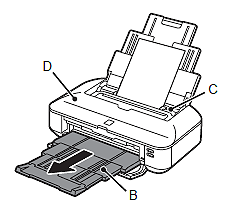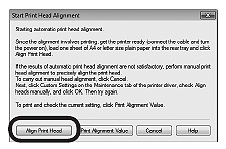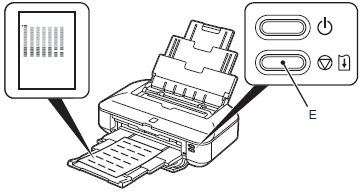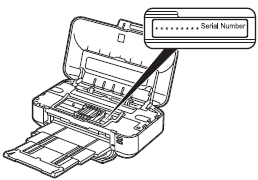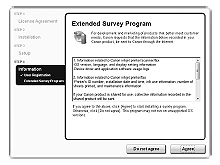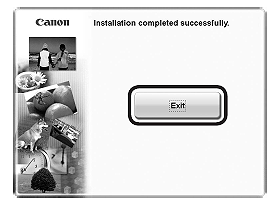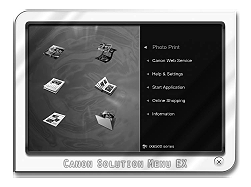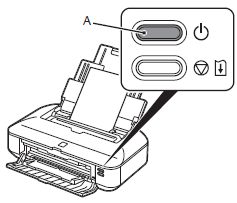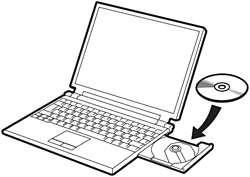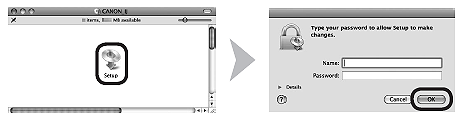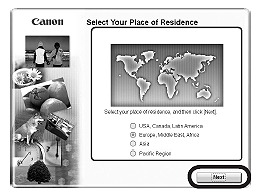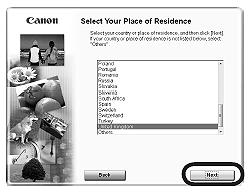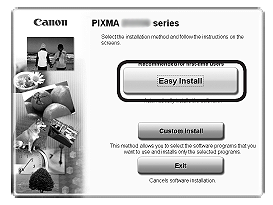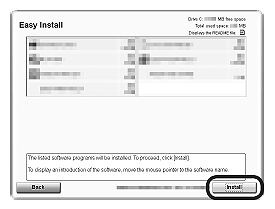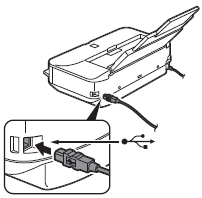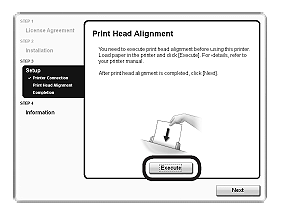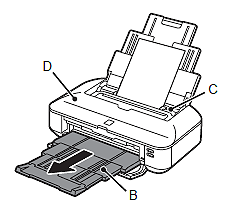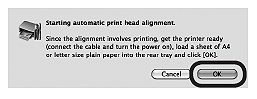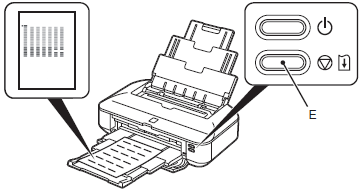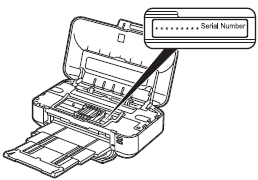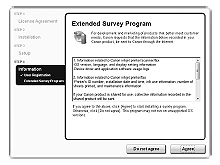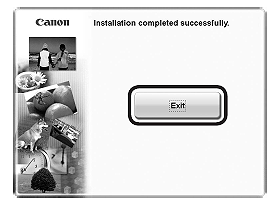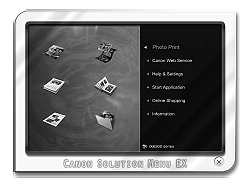Solution
Do not connect the USB cable yet.
To use the printer by connecting it to a computer, software including the drivers needs to be copied (installed) to the computer's hard disk. The installation process takes about 20 minutes. (The installation time varies depending on the computer environment or the number of application software to be installed.)
IMPORTANT
- Quit all running applications before installation.
- Log on as the administrator (or a member of the Administrators group).
- Do not switch users during the installation process.
- Internet connection may be required during the installation. Connection fees may apply. Consult the internet service provider.
- It may be necessary to restart your computer during the installation process. Follow the on-screen instructions and do not remove the Setup CD-ROM during restart. The installation resumes once your computer has restarted.
REFERENCE
If the USB cable is connected before the software is installed
(1) Remove the USB cable connected to your computer.
For Windows Vista/Windows XP
This dialog box may appear.
(1) Remove the USB cable connected to your computer.
If the dialog box closes, proceed to 1 .
Easy-WebPrint EX is Web print software that is installed on the computer when installing the supplied software. Internet Explorer 7 or later (Windows) is required to use this software. An Internet connection is required for installation.
1.
Press the ON button (A) to TURN OFF THE PRINTER.
Operating noise may continue for up to 30 seconds until the printer turns off.
IMPORTANT
Do not connect the printer to the computer with the USB cable yet.
If it is already connected, disconnect the USB cable from the computer.
2.
(1) Make sure that the printer has turned off.
(2) Turn on the computer.
(3) Insert the Setup CD-ROM into the CD-ROM drive.
If you are using Windows, the setup program starts automatically.
REFERENCE
- If the program does not start automatically, double-click the CD-ROM icon in Computer or My Computer. When the CD-ROM contents appear, double-click MSETUP4.EXE.
Windows 7/Windows Vista
Windows XP -> 4
3.
Click Run Msetup4.exe on the AutoPlay screen, then click Yes or Continue on the User Account Control dialog box.
If the User Account Control dialog box reappears in following steps, click Yes or Continue.
4.
Select your place of residence, then click Next.
REFERENCE
If the Select Language screen appears, select a language, then click Next.
5.
Select a country or region, Select your place of residence, then click Next. then click Next.
6.
Click Easy Install.
The drivers, application software, and on-screen manuals are installed.
REFERENCE
If you want to select particular items to install, click Custom Install.
7.
Click Install.
Follow any on-screen instructions to proceed with the software installation.
Important Information for the Installation
- USB Port
When the Printer Connection screen appears, connect the printer to the computer with a USB cable.
After connecting the cable, TURN ON THE PRINTER.
The USB Port is located on the right side at the back of the printer.
8.
When this screen is displayed,
(1) Extend the Paper Output Tray (B).
(2) Make sure that A4 or Letter-sized plain paper is loaded in the Rear Tray (C).
(3) Click Execute.
9.
When the Start Print Head Alignment screen appears, click Align Print Head.
Click OK in the subsequent message.
Print Head Alignment takes about 3 minutes to complete.
Do not open the Top Cover (D) while printing.
10.
When the pattern is printed, Print Head Alignment is complete.
Remove the paper.
In Windows, click Next on the Print Head Alignment screen.
REFERENCE
- If the Alarm lamp (orange) (E) flashes, press the RESUME/CANCEL button (E) on the printer to clear the error, then click Next. After the installation is complete, perform Print Head Alignment by referring to [ Aligning the Print Head ] .
- The pattern is printed in black and blue.
Important Information for the Installation
If the serial number is not displayed on the registration screen, input the number found inside the printer.
IMPORTANT
If the power is on, the Print Head Holder will move when the Top Cover is opened.
REFERENCE
The User Registration screen will only be displayed when Europe, Middle East, Africa is selected on the Select Your Place of Residence screen.
If the Extended Survey Program screen appears
If you can agree to Extended Survey Program, click Agree.
If you click Do not agree, the Extended Survey Program will not be installed. (This has no effect on the printer's functionality.)
11.
Click Exit to complete the installation.
12.
Solution Menu EX starts.
Remove the Setup CD-ROM and keep it in a safe place.
REFERENCE
The buttons displayed on Solution Menu EX may vary depending on the country or region of purchase.
Installing the XPS Printer Driver
In Windows 7 and Windows Vista SP1 or later, the XPS Printer Driver can be installed additionally. To install, perform from 1.
Click Custom Install in 6, then select XPS Printer Driver in the Custom Install screen.
Easy-WebPrint EX is Web print software that is installed on the computer when installing the supplied software. Safari 4 or later (Mac OS X v.10.5 or later) is required to use this software. An Internet connection is required for installation.
1.
Press the ON button (A) to TURN OFF THE PRINTER.
Operating noise may continue for up to 30 seconds until the printer turns off.
IMPORTANT
Do not connect the printer to the computer with the USB cable yet.
If it is already connected, disconnect the USB cable from the computer.
2.
(1) Make sure that the printer has turned off.
(2) Turn on the computer.
(3) Insert the Setup CD-ROM into the CD-ROM drive.
3.
Double-click the Setup icon of the CD-ROM folder to proceed to the following screen. Enter your administrator name and password, then click OK.
If the CD-ROM folder does not open automatically, double-click the CD-ROM icon on the desktop.
If you do not know your administrator name or password, click the help button, then follow the on-screen instructions.
4.
Select your place of residence, then click Next.
REFERENCE
If the Select Language screen appears, select a language, then click Next.
5.
Select a country or region, Select your place of residence, then click Next. then click Next.
6.
Click Easy Install.
The drivers, application software, and on-screen manuals are installed.
REFERENCE
If you want to select particular items to install, click Custom Install.
7.
Click Install.
Follow any on-screen instructions to proceed with the software installation.
Important Information for the Installation
- USB Port
When the Printer Connection screen appears, connect the printer to the computer with a USB cable.
After connecting the cable, TURN ON THE PRINTER.
The USB Port is located on the right side at the back of the printer.
8.
When this screen is displayed,
(1) Extend the Paper Output Tray (B).
(2) Make sure that A4 or Letter-sized plain paper is loaded in the Rear Tray (C).
(3) Click Execute.
9.
When this screen appears, click OK.
Print Head Alignment takes about 3 minutes to complete.
Do not open the Top Cover (D) while printing.
10.
When the pattern is printed, Print Head Alignment is complete.
Remove the paper.
REFERENCE
- If the Alarm lamp (orange) (E) flashes, press the RESUME/CANCEL button (E) on the printer to clear the error, then click Next. After the installation is complete, perform Print Head Alignment by referring to [ Aligning the Print Head ] .
- The pattern is printed in black and blue.
Important Information for the Installation
If the serial number is not displayed on the registration screen, input the number found inside the printer.
IMPORTANT
If the power is on, the Print Head Holder will move when the Top Cover is opened.
REFERENCE
The User Registration screen will only be displayed when Europe, Middle East, Africa is selected on the Select Your Place of Residence screen.
If the Extended Survey Program screen appears
If you can agree to Extended Survey Program, click Agree.
If you click Do not agree, the Extended Survey Program will not be installed. (This has no effect on the printer's functionality.)
11.
Click Exit to complete the installation.
12.
Solution Menu EX starts when clicking OK in the Canon Solution Menu EX dialog.
Remove the Setup CD-ROM and keep it in a safe place.
REFERENCE
The buttons displayed on Solution Menu EX may vary depending on the country or region of purchase.