05-Jan-2011
8201061700
 ].
].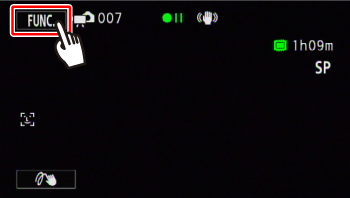
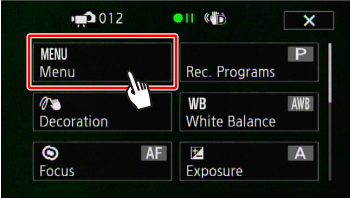
 ].
].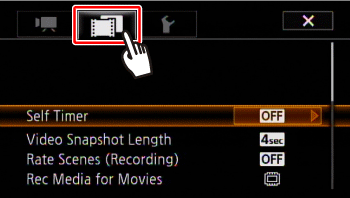
 Drag your finger up and down bring [Memory Info] into the orange selection bar,
Drag your finger up and down bring [Memory Info] into the orange selection bar,  and touch inside the frame on the right.
and touch inside the frame on the right.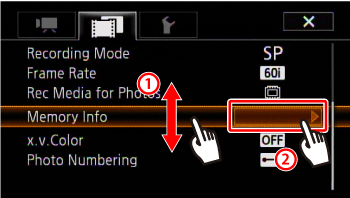
 ](memory card A) or [
](memory card A) or [  ] (memory card B).
] (memory card B).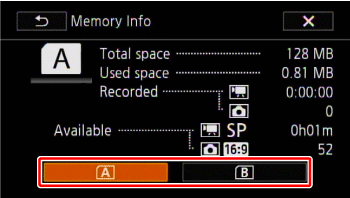
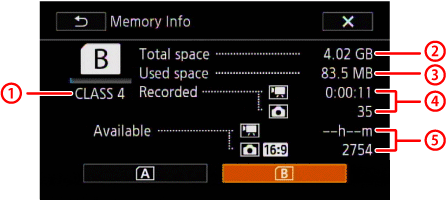
 SD Speed Class
SD Speed Class Total space
Total space Used space
Used space Total recording time / total number of photos
Total recording time / total number of photos Available recording time / number of available photos
Available recording time / number of available photos