Solution
The camera takes five continuous shots, then detects various aspects of the shot such as facial expressions, and saves only one picture detected as the best.
IMPORTANT
- The recording pixel setting will be fixed at (
 ) 1984×1488.
) 1984×1488.
- The focus, brightness and white balance will be set with the first shot.
- Depending on the shooting condition, you may not obtain the expected result.
- [ISO speed] is set to [AUTO] (
 ).
).
- [White Balance] is set to [AUTO] (
 ).
).
- [AF Frame] is set to [Face AiAF].
- The following functions cannot be used in the [Best Image Selection].
- [Self-Timer], [Flash] (

), [Digital Zoom], [Date Stamp]
For functions other than the above that cannot be used, see the [Camera User Guide] bundled with the camera.
- The position and shape of the operation buttons, screens displayed, and setting items may differ according to the model you use.
1. Set the <Mode Switch> to [Shooting] (

) and then press the <Power> button.
2. Press the <FUNC./SET> (

) button.
3. The following screen appears.
Operate the <directional buttons> up or down to select [Rec. Mode] (If no changes have been made so far, [Program] (

) will be displayed).
Press the <FUNC./SET> (

) button.
4. The following screen appears.
Operate the <directional buttons> up or down to select [Best Image Selection] (

).
Press the <FUNC./SET> (

) button.
5. The following screen appears.
If the [Best Image Selection] (

) icon appears on the top-right part of the screen, the setting is completed.
When the <Shutter button> is pressed fully, the camera takes five continuous shots, and saves one picture only.
NOTE
For information on How to set Continuous Shooting, please see the following.
- How to set Continuous Shooting
For information on How to set High-Speed Continuous Shooting (High-speed Burst) and Group Playback, please see the following.
 ) 1984×1488.
) 1984×1488. ).
). ).
). ), [Digital Zoom], [Date Stamp]
), [Digital Zoom], [Date Stamp] ) and then press the <Power> button.
) and then press the <Power> button. ) button.
) button.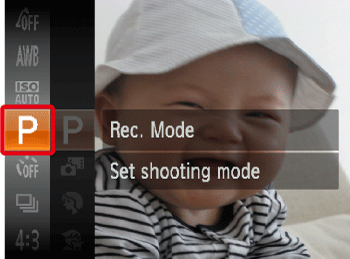
 ) will be displayed).
) will be displayed). ) button.
) button.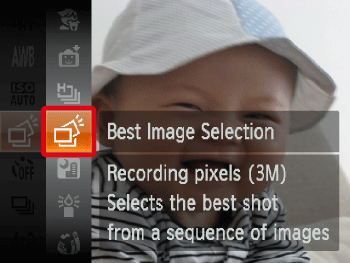
 ).
). ) button.
) button.
 ) icon appears on the top-right part of the screen, the setting is completed.
) icon appears on the top-right part of the screen, the setting is completed.