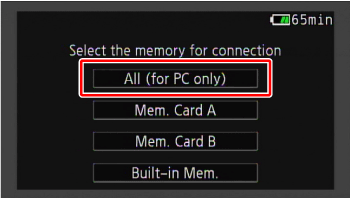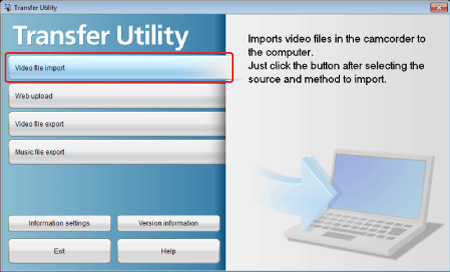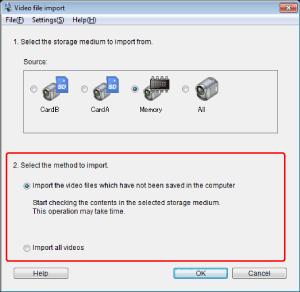Solution
To import recorded videos to a computer, it is necessary to install the PIXELA Transfer Utility software provided.
1. Power the camcorder using the compact power adapter.
2. Open the date index screen.
3. Connect the camcorder and the computer with the USB cable supplied with the camcorder.
Connect directly to the computer. Operation using a USB hub is not guaranteed.
Camcorder: When the connection is successfully established, [USB Connection] appears on the screen.
Select [All (for PC only)].
Computer: Depending on the software you chose to install, Transfer Utility or VideoBrowser will start up automatically.
Importing the recorded video files to a computer using PIXELA Transfer Utility
1. Click [Video file import].
2. Select the memory that contains the video files you want to import.
| Icon | Content |
 | The built-in memory of the camcorder. |
 | The SD Memory Card inserted in the camcorder. |
 | Both the built-in memory and SD Memory Card in the camcorder. |
 | A card reader/writer or other devices. |
3. Select the method to import.
- Import the video files which have not been saved in the computer: Import the files which have not been imported to the computer yet.
- Import all videos: Imports all files in the selected memory.
REFERENCE
Imported video files will be saved in the following location:
C:\Users\(User account name)\My Videos\Import Video Data for SD
*Files are saved in [My Documents] if [My Videos] does not exists.
C:\Users\(User account name)\Video\Import Video Data for SD
*Files are saved in [My Document] if [My Video] does not exists.
C:\Documents and Settings\(User account name)\My Documents\My Video\Import Video Data for SD
*Files are saved in [My Documents] if [My video] does not exists.