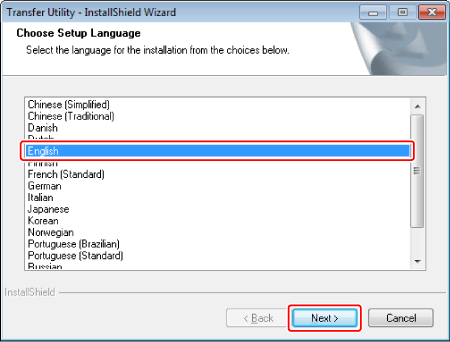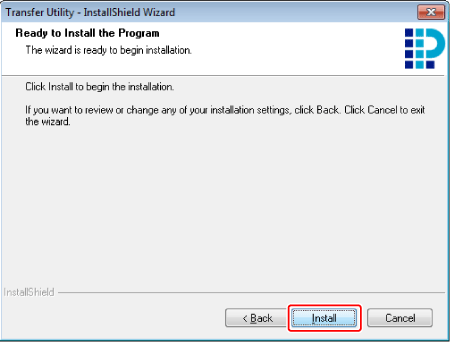Solution
This section provides explanations about how to install PIXELA Transfer Utility.
Install Transfer Utility to your computer
1. Insert "PIXELA Transfer Utility" disc to the computer.
The installation screen will be displayed.
*Click [Continue] (Windows Vista) / [Yes] (Windows 7) if the [User Account Control] dialog box is displayed.
NOTE
If the installation screen is not displayed, open the disc drive window from the [My Computer] (Windows XP) / [Computer] (Windows Vista/Windows 7) in the [Start] menu, and double-click [setup.exe].
2. Select the language for the installation and click [Next].
4. Read the license agreement and select [I accept the terms of the license agreement].
Click [Next].
5. Check the destination folder for the installation files and click [Next].
If you want to change the destination folder, click [Change...] and specify the destination.
6. Click [ Install ] to begin the installation.
7. Once the installation is completed, click [ Finish ].
The installation of Transfer Utility is completed. The Software Guide is also installed and following shortcuts are placed on the Desktop.
- Transfer Utility (software)
- Transfer Utility Software Guide
- Transfer Utility Homepage
- PIXELA Product Registration