Document Stored in Machine's Memory
14-Jan-2011
8201032100
Solution
If the sending faxes is not complete or the machine was not able to print the received faxes, these faxes are stored in machine's memory.
If an error occurred during a fax transmission, the document is not stored in machine's memory.
In the following cases, the machine is not able to print the received fax and will automatically store the fax in its memory.
- The amount of remaining ink is insufficient to print a fax.
- Paper has run out.
- A different size of paper from that specified by Page size is loaded.
- Do not print is selected for Received documents in Auto print settings under FAX settings.
- You pressed the Stop button to cancel printing of a received fax.
IMPORTANT
- If you unplug the power cord of the machine, all faxes stored in machine's memory are deleted.
You can print or delete the faxes stored in machine's memory. You can also save the received faxes stored in machine's memory on the memory card or the USB flash drive.
- To print a document in machine's memory:
-> [ Printing a Document in Machine's Memory ]
- To delete a document in machine's memory:
-> [ Deleting a Document in Machine's Memory ]
- To save a document on a memory card or a USB flash drive
-> [ Saving a Document in Machine's Memory to a Memory Card/USB Flash Drive ]
REFERENCE
When confirming, printing, or deleting a document stored in machine's memory, you specify it by its transaction number. If you do not know the transaction number for your target document, print the list of documents first.
For details on how to print the list of documents, see [ Printing a List of the Document in Machine's Memory ].
You can print a specified document in machine's memory or print all the documents in its memory at a time.
When printing a specified document, you specify it by its transaction number. If you do not know the transaction number for your target document, print the list of documents first.
- Printing a List of the Document in Machine's Memory
- Printing a Specified Document in Machine's Memory
- Printing All the Documents in Machine's Memory
REFERENCE
- The memory list shows the transaction number of the unsent or unprinted fax (TX/RX NO.), transaction mode, recipient's number, and the date and time of the transaction.
- Printing a List of the Document in Machine's Memory
Print the list of the documents following the procedure below.
1. Make sure that the machine is turned on.
2. Load paper.
Refer to [ Loading Paper ].
3. Press the FAX button.
The Fax standby screen is displayed.
4. Press the left Function button.
The Fax menu screen is displayed.
5. Select  Memory reference, then press the OK button.
Memory reference, then press the OK button.
 Memory reference, then press the OK button.
Memory reference, then press the OK button.REFERENCE
If no document is stored in machine's memory, There is no document in memory. is displayed. Press the OK button to return to the previous screen.
6. Use the 
 button to select Print memory list, then press the OK button.
button to select Print memory list, then press the OK button.

 button to select Print memory list, then press the OK button.
button to select Print memory list, then press the OK button.7. Use the 
 button to select Yes, then press the OK button.
button to select Yes, then press the OK button.

 button to select Yes, then press the OK button.
button to select Yes, then press the OK button.The list of documents stored in machine's memory is printed.
REFERENCE
A transaction number from "0001" to "4999" indicates a document being sent. A transaction number from "5001" to "9999" indicates a document being received.
- Printing a Specified Document in Machine's Memory
Specify the document and print it following the procedure below.
1. Make sure that the machine is turned on.
2. Load paper.
Refer to [ Loading Paper ].
3. Press the FAX button.
The Fax standby screen is displayed.
4. Press the left Function button.
The Fax menu screen is displayed.
5. Select  Memory reference, then press the OK button.
Memory reference, then press the OK button.
 Memory reference, then press the OK button.
Memory reference, then press the OK button.6. Use the 
 button to select Print specified document, then press the OK button.
button to select Print specified document, then press the OK button.

 button to select Print specified document, then press the OK button.
button to select Print specified document, then press the OK button.The document selection screen is displayed.
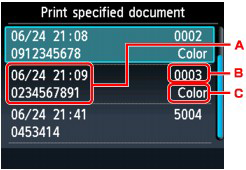
A. Date and time of transaction and fax/telephone number
B. Transaction number (TX/RX NO.)
A transaction number from "0000" to "4999" indicates a document being sent.
A transaction number from "5001" to "9999" indicates a document being received.
C. Color information
Color is displayed for color transmission/reception. Nothing is displayed for black & white transmission/reception.
7. Use the 
 button to select the transaction number of the document you want to print, then press the OK button.
button to select the transaction number of the document you want to print, then press the OK button.

 button to select the transaction number of the document you want to print, then press the OK button.
button to select the transaction number of the document you want to print, then press the OK button.The confirmation screen is displayed.
8. Use the 
 button to select whether to print only the first page of the document, then press the OK button.
button to select whether to print only the first page of the document, then press the OK button.

 button to select whether to print only the first page of the document, then press the OK button.
button to select whether to print only the first page of the document, then press the OK button.- If you select Yes:
Only the first page of the document will be printed.
The document is still stored in machine's memory.
- If you select No:
All pages of the document will be printed.
The screen to confirm whether to delete the printed document in machine's memory is displayed.
If you select Yes using the 
 button and press the OK button, the printed document in machine's memory is deleted.
button and press the OK button, the printed document in machine's memory is deleted.

 button and press the OK button, the printed document in machine's memory is deleted.
button and press the OK button, the printed document in machine's memory is deleted.REFERENCE
- If there are no documents stored in machine's memory, There is no document that can be printed. is displayed. Press the OK button to return to the previous screen.
- To print other documents, repeat the procedure from steps 7 and 8.
- Printing All the Documents in Machine's Memory
Print all the documents in machine's memory following the procedure below.
1. Make sure that the machine is turned on.
2. Load paper.
Refer to [ Loading Paper ].
3. Press the FAX button.
The Fax standby screen is displayed.
4. Press the left Function button.
The Fax menu screen is displayed.
5. Select  Memory reference, then press the OK button.
Memory reference, then press the OK button.
 Memory reference, then press the OK button.
Memory reference, then press the OK button.6. Use the 
 button to select Print all received documents, then press the OK button.
button to select Print all received documents, then press the OK button.

 button to select Print all received documents, then press the OK button.
button to select Print all received documents, then press the OK button.The confirmation screen is displayed.
7. Use the 
 button to select Yes, then press the OK button.
button to select Yes, then press the OK button.

 button to select Yes, then press the OK button.
button to select Yes, then press the OK button.All the documents in machine's memory will be printed.
Each time a document is printed, the screen to confirm whether to delete the printed document in machine's memory is displayed.
If you select Yes using the 
 button and press the OK button, the printed document in machine's memory is deleted.
button and press the OK button, the printed document in machine's memory is deleted.

 button and press the OK button, the printed document in machine's memory is deleted.
button and press the OK button, the printed document in machine's memory is deleted.You can delete a specified document in machine's memory or delete all the documents in its memory at a time.
- Deleting a Specified Document in Machine's Memory
- Deleting All the Documents in Machine's Memory
REFERENCE
When deleting a specified document, you specify it by its transaction number. If you do not know the transaction number for your target document, print the list of documents first.
-> [ Printing a List of the Document in Machine's Memory ]
- Deleting a Specified Document in Machine's Memory
Specify the document and delete it following the procedure below.
1. Make sure that the machine is turned on.
2. Press the FAX button.
The Fax standby screen is displayed.
3. Press the left Function button.
The Fax menu screen is displayed.
4. Select  Memory reference, then press the OK button.
Memory reference, then press the OK button.
 Memory reference, then press the OK button.
Memory reference, then press the OK button.5. Use the 
 button to select Delete specified document, then press the OK button.
button to select Delete specified document, then press the OK button.

 button to select Delete specified document, then press the OK button.
button to select Delete specified document, then press the OK button.The document selection screen is displayed.
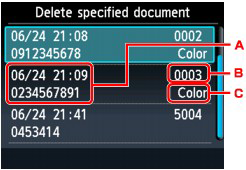
A. Date and time of transaction and fax/telephone number
B. Transaction number (TX/RX NO.)
A transaction number from "0001" to "4999" indicates a document being sent.
A transaction number from "5001" to "9999" indicates a document being received.
C. Color information
Color is displayed for color transmission/reception. Nothing is displayed for black & white transmission/reception.
6. Use the 
 button to select the transaction number of the document you want to delete, then press the OK button.
button to select the transaction number of the document you want to delete, then press the OK button.

 button to select the transaction number of the document you want to delete, then press the OK button.
button to select the transaction number of the document you want to delete, then press the OK button.The confirmation screen is displayed.
7. Use the 
 button to select Yes, then press the OK button.
button to select Yes, then press the OK button.

 button to select Yes, then press the OK button.
button to select Yes, then press the OK button.The specified document will be deleted from machine's memory.
REFERENCE
- If there are no documents stored in machine's memory, [ There is no document that can be deleted. ] is displayed. Press the OK button to return to the previous screen.
- To delete other documents, repeat the procedure from steps 6 and 7.
- Deleting All the Documents in Machine's Memory
Delete all the documents in machine's memory following the procedure below.
REFERENCE
This function is not available while the machine is receiving a fax.
1. Make sure that the machine is turned on.
2. Press the FAX button.
The Fax standby screen is displayed.
3. Press the left Function button.
The Fax menu screen is displayed.
4. Select  Memory reference, then press the OK button.
Memory reference, then press the OK button.
 Memory reference, then press the OK button.
Memory reference, then press the OK button.5. Use the 
 button to select Delete all documents in memory, then press the OK button.
button to select Delete all documents in memory, then press the OK button.

 button to select Delete all documents in memory, then press the OK button.
button to select Delete all documents in memory, then press the OK button.The confirmation screen is displayed.
6. Use the 
 button to select Yes, then press the OK button.
button to select Yes, then press the OK button.

 button to select Yes, then press the OK button.
button to select Yes, then press the OK button.All the documents in machine's memory will be deleted.
You can save the received faxes stored in machine's memory to a memory card or a USB flash drive as PDF files using the Operation Panel of the machine.
You can save a specified document in machine's memory to the memory card or the USB flash drive, or save all the documents in its memory to the memory card or the USB flash drive at a time.
- Saving a Specified Received Document in Machine's Memory to Memory Card/USB Flash Drive
- Saving All the Received Documents in Machine's Memory to Memory Card/USB Flash Drive
IMPORTANT
- Do not remove the memory card or USB flash drive from the machine until saving is complete.
- You cannot use a memory card and USB flash drive at the same time. Be sure to use only one of them at a time for saving faxes.
- Faxes saved on a memory card USB flash drive or cannot be printed using the card mode.
- For safety reasons, we recommend backing up faxes saved on a memory card or USB flash drive to another media periodically to avoid unexpected accidents.
- We assume no responsibility for damage to or loss of data for whatever reason even within the warranty period.
REFERENCE
- When saving a specified document, you specify it by its transaction number. If you do not know the transaction number for your target document, print the list of documents first.
-> [ Printing a List of the Document in Machine's Memory ]
- After saving the fax in machine's memory to the memory card or the USB flash drive, the fax is still stored in machine's memory.
For details on how to delete the fax in machine's memory, see [ Deleting a Document in Machine's Memory ].
- Saving a Specified Received Document in Machine's Memory to Memory Card/USB Flash Drive
Specify the received document and save it on the memory card or the USB flash drive following the procedure below.
1. Make sure that the machine is turned on.
2. Insert the memory card into the Card Slot or insert the USB flash drive into the Direct Print Port.
REFERENCE
- For information on how to insert the memory card or the USB flash drive, or information on the types of the memory card compatible with the machine, refer to [ Before Inserting the Memory Card ], [ Inserting the USB Flash Drive ].
3. Press the FAX button.
The Fax standby screen is displayed.
4. Press the left Function button.
The Fax menu screen is displayed.
5. Select  Memory reference, then press the OK button.
Memory reference, then press the OK button.
 Memory reference, then press the OK button.
Memory reference, then press the OK button.6. Use the 
 button to select Save specified document, then press the OK button.
button to select Save specified document, then press the OK button.

 button to select Save specified document, then press the OK button.
button to select Save specified document, then press the OK button.7. Use the 
 button to select the storage media according to step 2, then press the OK button.
button to select the storage media according to step 2, then press the OK button.

 button to select the storage media according to step 2, then press the OK button.
button to select the storage media according to step 2, then press the OK button.The document selection screen is displayed.
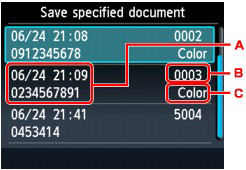
A. Date and time of transaction and fax/telephone number
B. Transaction number (TX/RX NO.)
A transaction number from "0001" to "4999" indicates a document being sent.
A transaction number from "5001" to "9999" indicates a document being received.
C. Color information
Color is displayed for color transmission/reception. Nothing is displayed for black & white transmission/reception.
8. Use the 
 button to select the transaction number of the document you want to save, then press the OK button.
button to select the transaction number of the document you want to save, then press the OK button.

 button to select the transaction number of the document you want to save, then press the OK button.
button to select the transaction number of the document you want to save, then press the OK button.The specified document is saved.
REFERENCE
- If there are no documents stored in machine's memory, There is no document that can be saved. is displayed. Press the OK button to return to the previous screen.
- To save other documents on the memory card or the USB flash drive, repeat step 7.
- Saving All the Received Documents in Machine's Memory to Memory Card/USB Flash Drive
Save all the documents in machine's memory to the memory card or the USB flash drive following the procedure below.
1. Make sure that the machine is turned on.
2. Insert the memory card into the Card Slot or insert the USB flash drive into the Direct Print Port.
REFERENCE
- For information on how to insert the memory card or the USB flash drive, or information on the types of the memory card compatible with the machine, refer to [ Before Inserting the Memory Card ] , [ Inserting the USB Flash Drive ].
3. Press the FAX button.
The Fax standby screen is displayed.
4. Press the left Function button.
The Fax menu screen is displayed.
5. Select  Memory reference, then press the OK button.
Memory reference, then press the OK button.
 Memory reference, then press the OK button.
Memory reference, then press the OK button.6. Use the 
 button to select Save all documents, then press the OK button.
button to select Save all documents, then press the OK button.

 button to select Save all documents, then press the OK button.
button to select Save all documents, then press the OK button.7. Use the 
 button to select the storage media according to step 2, then press the OK button.
button to select the storage media according to step 2, then press the OK button.

 button to select the storage media according to step 2, then press the OK button.
button to select the storage media according to step 2, then press the OK button.All the documents in machine's memory will be saved to the memory card or the USB flash drive.
REFERENCE
- You can save up to 250 pages of fax as one PDF file.
- You can save up to 2000 PDF files on a memory card or USB flash drive.
- Faxes are saved according to the order of the transaction number when Save all documents is selected.
- If the memory card or USB flash drive is removed or becomes full while saving faxes is in progress, the error message is displayed on the LCD. Press the OK button to dismiss the error.
- The folder and file name of faxes saved on the memory card or the USB flash drive is as follows:
- Folder name: CANON_SC\FAXDOC\0001
- File name (file extension: PDF): Running numbers, starting from FAX_0001
- File date: The date and time of saving as set in the machine. For information on how to set the date and time, refer to [ Setting the Date and Time ].
- Importing Faxes Saved on a Memory Card to the Computer
You can import faxes saved on a memory card to the computer using the Card Slot on the machine.
- Importing Faxes Saved on a USB Flash Drive to the Computer
You can import faxes saved on a USB flash drive to the computer.
After saving faxes, connect the USB flash drive to the computer, then import the data.