28-Dec-2010
8201022500
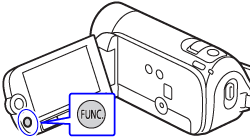
 Menu ] and press <SET> button.
Menu ] and press <SET> button.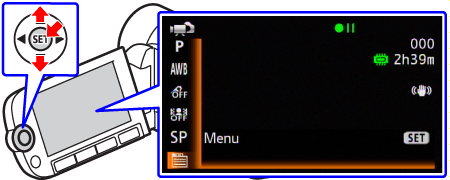
 (Information Screens) ].
(Information Screens) ].
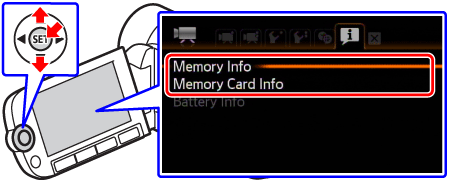
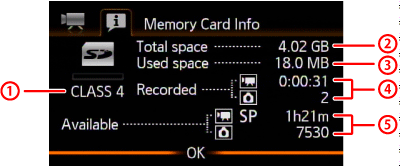
 SD Speed Class
SD Speed Class Total space
Total space Used space
Used space Total recording time / total number of photos
Total recording time / total number of photos Available recording time / number of available photos
Available recording time / number of available photos