Problems Receiving Faxes
27-Dec-2010
8200995600
Issue
Cause and Solution
- Cannot Receive a Fax, Cannot Print a Fax
- Machine Does Not Switch Automatically between Voice and Fax Calls
- Quality of Received Fax is Poor
- Cannot Receive a Color Fax
- Errors Often Occur When You Receive a Fax
•Cannot Receive a Fax, Cannot Print a Fax
- You cannot receive faxes if the power is turned off. Press the ON button to turn the power on.
- If you unplugged the power cord without turning off the power, reconnecting it turns on the power automatically. Any lamp on the Operation Panel is lit when the machine is turned on.
- If you unplugged the power cord after pressing the ON button to turn off the power, reconnect it, then press the ON button to turn on the power. All lamps on the Operation Panel are off when the machine is turned off.
- If the power was turned off due to power failure, etc., the power is automatically turned on when the power failure is resolved.

A : ON button
B : FAX Memory lamp
IMPORTANT
- Confirm that all lamps on the Operation Panel are off before unplugging the power cord, then unplug the power cord. If a power failure occurs or you unplug the power cord, all faxes stored in the machine's memory are deleted.
REFERENCE
- If the faxes stored in machine's memory are deleted by a power failure or unplugging the power cord, the list of the faxes deleted from the machine's memory will be printed after turning the machine on.
Print the received faxes stored in machine's memory or save them on the USB flash drive, delete them from the machine's memory, and have the sender resend the faxes.
Document Stored in Machine's Memory
If the sending faxes is not complete or the machine was not able to print the received faxes, these faxes are stored in machine's memory.
If an error occurred during a fax transmission, the document is not stored in machine's memory.
In the following cases, the machine is not able to print the received fax and will automatically store the fax in its memory.
- Check the LCD for an error message.
- Print the Activity report and check for an error.
Check that the telephone line is connected correctly to the Telephone Line Jack and that the telephone (or another external device such as an answering machine or a computer modem) is connected correctly to the External Device Jack.
Initial Hardware Setup
Preparation
Confirming the Telephone Line Connection
For the basic connection of the machine, refer to [ Initial Hardware Setup ]. This guide describes other typical connections.
The machine cannot send/receive faxes if the connection is incorrect. Connect the machine correctly.
If a different size of paper from that specified by Page size is loaded for printing faxes, the received faxes will not be printed and will be stored in machine's memory (Memory Reception). Load the same size of paper as that specified by Page size, then press the OK button on the machine.
If Page size is set to other than A4, Letter, LTR, or Legal, the received fax will not be printed and will be stored in machine's memory (Memory Reception). Set Page size to A4, Letter, LTR, or Legal.
REFERENCE
- Some of page sizes are not available depending on the country or region of purchase.
If Media type is set to other than Plain paper, the received fax will not be printed and will be stored in machine's memory (Memory Reception). Set Media type to Plain paper.
If paper is not loaded, received faxes will be stored in machine's memory without being printed. Load paper, then press the OK button.
Loading Paper
Loading Plain Paper / Photo Paper
See[Loading Paper ]
If the amount of remaining ink is insufficient to print, received faxes will be stored in machine's memory without being printed. Replace the FINE Cartridge, then print the faxes in machine's memory.
REFERENCE
- If the machine was receiving faxes in the fax mode, printing will start automatically after the FINE Cartridge is replaced.
-> [ Replace ink cartridge(s) ]
- You can set the machine to forcibly print a received fax even if the ink has run out. However, part or all of the fax may not be printed since the ink has run out. Also, the contents of the fax will not be stored in machine's memory. If the ink has already run out, we recommend that Do not print be selected for Received documents in Auto print settings under Fax settings to store the received fax in machine's memory. After you replace the FINE Cartridge and select Print for Received documents in Auto print settings, the fax stored in machine's memory will be printed automatically.
Check the receive mode setting and change it to a mode suited to your connection if necessary.
Receiving Faxes
This section describes the preparation necessary for receiving a fax and how to receive a fax. This section also describes the operation to print documents stored in the machine's memory such as when ink or paper runs out.
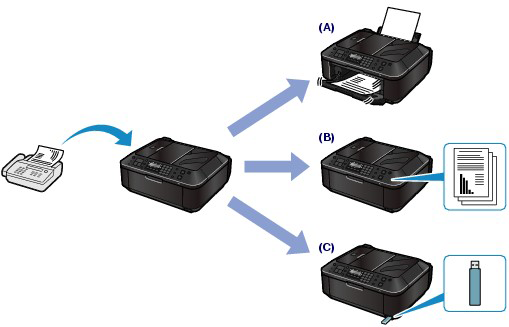
(A) Prints a received fax......
See[Receiving Faxes]
Select OFF for Fax reception reject in Security control under Fax settings.
If you select Reject for any setting items in Caller rejection in Security control under Fax settings, the machine rejects calls for setting item selected Reject.
•Machine Does Not Switch Automatically between Voice and Fax Calls
If Fax only mode is selected for Receive mode set. under Fax settings, there will be no automatic switching between voice and fax calls.
Set the receive mode to TEL priority mode, DRPD*1, or Network switch*2.
If the receive mode is TEL priority mode and an answering machine is connected to the machine, check whether a proper message is played back when the answering machine answers.
*1 This setting is available only in the US and Canada.
*2 This setting may not be available depending on the country or region of purchase.
•Quality of Received Fax is Poor
Ask the sender to adjust the scan settings of the fax machine.
Select ON for ECM RX in Adv. communication in Advanced FAX settings under Fax settings.
If ECM RX is enabled, the sender's fax machine resends the fax after correcting errors automatically.
The image quality of the fax is mainly determined by the sender's fax machine. Contact the sender and ask the sender to check whether the scanning area of the fax machine is dirty.
Check 4: Is ECM transmission/reception enabled although the line/connection is poor, or is the sender's fax machine compatible with ECM?
- Select ON for ECM RX in Adv. communication in Advanced FAX settings under Fax settings.
- Contact the sender and ask the sender to check whether the machine is set to enable ECM transmission. If the sender's or recipient's fax machine is not compatible with ECM, the fax will be sent/received without automatic error correction.
- Reduce the reception start speed on RX start speed in Adv. communication in Advanced FAX settings under Fax settings.
•Cannot Receive a Color Fax
If OFF is select for ECM RX in Adv. communication in Advanced FAX settings under Fax settings, the machine cannot receive color faxes. The machine will disconnect the telephone line or receive color faxes in black & white according to the setting of the sender's fax machine.
Set ECM RX to ON.
•Errors Often Occur When You Receive a Fax
If the telephone line or connection is poor, reducing the reception start speed may correct the error.
Reduce the reception start speed on RX start speed in Adv. communication in Advanced FAX settings under Fax settings.
Contact the sender and ask the sender to check whether the fax machine is operating normally.