Setting the Blue Switch on the Platen (iPF815/iPF825)
Solution
If printed documents exhibit the following symptoms, adjust the setting of the blue Switch on the Platen.
- Image edges are blurred
- Image edges are affected by white banding
IMPORTANT
- Always set the blue Switch on the Platen to the ● side for borderless printing. Printing quality may be affected if the Switch is incorrectly set.
1.Remove any loaded paper that will not be used.
2.Open the Top Cover.

3.Remove the Cleaning Brush.

4.Using the back of the Cleaning Brush, move the first Switch to the side opposite ●.
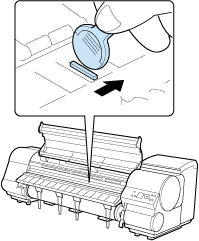
5.Refer to the following table to confirm the number on the Platen that corresponds to the size of paper for printing.

| Number | Paper Size | Dimensions |
| 2 | 10"x12" / 8"x10" | 254 mm (10 in.) |
| 3 | 14"x17" | 355 mm (14 in.) |
| 4 | 17-in. Roll (431.8mm) / ANSI C | 432 mm (17 in.) |
| 5 | JIS B2 / JIS B3 | 515 mm (20 in.) |
| 6 | ISO A1 / ISO A2 / 20"x24" | 594 mm (23 in.) / 610 mm (24 in.) |
| 7 | ISO A0 / ISO A1 | 841 mm (33 in.) |
| 8 | 36"x48" (ARCH E) / 24"x36" (ARCH D) | 914 mm (36 in.) |
| 9 | JIS B0 / JIS B1 | 1030 mm (40.5 in.) |
| 10 | Poster 42"x60" | 1,067 mm (42 in.) |
6.Using the back of the Cleaning Brush, move the Switch to the side opposite ●, corresponding to the size of the paper for printing.
In this case, note that you will move the switch in the opposite direction from the direction in step 4.
7.Close the Top Cover.








