Solution
If printed images are affected by banding in different colors, adjust the amount that paper is fed.
Auto Band Adj. offers two modes, Standard Adj. and Advanced Adj.. Use Advanced Adj. if Standard Adj. does not eliminate banding, or when using paper other than genuine Canon paper or paper for purposes other than checking output.
Always check the Feed Priority setting before using Auto Band Adj..
NOTE
- When using highly transparent media not compatible with Auto Band Adj., you must adjust the feed amount manually.
- If additional fine-tuning is necessary after Auto Band Adj., use Fine Band Adj..
- To adjust the measurement scale and ensure accuracy (so that lines in CAD drawings are printed at exactly the right length, for example), specify the amount of paper stretching or shrinkage when adjusting the feed amount.
- This may take some time, depending on the type of paper.
- Use paper of the same type and size for adjustment as you will use for printing.
Paper to Prepare
<Rolls>
An unused roll at least 10 inches wide
<Sheets>
Standard Adj. : One sheet of unused paper of at least A4/Letter size
Advanced Adj. : Two sheets of unused paper of at least A4/Letter size (or one sheet when using A2 or larger)
Execute Auto Band Adj. as follows.
1.Load paper.
NOTE
- Always make sure the loaded paper matches the type of paper specified. Adjustment cannot be completed correctly unless the setting value matches the loaded paper.
2.Press the Menu button to display MAIN MENU.
3.Press

or

to select Adjust Printer, and then press the

button.
4.Press

or

to select Auto Band Adj., and then press the

button.
5.Press

or

to select Standard Adj. or Advanced Adj., and then press the

button.
6.Press

or

to select Yes, and then press the OK button.
A test pattern is printed for band adjustment.
Adjustment is now finished if you have printed on a roll or on sheets of A2 size or larger.
7.If you are printing on sheets smaller than A2 size for Standard Adj., a confirmation message is shown on the Display Screen, requesting you to continue printing. Press the OK button and follow the instructions on the Display Screen.
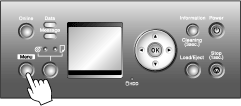
 or
or  to select Adjust Printer, and then press the
to select Adjust Printer, and then press the  button.
button.  or
or  to select Auto Band Adj., and then press the
to select Auto Band Adj., and then press the  button.
button. or
or  to select Standard Adj. or Advanced Adj., and then press the
to select Standard Adj. or Advanced Adj., and then press the  button.
button. or
or  to select Yes, and then press the OK button.
to select Yes, and then press the OK button.