Solution
Selecting the network scanner to be used with the ScanGear Tool enables scanning with the Color Network ScanGear driver. No scanner is selected during the Color Network ScanGear installation, so this operation is required before use.
NOTE
The ScanGear Tool cannot be started at the same time as the Color Network ScanGear driver.
1. On the [Start] (or [

]) menu, point to [Programs] (or [All Programs]) → [Color Network ScanGear] → click [ScanGear Tool].
The ScanGear Tool starts.
2. Select the scanner to be used.

If you want to search for scanners:

1. Click [Discover].
The ScanGear Tool searches for scanners on the network, and the results are displayed in the list.

2. Click the scanner to be used in the list → click [Select].
Information for the selected scanner appears under [Selected Scanner].
NOTE
- Only scanners on the same subnet (network with the same network ID) as your computer are displayed in the list.
- After selecting the scanner, you can click [Test Connection] to check that the selected scanner can be used.

If you want to select the scanner using the IP address:

1. Click [Address].
The [Address] dialog box appears.

2. Enter the IP address or host name in [IP Address or Host Name] → click [OK].
For the machine connected to an IPv4 network, enter the IP address in a "XXX.XXX.XXX.XXX" format.
'XXX' represents a decimal number from 0 to 255. Available characters are numerics (0 to 9) and periods (.).
Information for the selected scanner appears under [Selected Scanner].
NOTE
- It is possible to specify an IP address outside the subnet.
- After selecting the scanner, you can click [Test Connection] to check that the selected scanner can be used.
The settings are saved and the ScanGear Tool is closed.
 ]) menu, point to [Programs] (or [All Programs]) → [Color Network ScanGear] → click [ScanGear Tool].
]) menu, point to [Programs] (or [All Programs]) → [Color Network ScanGear] → click [ScanGear Tool].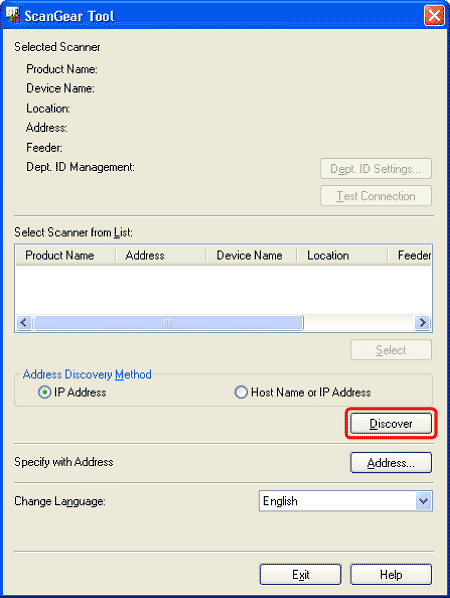
 If you want to search for scanners:
If you want to search for scanners: 1. Click [Discover].
1. Click [Discover]. 2. Click the scanner to be used in the list → click [Select].
2. Click the scanner to be used in the list → click [Select]. If you want to select the scanner using the IP address:
If you want to select the scanner using the IP address: 1. Click [Address].
1. Click [Address]. 2. Enter the IP address or host name in [IP Address or Host Name] → click [OK].
2. Enter the IP address or host name in [IP Address or Host Name] → click [OK].