Solution
Using the supplied [Stereo AV Cable], you can connect the camera to a TV to view images you have shot.
CAUTION
- Images will not display correctly if the camera's video output setting (NTSC / PAL) does not match the TV system. Press the <MENU> (
 ) button, and then select the [Set up] (
) button, and then select the [Set up] ( ) tab > [Video System] to switch to the correct video output setting.
) tab > [Video System] to switch to the correct video output setting.
1. Turn off the camera and the TV.
2. Connect the [Stereo AV Cable] that is bundled with the camera to the camera's [A/V OUT / DIGITAL] terminal.
3. Plug the other ends of the [Stereo AV Cable] into the VIDEO IN and AUDIO IN jacks on the TV.

Plug the yellow terminal of the [Stereo AV Cable] into the VIDEO IN jack (Yellow) on the TV.

Plug the white terminal of the [Stereo AV Cable] into the AUDIO IN jack (Left) (White) on the TV.

Plug the red terminal of the [Stereo AV Cable] into the AUDIO IN jack (Right) (Red) on the TV
4. Turn on the TV and switch it to video mode.
5. Press the <playback> (

) button to turn on the camera.
The image will appear on the TV (nothing will appear on the screen of the camera).
After you finish viewing, turn off the camera and TV, and unplug the [Stereo AV Cable].
Viewing Images on a High-Definition TV
By using the HDMI Cable [HTC-100] (sold separately), you can connect the camera to a high-definition TV and enhance your viewing experience.
1. Turn off the camera and the TV.
2. Connect the HDMI Cable [HTC-100] (sold separately) to the camera's [HDMI Terminal].
3. Connect the HDMI Cable [HTC-100] (sold separately) to a high-definition TV's [HDMI Terminal].
4. Turn on the TV and switch it to HDMI mode.
5. Press the <playback> (

) button to turn on the camera.
The image will appear on the TV (nothing will appear on the screen of the camera).
NOTE
- Operation sounds will not play when connected to a high-definition TV.
 ) button, and then select the [Set up] (
) button, and then select the [Set up] ( ) tab > [Video System] to switch to the correct video output setting.
) tab > [Video System] to switch to the correct video output setting.

 Plug the yellow terminal of the [Stereo AV Cable] into the VIDEO IN jack (Yellow) on the TV.
Plug the yellow terminal of the [Stereo AV Cable] into the VIDEO IN jack (Yellow) on the TV. Plug the white terminal of the [Stereo AV Cable] into the AUDIO IN jack (Left) (White) on the TV.
Plug the white terminal of the [Stereo AV Cable] into the AUDIO IN jack (Left) (White) on the TV. Plug the red terminal of the [Stereo AV Cable] into the AUDIO IN jack (Right) (Red) on the TV
Plug the red terminal of the [Stereo AV Cable] into the AUDIO IN jack (Right) (Red) on the TV ) button to turn on the camera.
) button to turn on the camera.
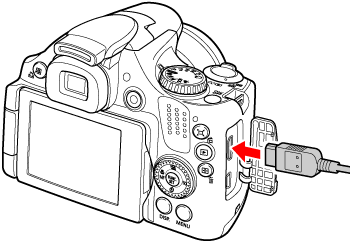

 ) button to turn on the camera.
) button to turn on the camera.