Inserting the Date into Images (Date Stamp) (PowerShot SX130 IS)
25-Aug-2010
8200872600
Solution
These instructions explain how to insert the date in images.
CAUTION
- The [Date Stamp] cannot be deleted from the image data once it has been recorded because the date is written in as an image.
- In the following shooting modes, you cannot add a date to the images (Date Stamp).
- [Movie] ( ), [Low Light] (
), [Low Light] ( ), [Easy] (
), [Easy] ( )
)
 ), [Low Light] (
), [Low Light] ( ), [Easy] (
), [Easy] ( )
)1. Set the <Mode Switch> to a setting other than [Movie] ( ), Press the <Power> button on the camera.
), Press the <Power> button on the camera.
 ), Press the <Power> button on the camera.
), Press the <Power> button on the camera.2. Press the <MENU> ( ) button.
) button.
 ) button.
) button.3. The following screen will appear on the LCD monitor.
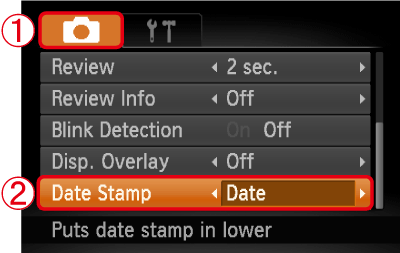
Operate the <directional button> to select  the [Shooting] (
the [Shooting] ( ) tab.
) tab.
 the [Shooting] (
the [Shooting] ( ) tab.
) tab.Operate the <directional button> to set  [Date Stamp] to [Date] or [Date & Time].
[Date Stamp] to [Date] or [Date & Time].
 [Date Stamp] to [Date] or [Date & Time].
[Date Stamp] to [Date] or [Date & Time].After making these settings, press the <MENU> ( ) button.
) button.
 ) button.
) button.4. If you set [Date Stamp], [DATE] will appear on the LCD monitor.

If [DATE] does not appear, press the <DISP.> ( ) button to switch the screen display.
) button to switch the screen display.
 ) button to switch the screen display.
) button to switch the screen display.5. When shooting with this setting, the date will be embedded in the image as shown below.

 [Date]
[Date] [Date & Time]
[Date & Time]WARNING
The date, its font and color, and the position where it is displayed cannot be changed. Also, dates and times recorded with [Date Stamp] cannot be deleted.