Solution
Perform the Bottom Plate Cleaning to clean the inside of the machine.
NOTE
When performing borderless printing, duplex printing, or too much printing, the inside may become stained with ink.
Cleaning the Inside of the Machine (Bottom Plate Cleaning)
Remove stains from the inside of the machine. If the inside of the machine becomes dirty, printed paper may get dirty, so we recommend performing cleaning regularly.
IMPORTANT
Do not perform any other operations while performing the Bottom Plate Cleaning.
You need to prepare: a sheet of A4 or Letter-sized plain paper*
* Be sure to use a new piece of paper.
1.Make sure that the power is turned on, and remove any paper from the Rear Tray.
2.Open the Paper Output Tray gently, and open the Output Tray Extension.
3.Fold a single sheet of A4 or Letter-sized plain paper in half widthwise, and unfold the paper.
4.Load only this sheet of paper in the Rear Tray with the open side facing you.
5.Clean the inside of the machine.
(1) Press the

(Maintenance) button repeatedly until J appears.
(2) Press the Black or Color button.
The paper cleans the inside of the machine as it feeds through the machine.
Check the folded area of the ejected paper. If it is smudged with ink, perform the Bottom Plate Cleaning again.
NOTE
When performing the Bottom Plate Cleaning again, make sure to use a new piece of paper.
If the problem is not resolved after performing the Bottom Plate Cleaning twice, the protrusions inside the machine may be stained.
See Cleaning the Protrusions inside the Machine to clean them.
Cleaning the Protrusions inside the Machine
CAUTION
Be sure to turn off the power and disconnect the power plug before cleaning the machine.
If the protrusions inside the machine are stained, wipe off any ink from the protrusions using a cotton swab or the like.
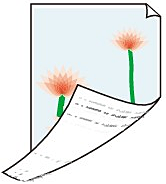

 (Maintenance) button repeatedly until J appears.
(Maintenance) button repeatedly until J appears.
