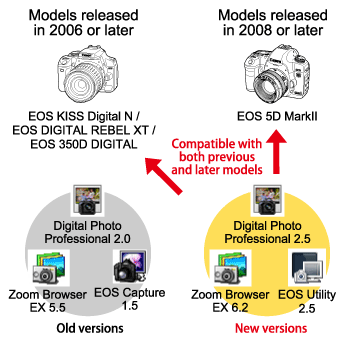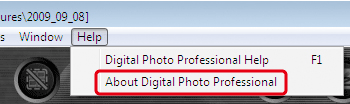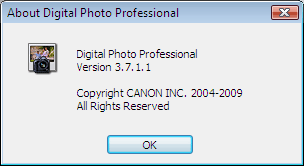Solution
If you have more than two Canon cameras, the software supplied with a previous model may not support a later model. However, because the software is backward compatible, the software of a later model supports previous models.
Workaround for the problem where images cannot be opened or the camera cannot be connected to a computer.
If you cannot open images with the supplied software, or connect the camera to a computer, first check the version of the software that is installed on your computer by referring to the "How to check the software versions" section.
Next, proceed to perform one of the following procedures.
- Install the software supplied with a camera that was released later than the other cameras.
- Update the software version by using an updater.
When installing a new software version, the previous version is automatically overwritten by the new version. Therefore, before installing the software, please check whether the previous model is compatible with the new software version.
For details on the latest software information such as OS compatibility, you can refer to the Canon software download pages.
In addition, if you cannot open images or connect the camera to a computer even when using the software supplied with a later model or when using the latest software version, the problem may be due to something other than the software.
In such case, please refer to the Related Information section, or contact a Canon service center.
How to check the software versions
1. Start the software to check its version.
(In this section, Digital Photo Professional is used as an example to explain the procedures.)
2. From [Help] menu, select [About Digital Photo Professional].
3. The [About Digital Photo Professional] window is displayed, so check the software version.
4. Click [OK] to close the [About Digital Photo Professional] window.