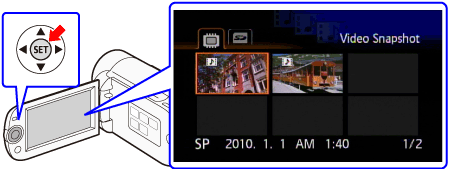Solution
If you play back video snapshot scenes with your favorite songs as background music, you can enjoy them like short films. You can use one of the supplied music tracks or connect an external audio player to use your favorite songs as background music.
NOTE
When you play back video snapshot scenes with music, the original sound will not played.
Playing back scenes with music saved in the camcorder
CAUTION
- Save the video snapshot and background music on the same memory.
- Using the supplied PIXELA Application Disc with the camcorder, music can be transferred from a computer to the camcorder or memory card. For details, please see the instruction manual for PIXELA ImageMixer 3 SE Ver.6.
1. Press the <

> button to set to the playback mode.
Please be sure the camcorder is in movie playback mode.
2.Press < VIDEO SNAP > button to open the video snapshot index screen.
3.Press < FUNC. > button.
4.Select [

Select Music ], and then press < SET > button.
5. Select the music to play back with the video snapshot.
- Select [Off] to play back scenes with their original sound or to play back slideshows without any music.
- You can press < SET > button to listen to the track selected. Press < SET > button to stop the playback.
6.Press < FUNC. > button twice.
7.Back in the index screen, select (

,

) the recording from which to start playback.
Press < SET > button to begin the playback set to the background music selected.
 > button to set to the playback mode.
> button to set to the playback mode.
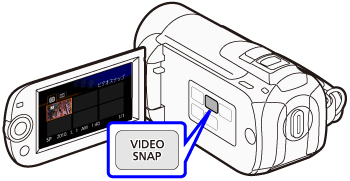

 Select Music ], and then press < SET > button.
Select Music ], and then press < SET > button.
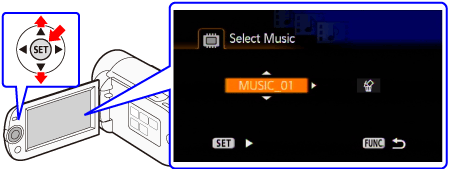
 ,
,  ) the recording from which to start playback.
) the recording from which to start playback.