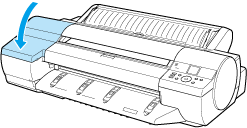Replacing Ink Tanks (iPF6300/iPF6350)
03-Mar-2010
8200759300
Solution
For information on supported ink tanks, see "Usable ink tank"
Take the following precautions when handling ink tanks.
CAUTION
- For safety, keep ink tanks out of the reach of children.
- If ink is accidentally ingested, contact a physician immediately.
- There may be ink around the ink supply section of ink tanks you removed. Handle ink tanks carefully during replacement. The ink may stain clothing.
IMPORTANT
- Do not install used ink tanks in another model of printer. This will prevent correct ink level detection, which may damage the printer or cause other problems.
- We recommend using up an Ink Tank in the course of printing within six months after breaking the seal. Printing quality may be affected if you use older ink tanks.
- Do not leave the printer without ink tanks installed for extended periods (a month or more). Residual ink may become clogged inside the printer and affect printing quality.
You can replace ink tanks if the Display Screen advises you to check the amount of ink left or replace ink tanks.

If a message requests you to replace an Ink Tank, press the "OK" button. In this case, you can skip the step "Access the menu for ink tank replacement". Follow the instructions in "Remove the ink tanks".

IMPORTANT
- Do not remove an Ink Tank during initialization immediately after turning on the printer, or during printhead cleaning.
NOTE
- Ink Tank replacement is possible even during printing, when print jobs are being canceled, or when paper is being advanced.
1.On the "Tab Selection screen" of the Control Panel, press  or
or  to select the Ink tab (
to select the Ink tab ( ).
).
 or
or  to select the Ink tab (
to select the Ink tab ( ).
).
NOTE
- If the "Tab Selection screen" is not displayed, press the "Menu" button.
2.Press the "OK" button.
The "Ink Menu" is displayed.
3.Press  or
or  to select "Rep. Ink Tank", and then press the "OK" button.
to select "Rep. Ink Tank", and then press the "OK" button.
 or
or  to select "Rep. Ink Tank", and then press the "OK" button.
to select "Rep. Ink Tank", and then press the "OK" button.A message on the Display Screen requests you to open the Ink Tank Cover. Remove the Ink Tank at this point.
1.Open the Ink Tank Cover and check the ink lamps.
Ink lamps flash when there is little ink left.

2.Press the tip of the Ink Tank Lock Lever of the color for replacement horizontally and lift the Ink Tank Lock Lever to open it.

3.Hold the Ink Tank by the grips and remove it. Press the "OK" button.

CAUTION
- If there is still ink in the Ink Tank you removed, store it with the ink holes (a) facing up. Otherwise, ink may leak and cause stains. Put the Ink Tank in a plastic bag and seal it.

NOTE
- Dispose of used ink tanks according to local regulations.
1.Before opening the pouch, gently agitate the Ink Tank seven or eight times. Agitate the ink in the Ink Tank by slowly rotating the Ink Tank upside-down and right side up repeatedly.

CAUTION
- Do not remove and agitate ink tanks that have already been installed in the printer. Ink may leak out.
IMPORTANT
- If you do not agitate the Ink Tank, the ink may settle, which may affect printing quality.
2.Open the pouch and remove the Ink Tank.
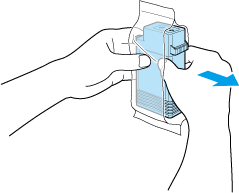
CAUTION
- Never touch the ink holes or electrical contacts. This may cause stains, damage the Ink Tank, and affect printing quality.
3.Press the "OK" button and insert the Ink Tank into the holder facing as shown, with the ink holes down.

IMPORTANT
- Ink tanks cannot be loaded in the holder if the color or orientation is incorrect. If the Ink Tank does not fit in the holder, do not force it into the holder. Make sure the color of the Ink Tank Lock Lever matches the color of the Ink Tank, and check the orientation of the Ink Tank before reloading it.
4.Push the Ink Tank Lock Lever closed until it clicks into place.

5.Make sure the Ink Lamp is lit in red.

NOTE
- If the Ink Lamp is not lit, reload the tank.
6.Close the Ink Tank Cover.