Solution
You can upload images saved on a Macintosh computer to a memory card in the camera.
CAUTION
- In this section, [Mac OS X 10.6] and [ImageBrowser ver6.5] are used as examples to explain the operation. Depending on the software version, the on-screen displays and procedures may slightly differ.
- For these operations, [ImageBrowser] should be installed from the bundled CD-ROM (Canon Digital Camera Solution Disk).
- In this section, [PowerShot A3100 IS] is used as an example to explain the operations. Depending on your model, the position of buttons, screen indications, and setting items may vary.
- Only images compliant with Design rule for Camera File system DCF standards can be uploaded to your camera's memory card.
1. Connect the camera's DIGITAL Terminal and the PC's USB terminal with the [Interface Cable] supplied with the camera.

Camera's DIGITAL Terminal

[Interface Cable]

PC's USB terminal
2. Press the <Power> button on the camera.
3. The following screen appears.
4. The following screen appears. Click [Organize Images on Camera].
5. The following screen appears. Click [Organize Images].
6. The following screen appears. Click [Upload] (

) in the lower-right portion of the screen.
7. The following screen appears.

Select a folder that contains images you want to upload. Images downloaded to the Macintosh computer using [ImageBrowser] are normally in the [Picture] folder.

Select a folder that contains images you want to upload.

The selected image will appear.

Click [Open].
8. The following screen appears. Click [OK].
9. The following screen appears.

The images uploaded to the camera appear.

Click (

) to close this window.
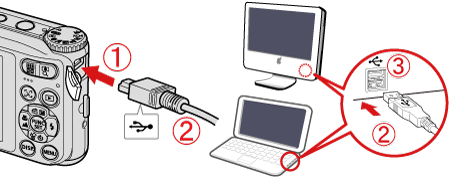
 Camera's DIGITAL Terminal
Camera's DIGITAL Terminal [Interface Cable]
[Interface Cable] PC's USB terminal
PC's USB terminal

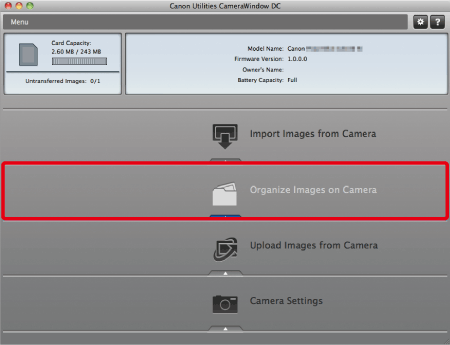
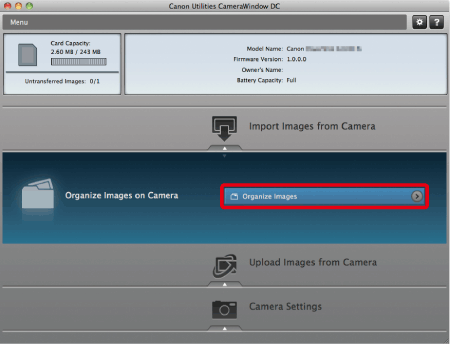
 ) in the lower-right portion of the screen.
) in the lower-right portion of the screen.

 Select a folder that contains images you want to upload. Images downloaded to the Macintosh computer using [ImageBrowser] are normally in the [Picture] folder.
Select a folder that contains images you want to upload. Images downloaded to the Macintosh computer using [ImageBrowser] are normally in the [Picture] folder. Select a folder that contains images you want to upload.
Select a folder that contains images you want to upload. The selected image will appear.
The selected image will appear. Click [Open].
Click [Open].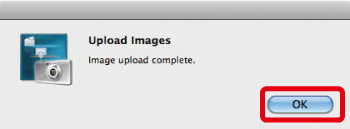
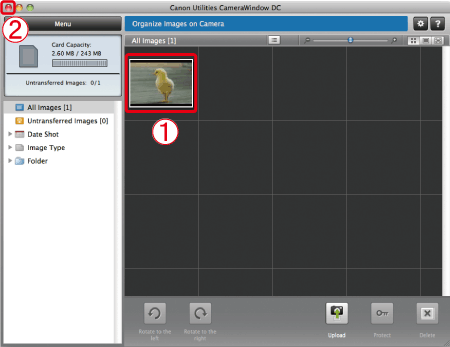
 The images uploaded to the camera appear.
The images uploaded to the camera appear. Click (
Click ( ) to close this window.
) to close this window.