How to capture photo(s) from the from your favorite scenes in the videos you have taken
22-Jul-2010
8200750400
Solution
You can capture your favorite photos from previously recorded videos. You can also capture a series of continuous photos recorded in one second. The size of the captured photos is 1920 in. x 1080 in., and you can select a photo quality from the three options.
1. Press the <  > button to set to the playback mode.
> button to set to the playback mode.
 > button to set to the playback mode.
> button to set to the playback mode.
2. Touch  ] to switch the index screen from the built-in memory to the memory card or vise-versa to show the Original or Playlist screen.
] to switch the index screen from the built-in memory to the memory card or vise-versa to show the Original or Playlist screen.
 ] to switch the index screen from the built-in memory to the memory card or vise-versa to show the Original or Playlist screen.
] to switch the index screen from the built-in memory to the memory card or vise-versa to show the Original or Playlist screen. 
3. To select the photo capture settings.
3-1. Touch [ MENU ].
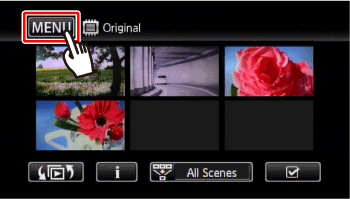
3-2. Touch [  ].
].
 ].
].
3-3.  Drag your finger up and down bring [ Photo Capture Quality ] into the orange selection bar,
Drag your finger up and down bring [ Photo Capture Quality ] into the orange selection bar,  and touch inside the frame on the right.
and touch inside the frame on the right.
 Drag your finger up and down bring [ Photo Capture Quality ] into the orange selection bar,
Drag your finger up and down bring [ Photo Capture Quality ] into the orange selection bar,  and touch inside the frame on the right.
and touch inside the frame on the right.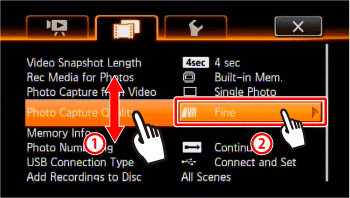
3-4. Select [  Super Fine ] / [
Super Fine ] / [  Fine ] / [
Fine ] / [  Normal ] and touch [
Normal ] and touch [  ].
].
 Super Fine ] / [
Super Fine ] / [  Fine ] / [
Fine ] / [  Normal ] and touch [
Normal ] and touch [  ].
].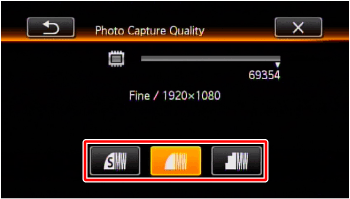
3-5.  Drag your finger up and down bring [ Photo Capture from Video ] into the orange selection bar,
Drag your finger up and down bring [ Photo Capture from Video ] into the orange selection bar,  and touch inside the frame on the right.
and touch inside the frame on the right.
 Drag your finger up and down bring [ Photo Capture from Video ] into the orange selection bar,
Drag your finger up and down bring [ Photo Capture from Video ] into the orange selection bar,  and touch inside the frame on the right.
and touch inside the frame on the right.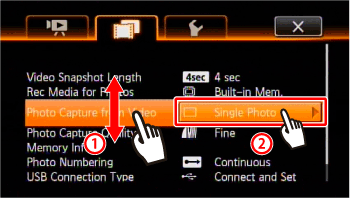
3-6. To capture only one photo, touch [Single Photo], or to capture video continuously, touch [Photo Sequence].
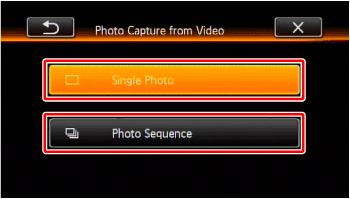
3-7. Touch [  ] to close the menu.
] to close the menu.
 ] to close the menu.
] to close the menu.4. Touch the scene from which you want to capture a photo to play it back.

5. Pause the playback at the point you want to capture.
5-1. Touch the screen to display the playback controls.
5-2. Touch [  ] at the point you want to capture the photo.
] at the point you want to capture the photo.
 ] at the point you want to capture the photo.
] at the point you want to capture the photo.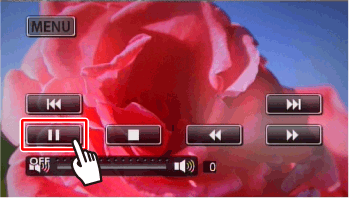
6. Press < PHOTO > fully.
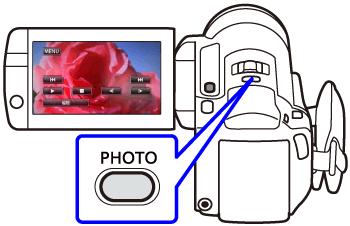
To capture a photo sequence, hold < PHOTO > pressed down. The scene will be played back by frames and each frame captured as a separate photo.
REFERENCE
Photo Sequence:
- Up to 100 photos can be captured at a time.
- The photo sequence capture will stop when the end of the scene is reached (playback will pause at the beginning of the following scene).
- Photos will be captured at intervals of 1/30 second (1/24 second, if the scene was recorded at a frame rate of [ PF24 ]).
- When copying photos onto an Eye-Fi card, photos will be uploaded automatically if you are within the range of a configured network. This product is not guaranteed to support Eye-Fi card functions (including wireless transfer). In case of an issue with an Eye-Fi card, please check with the card manufacturer. Also note that an approval is required to use Eye-Fi cards in many countries or regions. Without approval, use of the card is not permitted. If it is unclear whether the card has been approved for use in the area, please check with the card manufacturer.
NOTE
- The data code of the photos will reflect the date and time of recording of the original scene.
- Photos captured from a scene with a lot of fast movement may be blurred.
-
 /
/ /
/ Photos will be recorded on the memory selected for recording photos.
Photos will be recorded on the memory selected for recording photos.